Avery Dennison Sierra Sport4 9493 USB User Manual
Avery Dennison Hardware
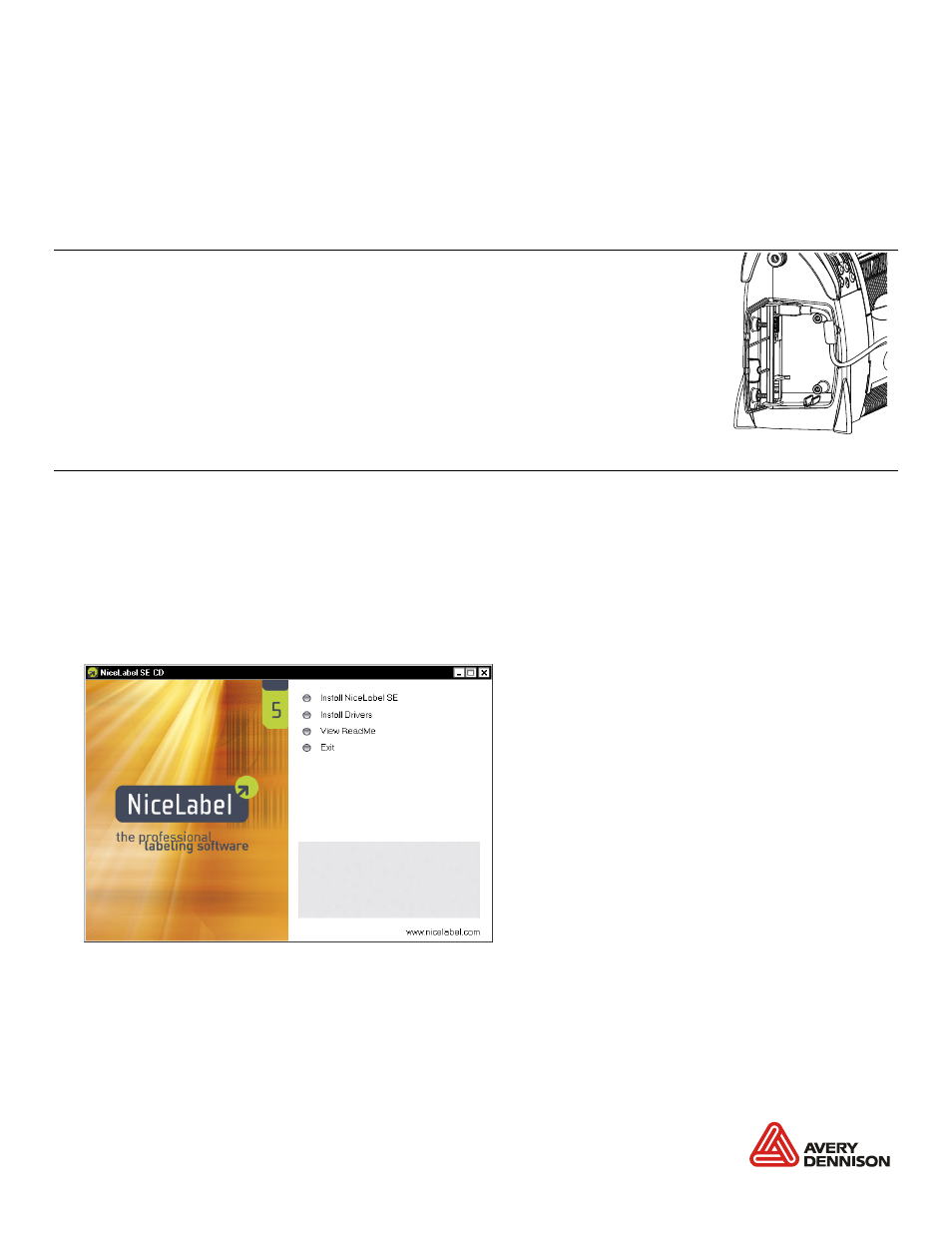
Monarch®, Sierra Sport, and 9493 are trademarks of Avery Dennison Retail Information Services, LLC.
Avery Dennison
is a trademark of Avery Dennison Corporation.
NiceLabel® is a trademarks of Euro Plus d.o.o..
Microsoft®, Windows, and XP are trademarks of Microsoft Corporation.
TC9493USBIG Rev. AA 3/09
2009 Avery Dennison Corporation. All rights reserved.
U S B I N S T A L L A T I O N G U I D E
Use these instructions to install the Microsoft
Windows printer driver for the Monarch
Sierra Sport4™ 9493
printer and send data to the USB port. These instructions are written for
Microsoft
Windows XP. You must have a USB port and the proper cable to connect the
printer to your computer.
C o n n e c t i n g t h e P r i n t e r
Use these instructions to connect the printer to the computer’s USB port
before installing the printer driver.
1. Use the designated USB cable to connect the USB port on the printer to
the USB port on your computer. Refer to the Operator’s Handbook
available on the Monarch® Documentation CD-ROM included with your
printer for more information.
2. Turn on the printer.
The computer acknowledges the new hardware.
I n s t a l l i n g t h e P r i n t e r D r i v e r
Use these instructions to install the 9493 printer’s Windows printer driver.
Note:
The screens may appear differently on other Microsoft
Windows versions.
1. Insert the Monarch
Printer Documentation CD-ROM (included with your printer) into your
computer's CD-ROM drive. The CD starts automatically. You can also download the latest
drivers from our Web site (www.monarch.com).
2. Select Drivers & Utilities.
3. Select NiceLabel & Windows
Drivers, then click Run. If prompted to allow this software
to run, click Run again. You see
4. Click Install Drivers.
5. Click Next>.
6. Select "I accept the terms in the license agreement" and click Next>.
U S B mi n i -B sh ow n
