Avery Dennison Pathfinder 6057 USB Driver User Manual
Avery Dennison Hardware
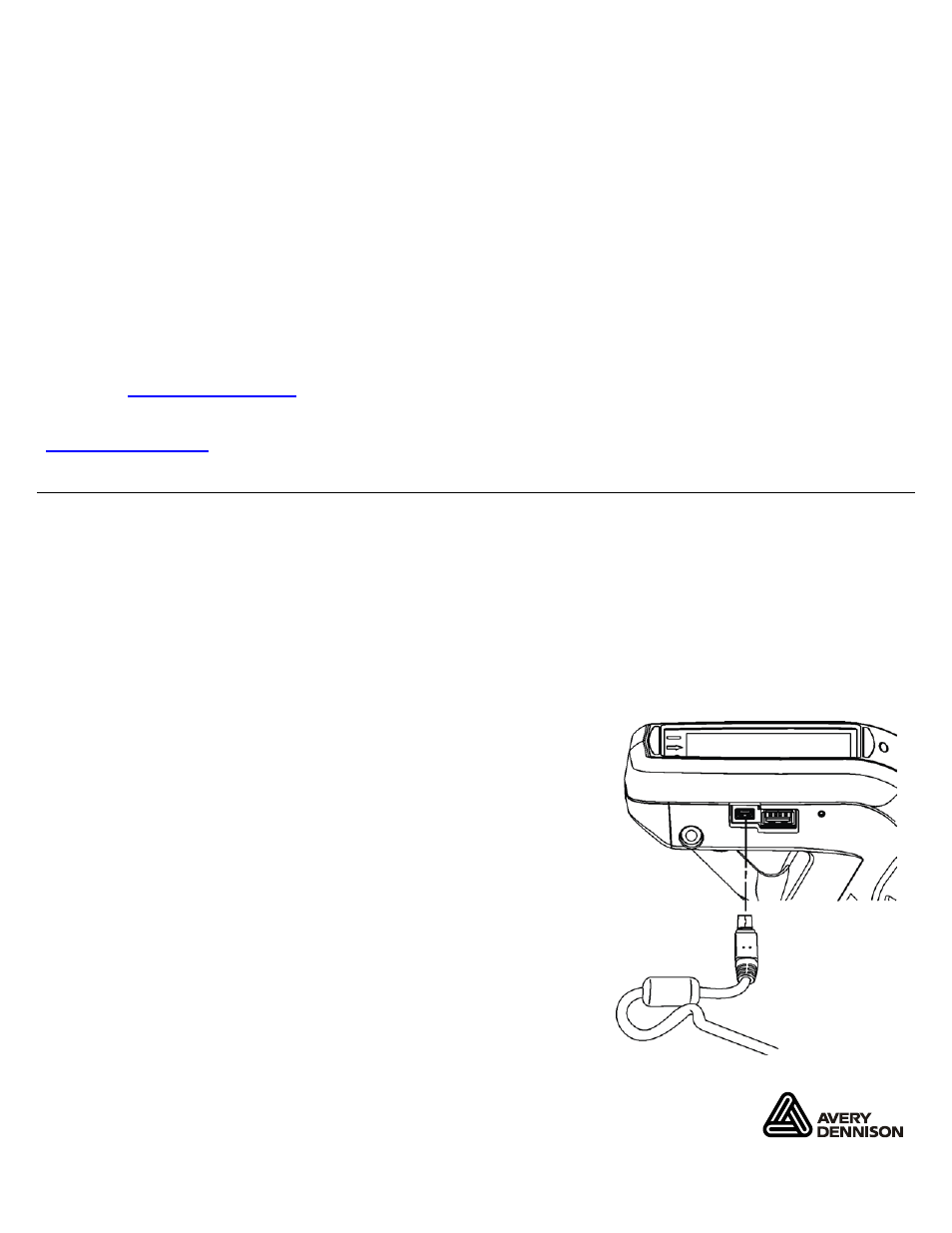
Avery Dennison
and
Pathfinder
are trademarks of Avery Dennison Corporation.
Microsoft, Windows, Vista, and ActiveSync are trademarks of Microsoft Corporation in the United States and/or other countries.
TC6057USBIG Rev. AC 3/15
2011 Avery Dennison Corp. All rights reserved.
U S B D R I V E R I N S TA L L AT I O N G U I D E
Use these instructions to install the USB drivers and Microsoft
synchronization software for your
Pathfinder® 6057 printer. You need these utilities for your printer and computer to communicate.
These instructions are written for Microsoft
Windows XP, Windows Vista, and Windows 7.
You must have a USB port and the proper cable to connect the printer to your computer.
There are multiple USB drivers for the Pathfinder® 6057 printer; one for use with W indows
XP,
one for use with W indows Vista
or Windows 7, and one updating existing drivers.
To update the driver, see “Updating the USB driver for Microsoft
Windows XP” or “Updating the
USB driver for Microsoft
Windows Vista or Windows 7”.
Microsoft
synchronization software (ActiveSync and WMDC) are available on the Microsoft
Web site
Information in this document supercedes information in previous versions. Check our Web site
for the latest documentation and release information.
W o r ki n g w i t h W i n d o w s X P
If your computer has the W indows
XP operating system, you need:
♦
the Pathfinder
6057 driver for Windows XP found on the Monarch Printer Documentation
CD-ROM (included with your printer) or on our W eb site.
♦
Microsoft ActiveSync
.
Installing the US B Driver
1. Insert the Monarch
Printer Documentation CD-ROM (included with your printer) into your
computer's CD-ROM drive.
Note:
You can also download the latest drivers from our W eb
site (save the file to your computer’s hard drive).
2. From the CD-ROM’s Home screen, select Drivers and
Utilities, then 6057 Windows
XP.
3. Save the driver to your computer.
4. Turn on the printer.
5. Use the designated USB cable to connect the USB port on
the printer to the USB port on your computer. Refer to the
Operator’s Handbook available on our web site or on the
Monarch® Documentation CD-ROM included with your
printer for more information.
