1 running test patterns – Avery Dennison SNAP 700 User Manual
Page 36
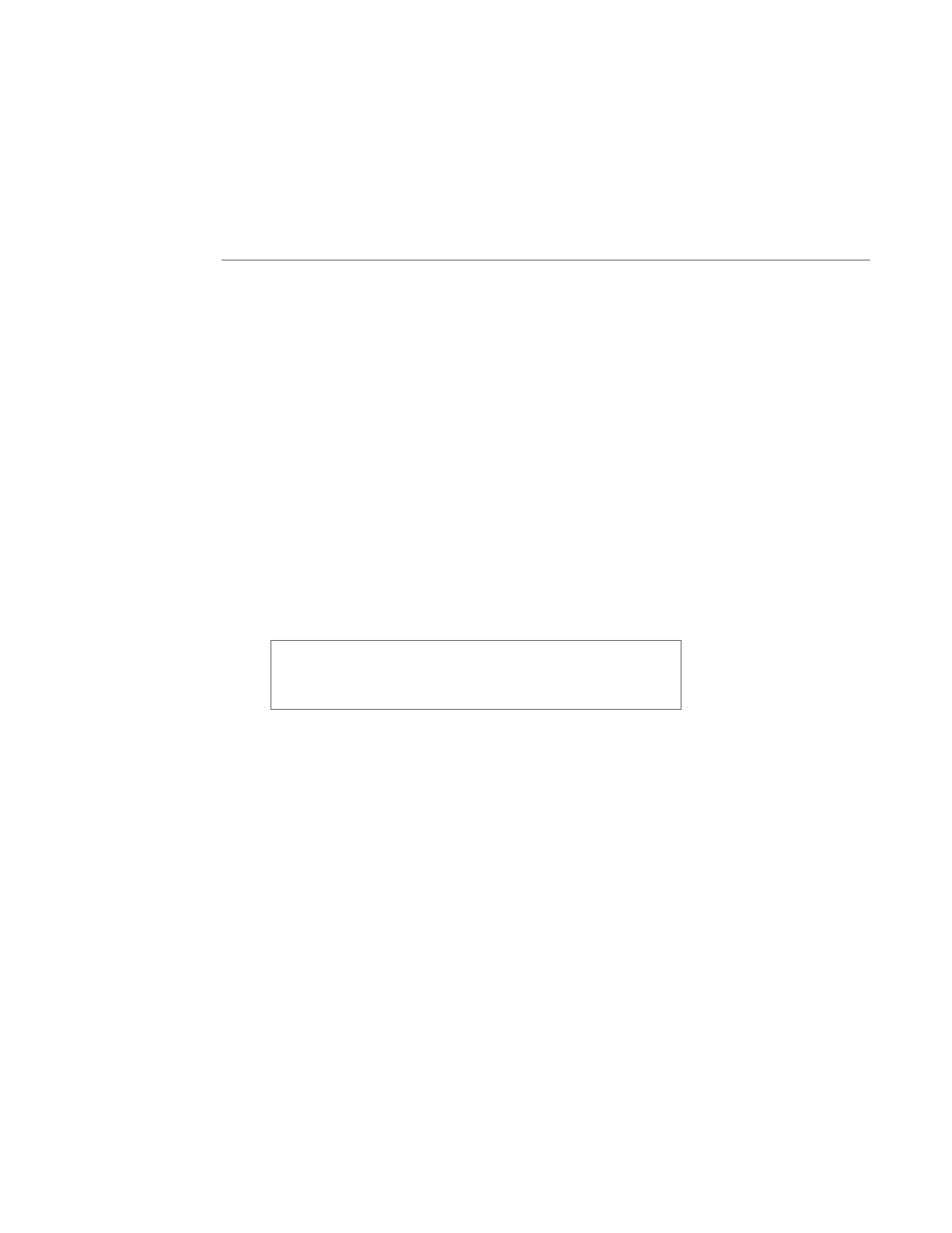
36
User’s Manual—SNAP™ 700 Printer
Menu System, Running Test Labels; Using Voice Demos; and Setting / Adjusting
Voice Button Volume. Appendix 8 contains a flowchart of the Option Menu
System.
3.5.1 Running Test Patterns
Your SNAP 700 printer offers you two Test Patterns to run before you proceed to
production.
Test Pattern 1 (Narrow Setup Test Pattern), is a format designed to run on a 2”
wide fabric. It consists of a solid line down the middle on the front and back of
the label and a solid line across the web that is exactly 1” from the cut, along with
a 2” wide brick pattern. These lines are helpful in adjusting print position to
compensate for mechanical tolerances in the printer, and the brick pattern can be
used to detect dot out in the head.
Test Pattern 2 (Wide Setup Test Pattern) is similar to Test Pattern 1, except
that it is designed to run on a 5” wide stock.
Test Pattern 3 and 4 (Custom Test Pattern 1 and Custom Test Pattern 2)
more closely resemble actual labels and can be used to make adjustments to the
printhead pressure and contrast (see section 4.1.1 and 4.1.2).
When you have determined which Test Pattern you wish to operate, use the
appropriate procedure.
NOTE: The printer is set up to print the selected label test
format in a very large quantity. You must manually start
and stop the printing to make any necessary adjustments
and to end the test run.
Test Pattern 1
1. To run a test label, press and hold the Voice button about two seconds. The
voice message will say, “Press Start for Test Pattern.”
2. Press the Start / Stop Button. The voice message will say, “Press Start for
Narrow Setup Test Pattern”.
3. Press the Start / Stop button. The voice message will respond with, “Ready
to Print Narrow Setup Test Pattern. Returning to Print Mode.” The Data light
will turn on.
4. Press the Start / Stop button. The machine will begin printing Test Pattern 1.
5. To stop printing the test labels, press the Start / Stop button. The Data light
will remain on. Make any necessary adjustments, and press Start / Stop to
resume printing the test labels.
6. Once satisfied with the test label you are running, press either the Start /
Stop or Voice button to stop the test run. The Data light will remain on.
7. Press and hold the Start / Stop and Voice buttons simultaneously to clear the
current batch of labels being printed.
