3 print/cut adjust (vcp print/cut adjust tab) – Avery Dennison SNAP 700 User Manual
Page 45
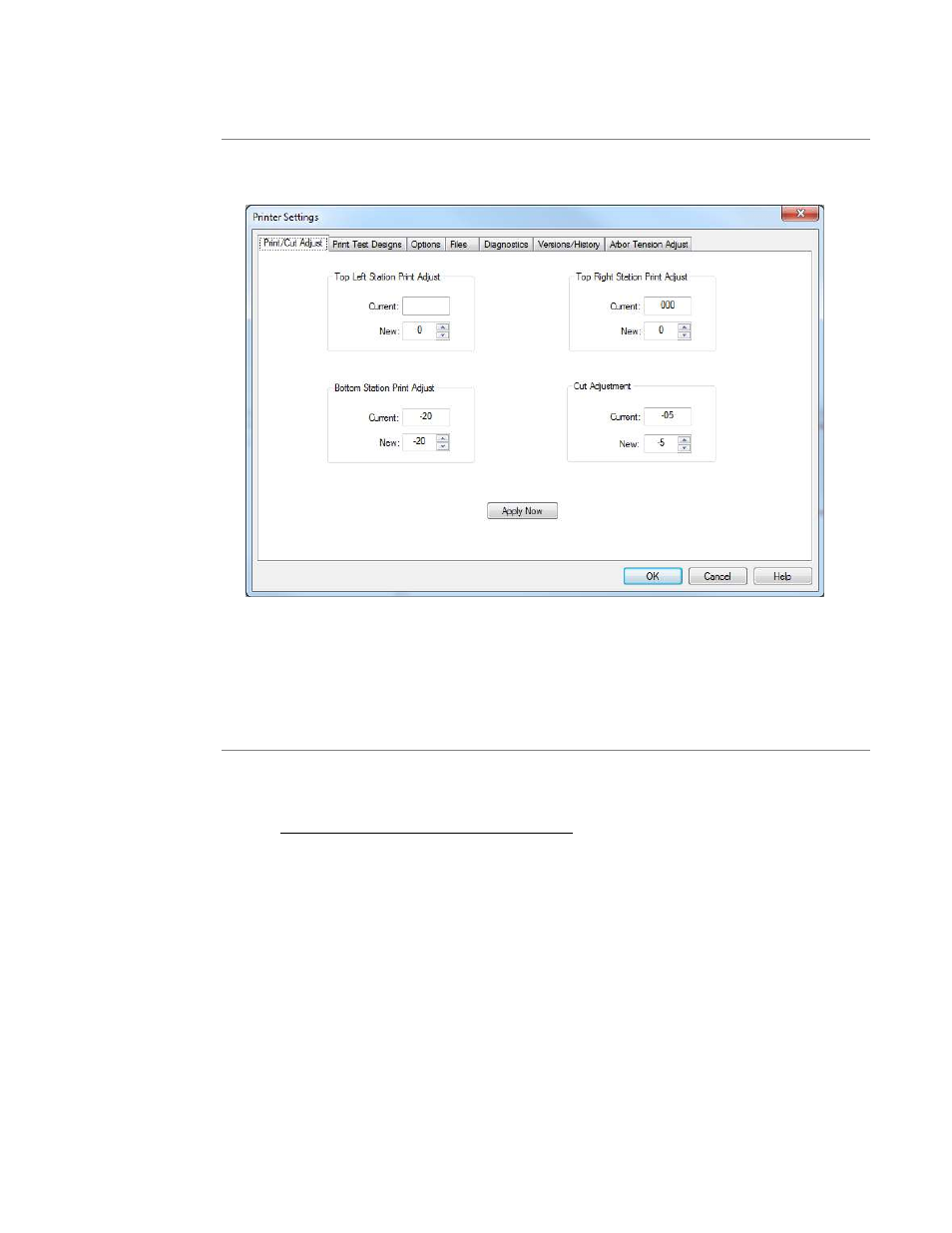
User’s Manual—SNAP™ 700 Printer
45
4.3.2 Changing Printer Settings in PCMate (Printer Settings)
Click on the “Show Settings” button on the VCP to bring up the Settings Window
(see figure 22).
Figure 22: Virtual Control Panel with Show Setting Window
Printer settings have several pages. Click on the tab to select one of the pages.
4.3.3 Print/Cut Adjust (VCP Print/Cut Adjust Tab)
The cut adjust will help the printer cut in the right place with relation to the sense
mark on pre-printed tape. Cut adjust is found the VCP Print/Cut Adjust tab.
Only use cut adjust with pre-printed tape. If you are not using pre-printed tape,
set the cut adjust to zero. Use print adjust to position the print properly on the
label relative to the cut.
When the cut adjust is set correctly, the printer will cut the label at the leading
edge of the sense mark. If the cut is not in the right place, increase the cut adjust
value to move the cut to the right (looking at the printer) or decrease the value to
move the cut to the left. Each step is 0.003”/0.076mm.
The print adjust allows you to move the print with relation to the cut. There is one
print adjustment for each print station.
The best way to set the print adjust is to use Test Pattern 1. The test pattern has
a line printed across the tape that is 1” from the cut. Run a few labels and
measure the distance from the cut to the line. Then, increase the print adjust
value to move the print to the right, or decrease the print adjust value to move the
