ARRIS 2247-N8-10NA (v9.1.x) User Manual User Manual
Page 88
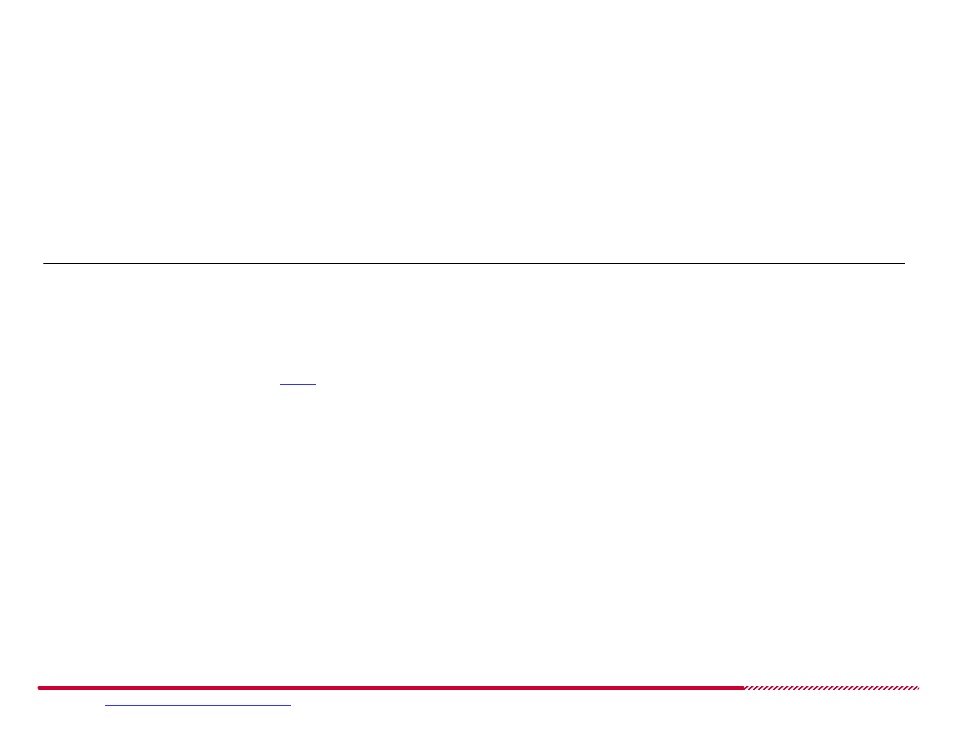
Motorola 2247-N8 DSL Wi-Fi Gateway User Guide
Please visit
www.motorola.com/us/support
for FAQs and additional product documentation.
88
2. Type the name of the service, game, or application that you want to add to the Service menu (list of hosted applications) of the NAT/Gaming page
in the
Service Name
field.
3. Specify the starting and ending port range used by the hosting application. Type the starting and ending port numbers in the
Global Port Range
input fields. These values will be between 1 and 65535. The specific values to use are dependent upon the hosting application, and the information
is available from the application’s publisher or creators.
If you only need a single port to support the application, enter the same port number in both fields (e.g.; “12620” - “12620”).
4. Type a base port number in the
Base Host Port
input field. In most cases, this will be the same as the first number in your
Global Port Range
val-
ues.
5. Click the
Protocol
pull-down menu and choose the protocol type that the hosted application requires from the list.
Note:
if the application you are adding to the services list uses multiple port ranges or multiple protocols, you must create separate service entries for
each port and protocol combination.
6. Click the
Add
button to define the new custom service entry. The new entry is added to the list. All custom entries are identified by a “*” prefix in
front of their Service Name in the list.
You may repeat this procedure, from
forward, to define additional pinhole ranges or add additional services.
