ARRIS 2247-N8-10NA (v9.1.x) User Manual User Manual
Page 66
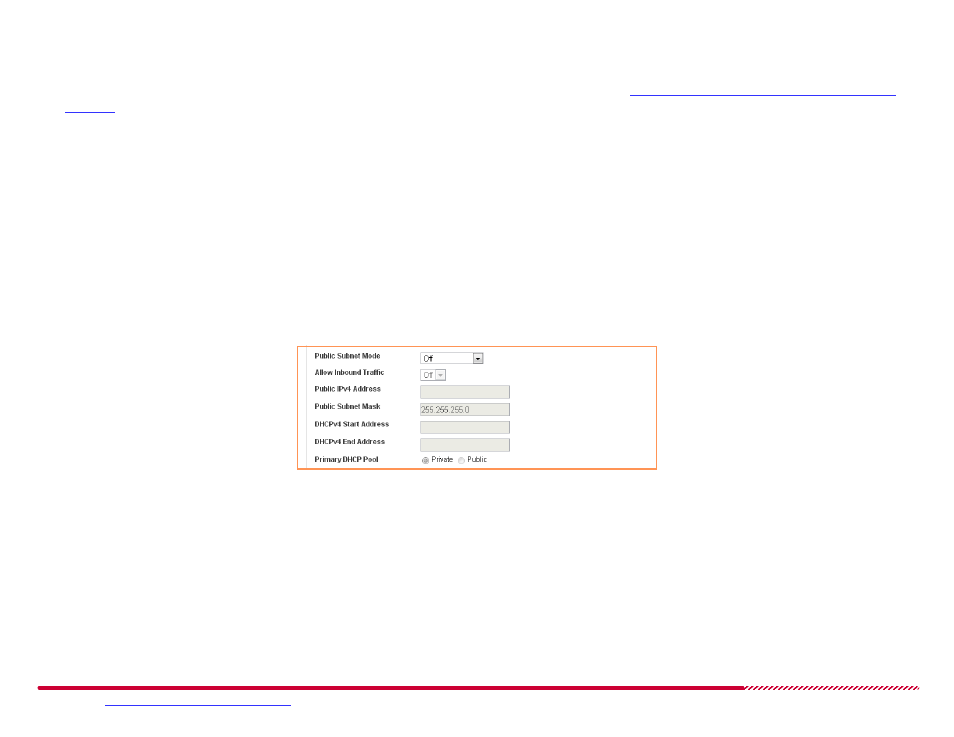
Motorola 2247-N8 DSL Wi-Fi Gateway User Guide
Please visit
www.motorola.com/us/support
for FAQs and additional product documentation.
66
2. Type the starting and ending IP addresses that specify the range of addresses the DHCP server will assign to devices on the home network in the
DHCPv4 Start Address
and
DHCPv4 End Address
fields.
The
Start
and
End
addresses must be in the same subnet as the Gateway IP Address value (set in
“How to configure the 2247-N8’s private LAN
on page 65). For example, with the Gateway IPv4 Address set to 192.168.1.254, the values shown in the illustration above (192.168.1.64
and 192.168.1.253) would be valid.
3. Set a custom value for the amount of time a DHCP-assigned IP address will remain valid in the
Days
,
Hours
,
Minutes
, and
Seconds
fields of the
DHCP Lease controls. The lease value may be from 3 minutes to 90 days.
4. Click the
Save
button to assign the DHCP configuration to the 2247-N8.
How to -
create a public IP subnet on the 2247-N8 (using public IP addresses):
Open the
Home Network > Subnets & DHCP
page.
1. Click the
Public Subnet Mode
pull-down menu and select On to enable the public subnet or Off (the default) to use only the default private IP net-
work. If you are not creating a public IP subnet, click the
Save
button to end the procedure.
2. Click the
Allow Inbound Traffic
pull-down menu and set the inbound traffic handling method for the public IP subnet: On to allow WAN-side hosts
to connect to services on the LAN-side public IP subnet, or Off (the default) to block WAN-side devices from connecting to these services.
3. Type the IP address and subnet mask of the public IP subnet in the
Public IPv4 Address
and
Public Subnet Mask
fields.
4. Type the starting and ending IP addresses that specify the range of addresses the DHCP server will assign to devices on the public IP subnet in the
public subnet’s
DHCPv4 Start Address
and
DHCPv4 End Address
fields.
