Connecting to the web management interface, Wired (ethernet) network setup – ARRIS 2247-N8-10NA (v9.1.x) User Manual User Manual
Page 11
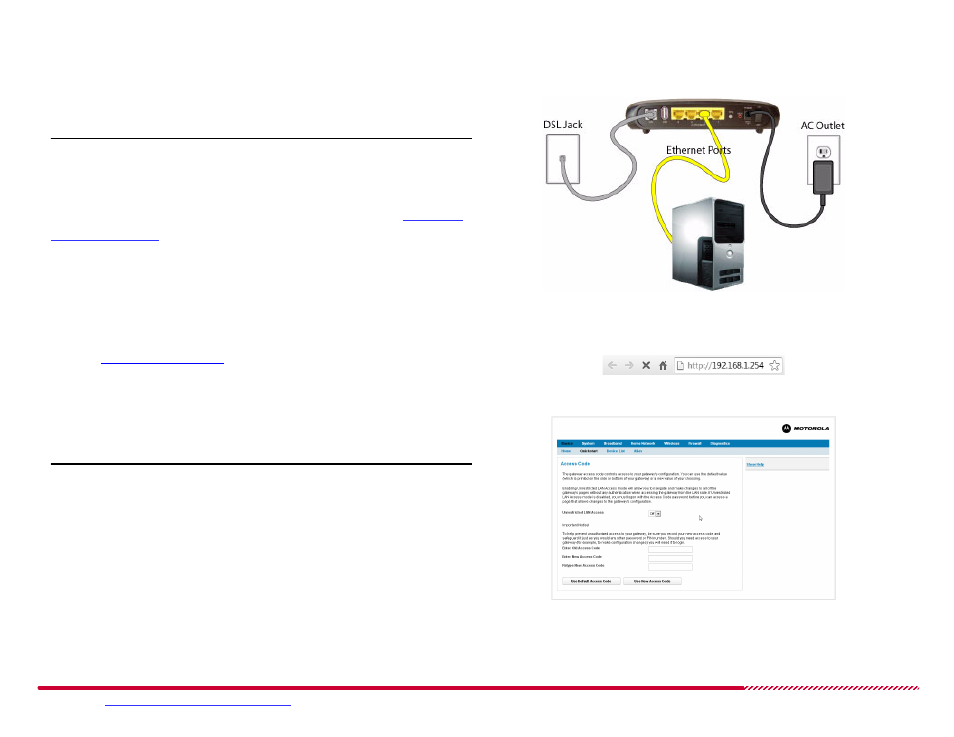
Motorola 2247-N8 DSL Wi-Fi Gateway User Guide
Please visit
www.motorola.com/us/support
for FAQs and additional product documentation.
11
Once the Ethernet devices are connected to the 2247-N8, your net-
work may resemble the figure shown to the right.
Note:
Almost every device is configured to get its network information
automatically using “DHCP,” and you should not need to configure your
computer. If you have trouble getting to the 2247-N8 Web page in the
next step, you can check your computer’s network settings in
2247-N8 Ethernet Installation
Connecting to the Web Management Interface
3. Once you are connected to the 2247-N8, open a Web browser and
type
http://192.168.1.254
into the address bar. Press E
NTER
.
An
Access Code
page opens in the browser.
2247-N8 Web Management Interface Address
4. At the
Access Code
page, follow the on-screen instructions to
decide if you want unrestricted LAN access or password-protected
access to your 2247-N8.
TIP
: if you use password protection, your user name is “admin”.
Quickstart Access Code Page
After you log in to the 2247-N8, the
Broadband Configuration
page
will appear.
Wired (Ethernet) Network Setup
(Continued)
