ARRIS 2247-N8-10NA (v9.1.x) User Manual User Manual
Page 78
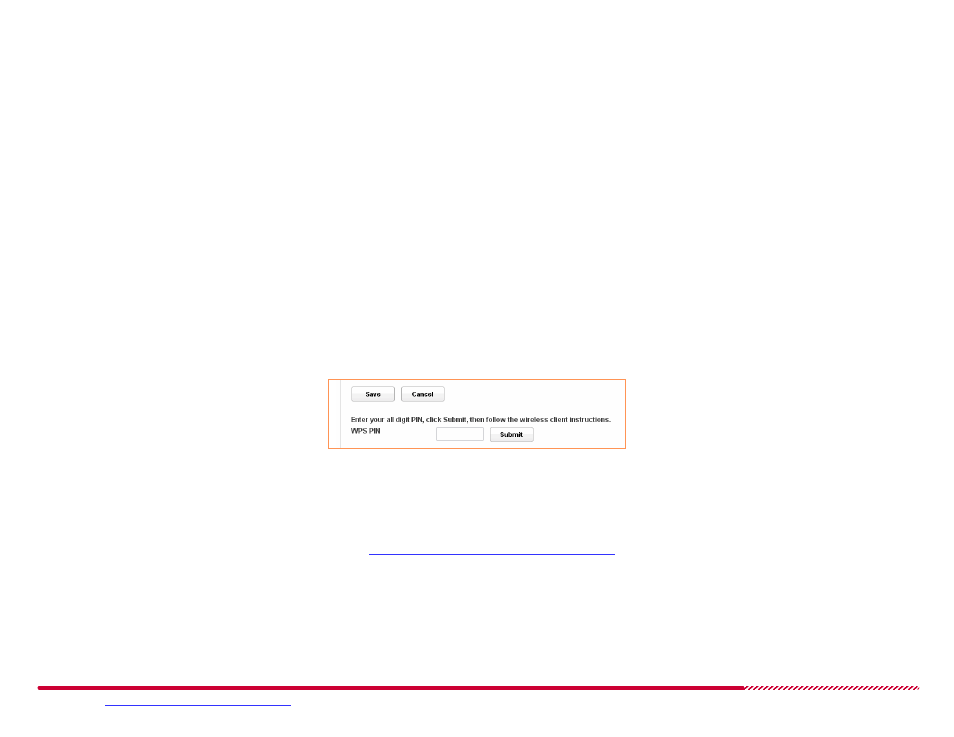
Motorola 2247-N8 DSL Wi-Fi Gateway User Guide
Please visit
www.motorola.com/us/support
for FAQs and additional product documentation.
78
3. Type a WEP key of the appropriate length in the
Key
input field:
10 letter and number characters for a 10 character WEP key length.
26 letter and number characters for a 26 character WEP key length.
The WEP key is made up of hexadecimal (base 16) values; the numbers 0 through 9 and the letters A through F. The key
“F9A0B0C987CD0F566CD00FF449”. for example, is a valid 26-character WEP key.
4. Click the
Save
button to start using the new Wi-Fi security settings and key on the 2247-N8.
How to -
use or disable Wi-Fi Protected Setup (WPS):
A Wi-Fi Protected Setup arrangement can be made through the use of the hardware pushbutton on the back of the 2247-N8, or by entering the
WPS Personal Identification Number (PIN) of the WPS client device in the fields of the
Wireless > Security
page.
To use the PIN entry method:
Open the
Wireless > Configure
page.
1. Find the Wi-Fi Protected Setup (WPS) PIN on the client device that you want to add to the 2247-N8 network.
2. Type the full client PIN in the
WPS PIN
input field.
3. Click the
Submit
button. Check the WPS client device and follow any prompts the device displays.
To use the pushbutton method:
1. Initiate a connection (try to connect, as described in
“Adding Devices to the Wireless Network”
on page 110) to the 2247-N8 wireless network
from the client device. If the client and the 2247-N8 are both set up to use WPS security, a system prompt or window should appear, indicating that
you should press the WPS button on the back of the 2247-N8.
2. Press and release the WPS negotiation pushbutton on the rear of the 2247-N8:
