ARRIS 2247-N8-10NA (v9.1.x) User Manual User Manual
Page 21
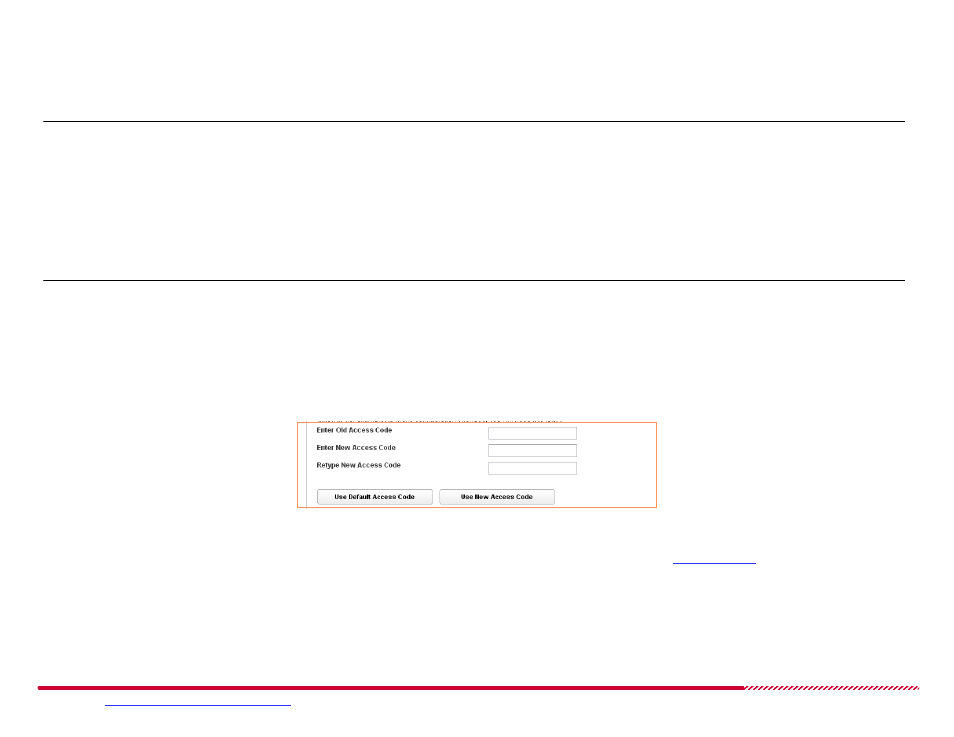
Motorola 2247-N8 DSL Wi-Fi Gateway User Guide
Please visit
www.motorola.com/us/support
for FAQs and additional product documentation.
21
2. Select if you will require a password or access code to use the Web management interface in the future. Read the information on the
Quickstart
page and choose your access restriction setting. Click the
Allow Unrestricted LAN Access
pull-down menu and choose On or Off.
To allow connections to the web management interface without access code (password) authentication, you will turn Unrestricted LAN Access
On.
IMPORTANT:
Motorola does not recommend allowing unrestricted LAN access to your 2247-N8. Not securing the Web management interface means
that anyone who has physical access to the 2247-N8 can make changes to your device configuration, and can bypass or eliminate security restrictions,
change passwords, lock you out of the management interface, and disrupt your broadband connection.
To require the use of a password, you will turn it Off, then set your access code, as described in the following steps.
3. Choose the access code that you will use for accessing the Web management interface:
To use the access code that was assigned to the 2247-N8 in the factory, click the
Use Default Access Code
button.
Note:
The default access code is printed on a label affixed to the bottom of the 2247-N8, labeled “Device Access Code”.
To use a new, custom access code:
a. Type the default access code (from the label on the bottom of the 2247-N8) in the Enter Old Access Code input field.
b. Type a new access code (password) in the Enter New Access Code field, then type it again in the Retype New Access Code field. Choose a code
that is easy for you to remember but difficult for someone else to guess.
c. Click the
Use New Access Code
button.
After you make your choice between restricted and unrestricted LAN access (you can change it later - see
on page 29), the 2247-N8
Web Interface displays a simplified
Broadband Configuration
page.
