Microsoft windows xp – ARRIS 2247-N8-10NA (v9.1.x) User Manual User Manual
Page 113
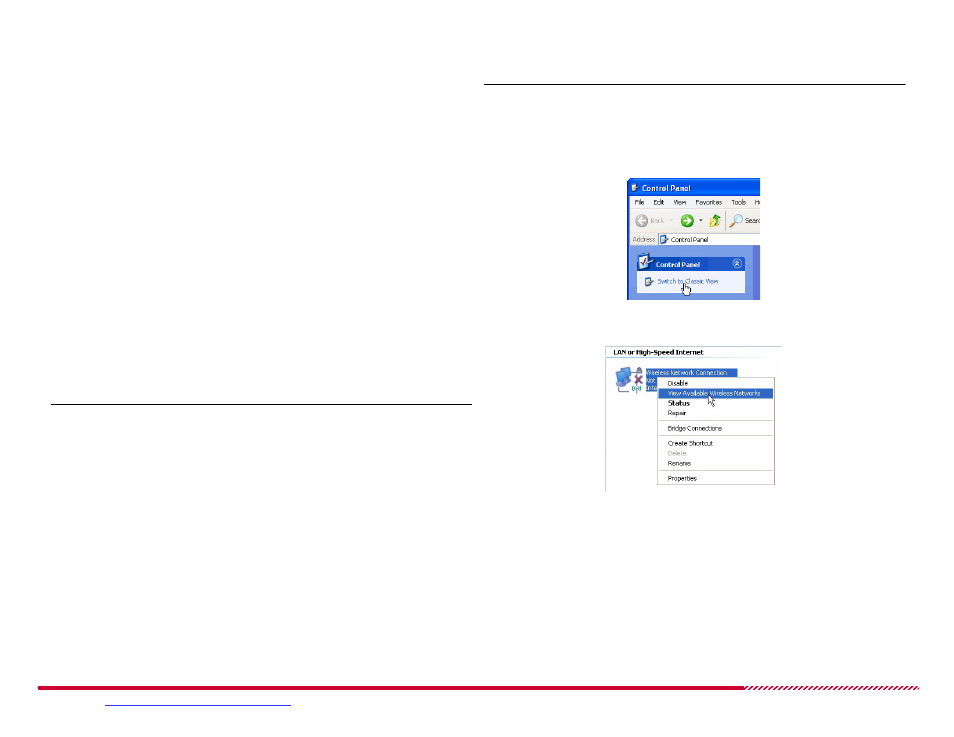
Motorola 2247-N8 DSL Wi-Fi Gateway User Guide
Please visit
www.motorola.com/us/support
for FAQs and additional product documentation.
113
Microsoft Windows XP
1. Click the
Start
menu, and then click on the
Control Panel
shortcut.
The Windows XP Control Panels window opens.
2. Set the Control Panel window to the “Classic” (Windows 95) view.
Look for the text under the control panel title in the left of the win-
dow:
If the text under the control panel title reads “
Switch to Cate-
gory view
,” the panel window is already in classic view, con-
tinue with the procedure.
If the text reads “
Switch to Classic view
,” click it to change
from Category view to classic view.
Note:
The Windows device’s wireless network adapter must be active to
detect the 2247-N8’s network.
Classic View Switch
3. Double-click the
Network Connections
icon.
The Network Connections control panel opens.
4. Locate the wireless network adapter icon in the control panel.
Note:
If the adapter is listed as
Disabled
, right-click the adapter icon
and click
Enable
to activate it.
5. Right-click the wireless adapter icon and select
View Available Wire-
less Networks
from the pop-up menu.
A list of detected wireless networks appears.
Viewing Available Networks
