Wireless (wi-fi) network setup, Wireless (wi-fi) network, Setup – ARRIS 2247-N8-10NA (v9.1.x) User Manual User Manual
Page 8
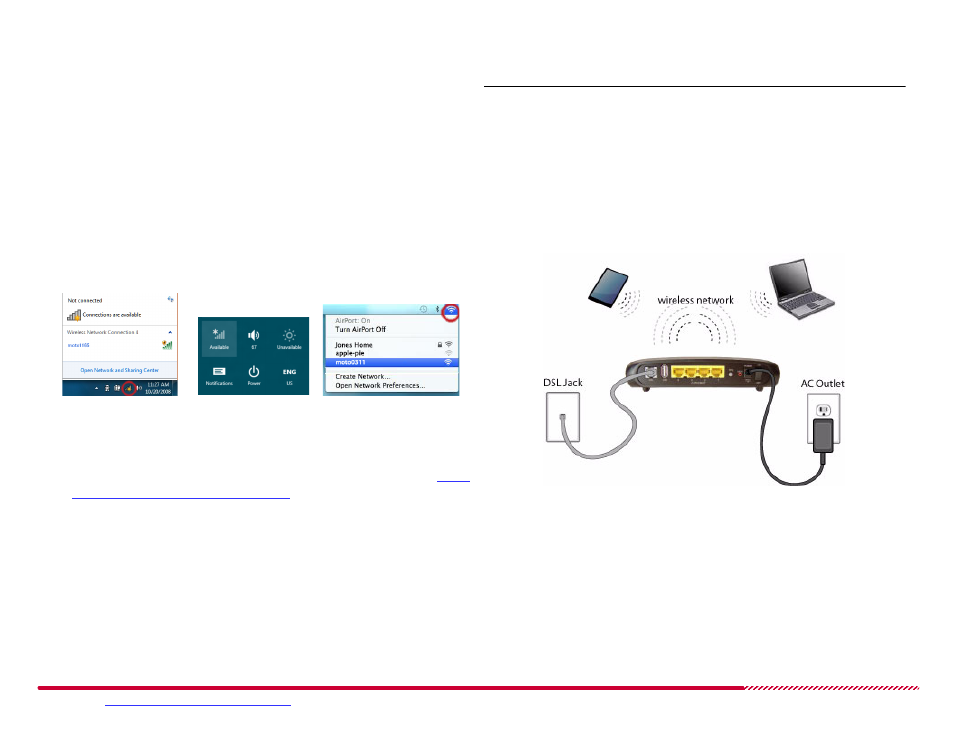
Motorola 2247-N8 DSL Wi-Fi Gateway User Guide
Please visit
www.motorola.com/us/support
for FAQs and additional product documentation.
8
Wireless (Wi-Fi) Network Setup
The 2247-N8 Wi-Fi Gateway has a default network "name," or SSID (ser-
vice set identifier). The 2247-N8 broadcasts this unique network name
so that wireless computers and other devices can detect it. The default
network name is “moto” followed by the last four digits of the 2247-N8’s
serial number.
With the 2247-N8 installed and on, use the following steps to add
devices to the wireless network.
TIP:
Because your computer detects the strongest wireless networks
first, position it close (within 10 feet) to the 2247-N8, if you can, to ensure
that you are connecting to your 2247-N8.
1. Connect your primary computer to the 2247-N8 wireless network.
Click the wireless tray icon, open the wireless settings panel, or click
the AirPort menu (depending on your operating system).
2. Find the network ID for your 2247-N8 in the wireless networks list
and connect your computer to the network. If you have difficulty
connecting to the network, refer to the detailed instructions in
ing Devices to the Wireless Network”
3. When prompted for the Wi-Fi network access key, type the numbers
printed on the “Device Access Code” sticker on the bottom of the
2247-N8 as your key or password.
2247-N8 Wireless Installation
Windows 7/XP/Vista
Windows 8
Mac OS X
