ARRIS SBG6700 Quick Start Guide User Manual
Surfboard, Sbg6700-ac, Wireless cable modem gateway
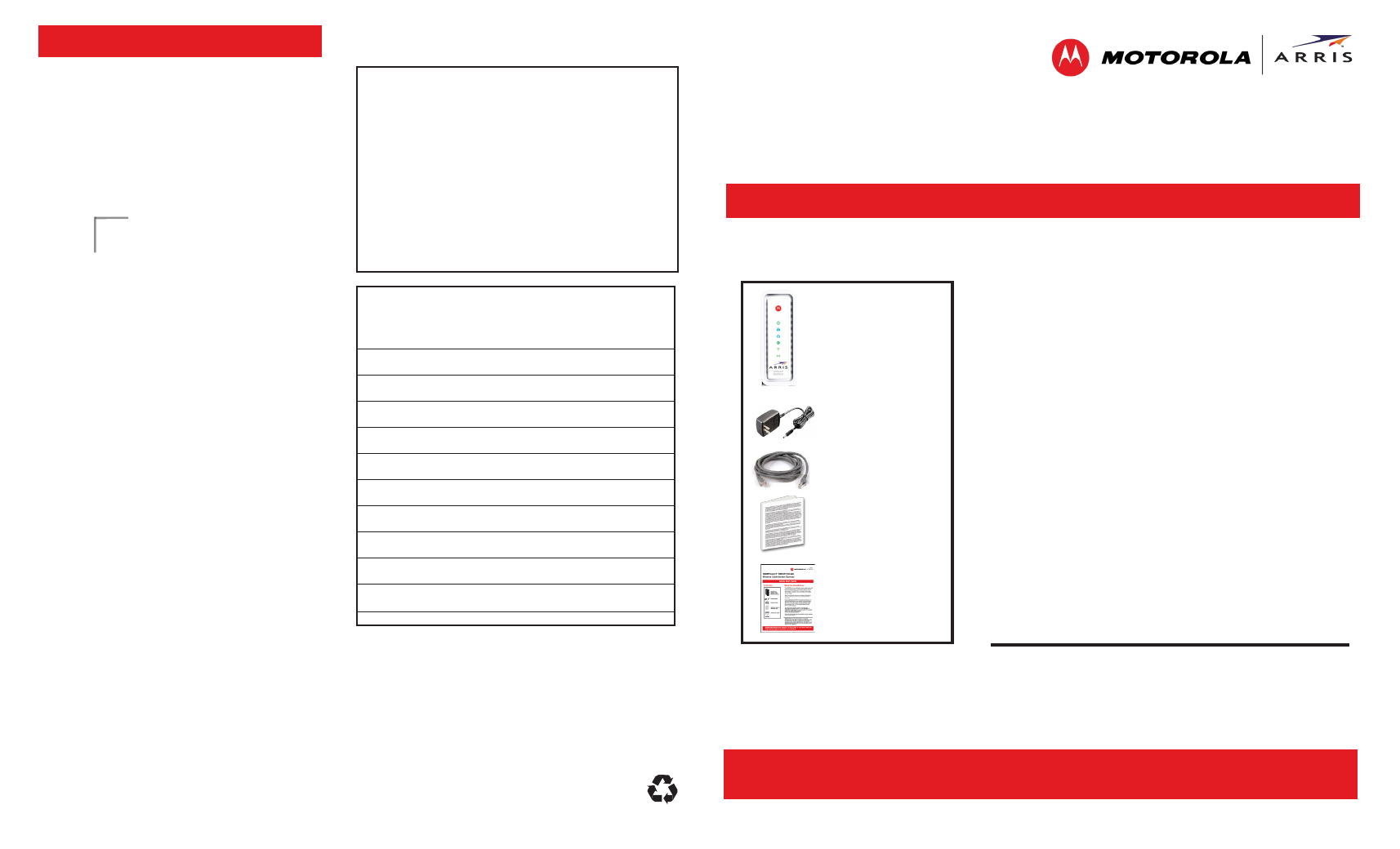
SURFboard
®
SBG6700-AC
Wireless Cable Modem Gateway
© 2014 ARRIS Enterprises, Inc. All rights reserved.
No part of this publication may be reproduced or transmitted in any form or by any means without
written permission from ARRIS Enterprises, Inc.
ARRIS, SURFboard, and the ARRIS logo are all trademarks or registered trademarks of ARRIS
Enterprises, Inc. Other trademarks and trade names may be used in this document to refer to
either the entities claiming the marks and the names of their products. ARRIS disclaims proprietary
interest in the marks and names of others.
MOTOROLA and the Stylized M Logo are trademarks or registered trademarks of Motorola
Trademark Holdings, LLC and are used by ARRIS under license. All other product or service
names are the property of their respective owners. No part of the contents of this document may
be reproduced or transmitted in any form or by any means without the written permission of the
publisher.
594737-001-a 03/2014
Place
Label
Here
4
BEFORE RETURNING THIS PRODUCT TO THE STORE for any reason, please call
ARRIS Technical Support for assistance:
1-877-466-8646
The gateway label is located on the bottom of
your SBG6700-AC Gateway.
To receive high-speed Internet service, your
service provider may request the Media Access
Control (MAC) address (see
HFC MAC ID) and
serial number (see
S/N) located on the gateway
label.
IMPORTANT! During the installation or gateway
activation, you may need to contact your service provider
for assistance. To save time, make sure you have the
Gateway model number (SBG6700-AC), HFC MAC ID, and
Serial Number (S/N) located on the gateway label on the
bottom of your SBG6700-AC gateway.
In the Box
SBG6700-AC
Wireless Cable
Modem Gateway
Power Supply
Ethernet Cable
Software License &
Warranty Card
Quick Start Guide
What You Should Know
The SBG6700-AC is a combination wireless cable modem and
router that uses DOCSIS 3.0 technology to provide wireless
high-speed Internet access to the wireless devices on your
home network. The SBG6700-AC connects to the existing
coaxial cable connection in your home and does not require
any new wiring.
This quick start guide will help you install the SBG6700-AC
gateway and set up a secure wireless network connection.
To take advantage of the 802.11ac wireless performance or
beamforming capabilities, your wireless connected devices
must also support 802.11ac. For optimal performance with
802.11ac, you should connect any wireless devices using
older protocols to the 2.4 GHz wireless network (not the
802.11ac 5 GHz network).
To customize your wireless network connection and
other advanced gateway settings, see the SURFboard
SBG6700‑AC User Guide for more information. It is available
online at the ARRIS Support website:
www.arrisi.com/consumer.
FAQs and additional product documentation are also available
on the support website.
Notes
Write your additional wireless network names and
passwords here for future reference:
SSID #1:
Wi-Fi Security Key #1:
SSID #2:
Wi-Fi Security Key #2:
SSID #3:
Wi-Fi Security Key #3:
SSID #4:
Wi-Fi Security Key #4:
Additional SSID:
Add’l Wi-Fi Security Key:
You may need the following gateway label information to activate
your gateway and set up a wireless network connection:
• Model - Gateway model number
• SSID - Default name of your wireless network. Recommended
that you change the network name or add additional wireless
networks.
• WI-FI SECURITY KEY - Needed to access a wireless network
using a secure gateway. Recommended that you change the
network name which is needed to add additional wireless devices
to your wireless network.
• S/N - Gateway serial number. Your service provider may require
this number to activate your gateway.
• HFC MAC ID - Your service provider may require the Media
Access Control (MAC) number to activate your gateway.
Gateway Label
Quick Start Guide
