Sample implementations, Sample shape command, Sample get and set filters command – Adobe Extending Flash Professional CS5 User Manual
Page 34
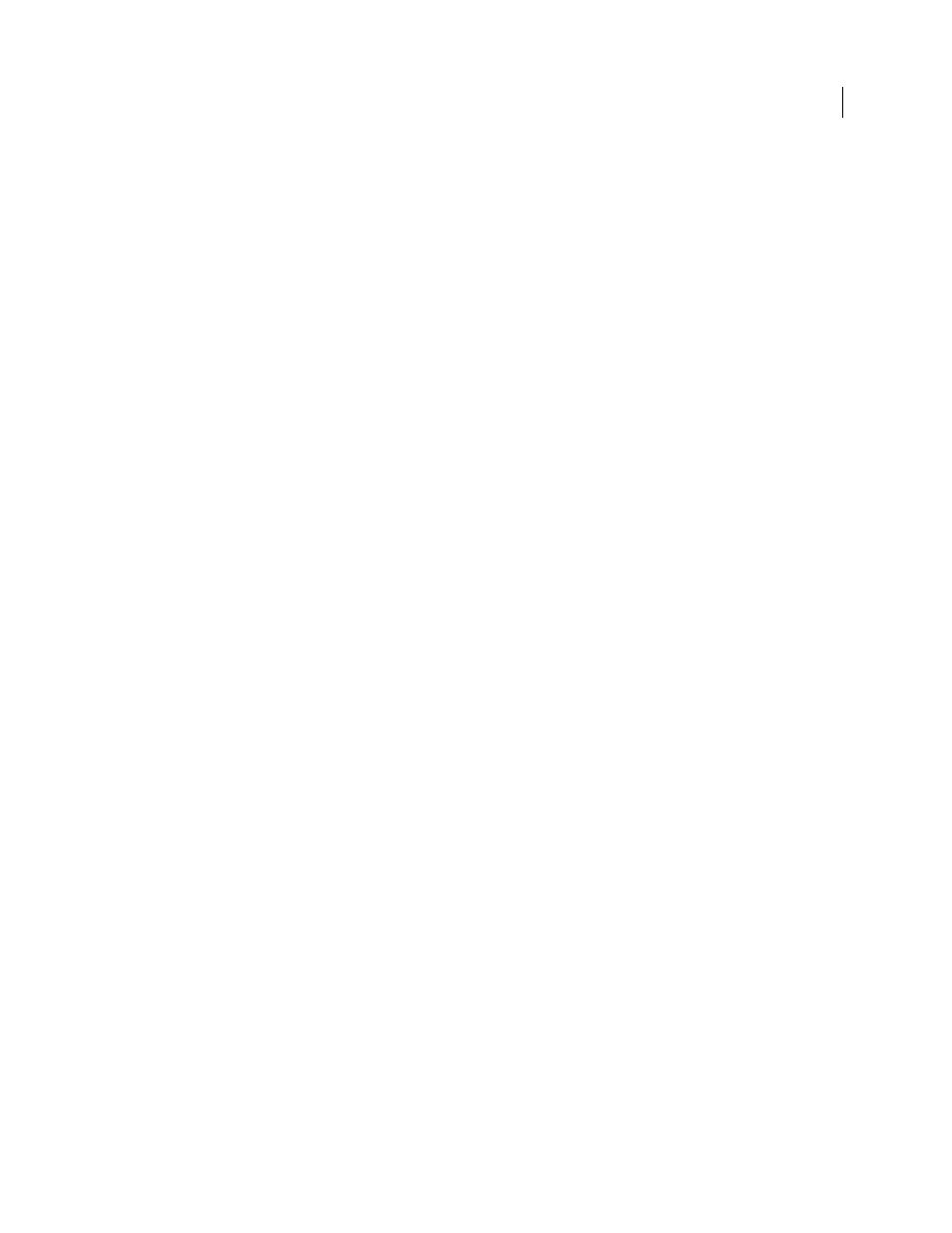
12
EXTENDING FLASH PROFESSIONAL
Introduction
Last updated 5/2/2011
07 Edge object (shape.edges array)
08 HalfEdge object
09 Vertex object
09 Edge object
07 Vertex object(shape.vertices array)
08 HalfEdge object
09 Vertex object
09 Edge object
05 Parameter object (screen.parameters array)
02 drawingLayer object
03 Path object
04 Contour object
02 Math object
02 outputPanel object
02 presetPanel object
03 presetItem object(presetPanel.items array)
02 swfPanel object
02 Tools object (fl.tools array)
03 ToolObj object (tools.toolObjs array)
02 XMLUI object
Sample implementations
Several sample JSFL implementations are available for Adobe Flash Professional CS5 and CS5.5. You can review and
install these files to familiarize yourself with the JavaScript API. The samples are in a folder named
Samples/ExtendingFlash within the Samples.zip file located at
.
Sample Shape command
A sample JavaScript API script named Shape.jsfl is located in the ExtendingFlash/Shape folder (see “Sample
implementations” above). This script displays information about the contours of the shape in the Output panel.
To install and run the Shape script:
1 Copy the Shape.jsfl file to the Configuration/Commands folder (see “
2 In a Flash document (FLA file), select a shape object.
3 Select Commands > Shape to run the script.
Sample get and set filters command
A sample JavaScript API script named filtersGetSet.jsfl is located in the ExtendingFlash/filtersGetSet folder (see
“Sample implementations” above). This script adds filters to a selected object and displays information about the filters
being added in the Output panel.
To install and run the filtersGetSet script:
1 Copy the filtersGetSet.jsfl file to the Configuration/Commands folder (see “
2 In a Flash document (FLA file), select a text, movie clip, or button object.
3 Select Commands > filtersGetSet to run the script.
