Element.left, Element.locked – Adobe Extending Flash Professional CS5 User Manual
Page 212
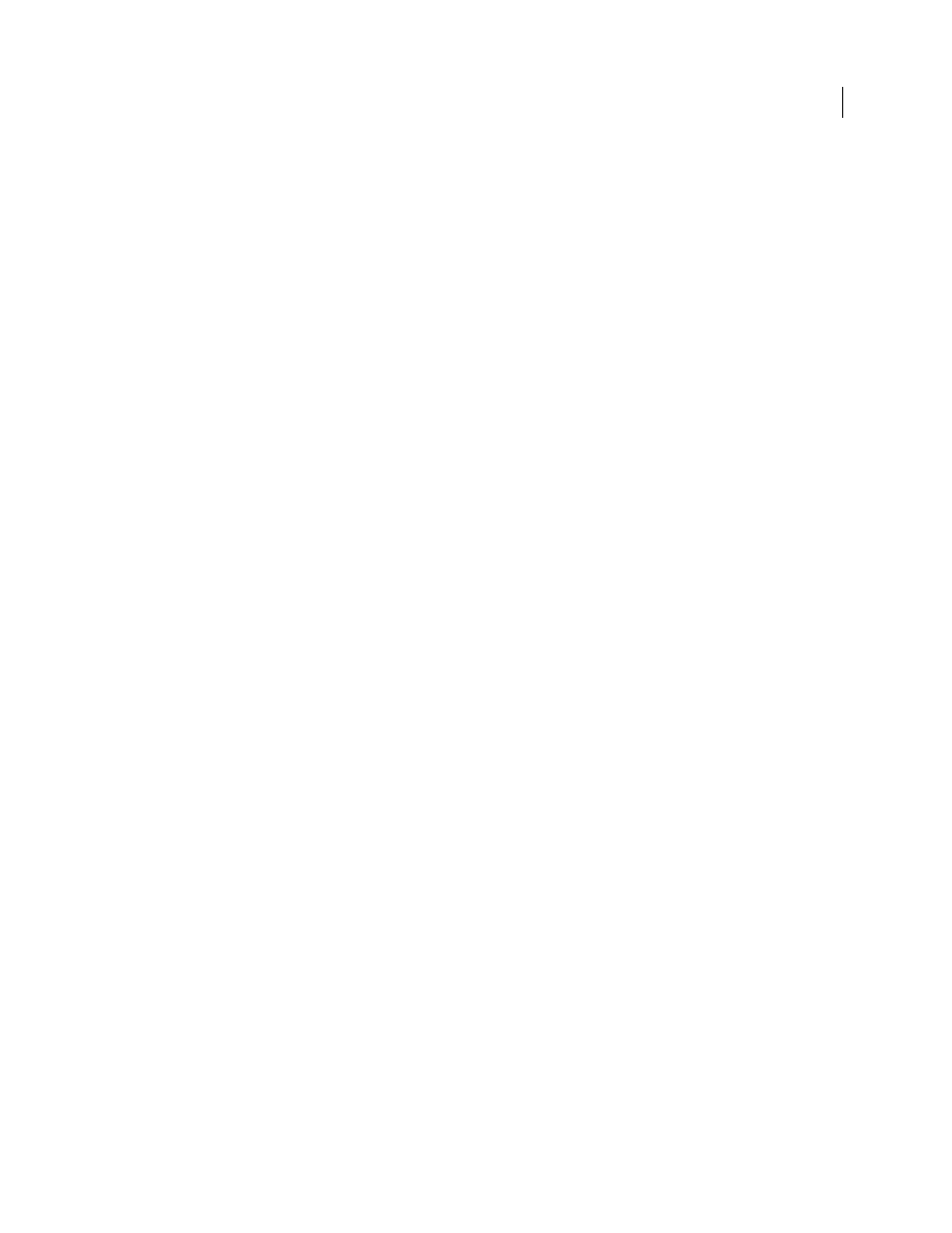
190
EXTENDING FLASH PROFESSIONAL
Element object
Last updated 5/2/2011
Example
The following example stores the Layer object that contains the element in the
theLayer
variable:
var theLayer = element.layer;
element.left
Availability
Flash MX 2004.
Usage
element.left
Description
Read-only property; a float value that represents the left side of the element. The value of
element.left
is relative to
the upper left of the Stage for elements that are in a scene and is relative to the symbol’s registration point (also origin
point or zero point) if the element is stored within a symbol. Use
Example
The following example illustrates how the value of this property changes when an element is moved:
// Select an element on the Stage and then run this script.
var sel = fl.getDocumentDOM().selection[0];
fl.trace("Left (before) = " + sel.left);
fl.getDocumentDOM().moveSelectionBy({x:100, y:0});
fl.trace("Left (after) = " + sel.left);
example.
element.locked
Availability
Flash MX 2004.
Usage
element.locked
Description
Property; a Boolean value:
true
if the element is locked;
false
otherwise. If the value of
is
"shape"
, this property is ignored.
Example
The following example locks the first element in the first frame, top layer:
// Similar to Modify > Arrange > Lock:
fl.getDocumentDOM().getTimeline().layers[0].frames[0].elements[0].locked = true;
