Exporting closed caption data – Adobe Media Encoder User Manual
Page 8
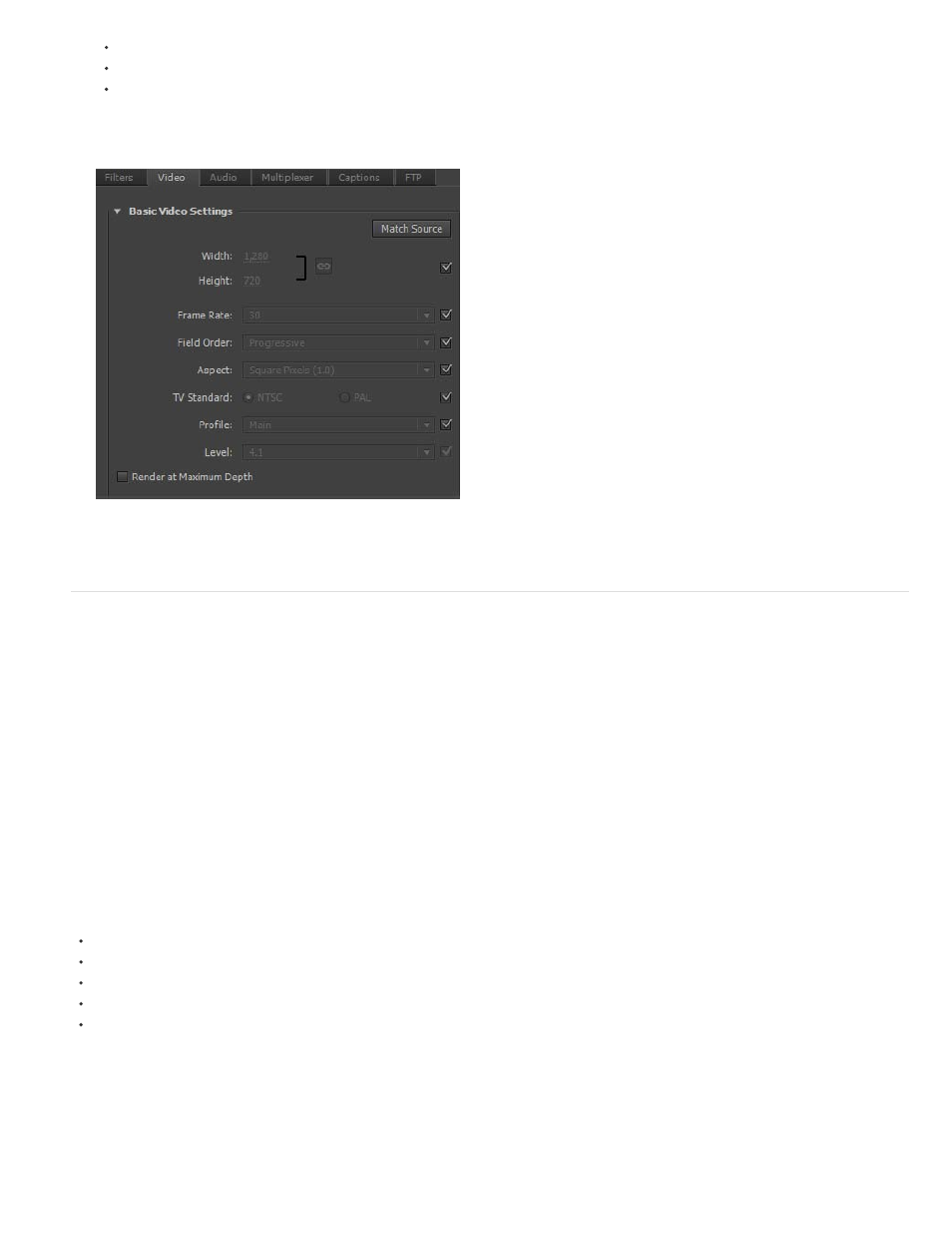
TV Standard
Profile
Level
You can choose to turn source matching on and off for individual properties by clicking the checkbox next to each property. Deselecting a
Match Source shows you the matching source value for each setting, and lets you edit the value as required.
Match Source settings
Exporting Closed Caption data
Closed captions are typically used to display the audio portion of a video as text on televisions and other devices that support the display of closed
captions.
Adobe Media Encoder can export closed caption tracks from Premiere Pro sequences as a separate "sidecar" file that contains the caption data.
For QuickTime exports, you can choose to export the data either as a separate sidecar file, or embed the data within the output file.
For more information on exporting closed caption data from Adobe Premiere Pro through Adobe Media Encoder, see Closed Captioning, and
watch this video:
Export Closed Caption data using the Export Settings dialog box
The new Captions tab in the Export Settings dialog box lets you specify the format and the frame rate while exporting closed caption data. The
frame rate options depend on the file format that you choose while exporting.
Adobe Media Encoder provides you the following sidecar formats:
Scenarist Closed Caption File (.scc) - CC Standards: CEA-608
MacCaption VANC File (.mcc) - CC Standards: CEA-608 or CEA-708
SMPTE Timed Text (.xml) - CC Standards: CEA-608 or CEA-708
EBU Timed Text (.xml) - CC Standards: Teletext
EBU N19 Subtitle (.stl) - CC Standards: Teletext
6
