Other changes – Adobe Media Encoder User Manual
Page 11
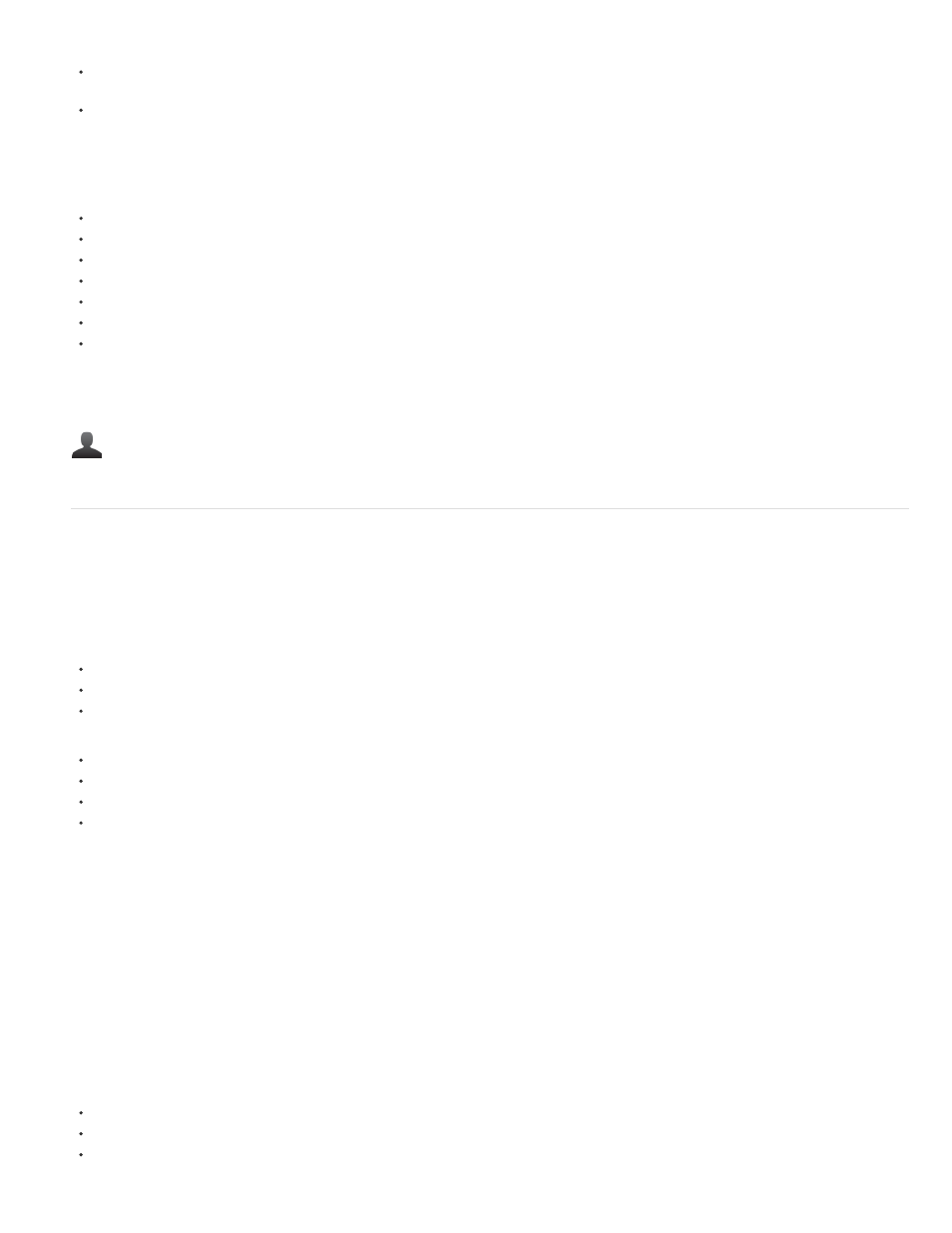
to send compositions selected in the Project panel to the Adobe Media Encoder encoding queue:
In Adobe After Effects, select Composition > Add To Adobe Media Encoder Queue, or select File > Export > Add To Adobe Media Encoder
Queue.
Use the keyboard shortcut Ctrl+Alt+M (Windows) and Cmd+Option+M (Mac OS)
Several export formats that were available in previous versions of Adobe After Effects are now available in Adobe Media Encoder.
Note: These export formats are now disabled by default in After Effects. If you want, you can re-enable the older versions of these formats in After
Effects using the Output preferences in the Preferences dialog box. Adobe, however, recommends that you use newer versions of these formats
that are available from Adobe Media Encoder.
H.264
H.264 Blu-ray
MPEG-2
MPEG-2 Blu-ray
MPEG2-DVD
MPEG4
Windows Media (available only on Windows)
To use these formats, export your compositions from Adobe After Effects to Adobe Media Encoder.
For more information, see What's New in After Effects CC and
by Adobe's Todd Kopriva.
Community resources:
Other changes
Additional system presets
Adobe Media Encoder CC includes new system presets for the following mobile devices:
Amazon Kindle Fire,
Barnes & Noble Nook,
and Android tablets.
Adobe Media Encoder also provides 1080p presets for the following new Apple devices:
iPad retina display (third and fourth generation),
iPad Mini,
iPhone 5, and
Apple TV (third generation).
You now also have new presets for XDCAM EX and AVC-Intra in MXF wrappers. For information about using and installing these presets, see this
Adobe's Todd Kopriva.
Smart Rendering by default for MXF OP1a and MXF formats
Smart Rendering is turned on by default for MXF OP1a and DNxHD MXF formats. For more information about Smart Rendering, see
Support for new formats
Adobe Media Encoder now imports the following new formats:
Sony 4K AVC-Intra (XAVC)
Panasonic AVCI-200
RED Epic Monochrome
9
