Adobe Media Encoder User Manual
Page 25
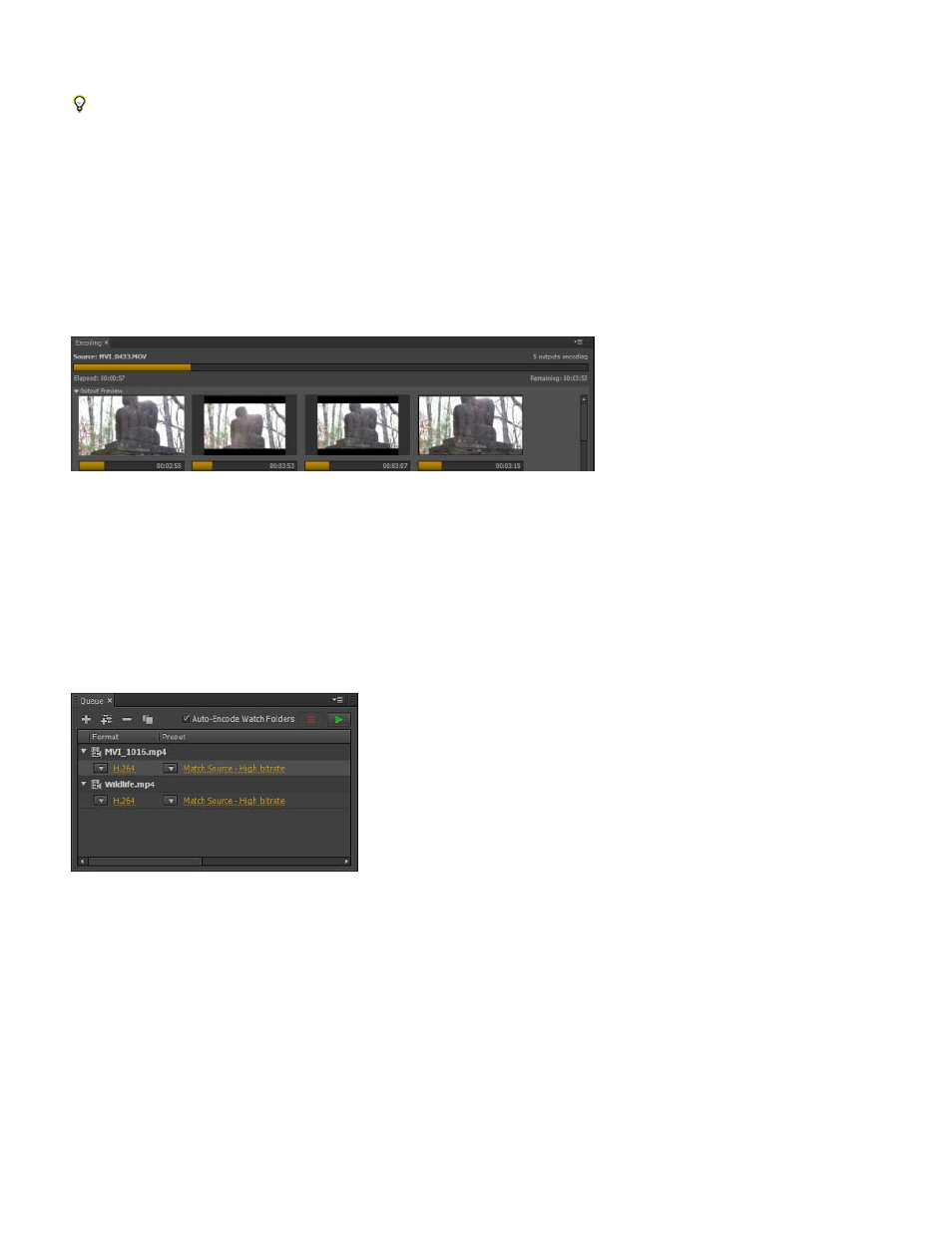
After you customize the workspace to your requirements, select Window > Workspace > New Workspace to create a custom workspace.
Many commands in Adobe Media Encoder have keyboard shortcuts to help you complete tasks quickly, with minimal use of the mouse. See
this page for default keyboard shortcuts in Adobe Media Encoder.
Encoding panel
The Encoding panel provides information on the status of each item being encoded.
When you encode multiple outputs simultaneously, the Encoding panel displays a thumbnail preview, progress bar, and the completion time
estimate of each encoding output. For more information, see Parallel Encoding.
Encoding panel showing parallel encoding progress
Queue panel
You add files that you want to encode to the Queue panel. You can add source video or audio files, Adobe Premiere Pro sequences, and Adobe
After Effects compositions to a queue of items to encode. You can drag-and-drop the files into the queue or click Add Source and select the
source files to encode.
Queue panel
The items added to the encoding queue are encoded when you start the queue. You can instruct Adobe Media Encoder to start encoding after you
add an item to the queue, or wait until you decide to start encoding. You can also set a preference to begin the encoding when the specified
amount of time has elapsed after a new item is added to the encoding queue.
You can add, remove, or reorder items in the queue panel. For more information, see Add and manage items in the encoding queue.
After adding video and audio items to the encoding queue, you can encode and export them from the queue using presets or custom settings. For
more information, see this article.
Preset Browser
23
