What's new in adobe media encoder cs6, What’s new in adobe media encoder cs6 – Adobe Media Encoder User Manual
Page 13
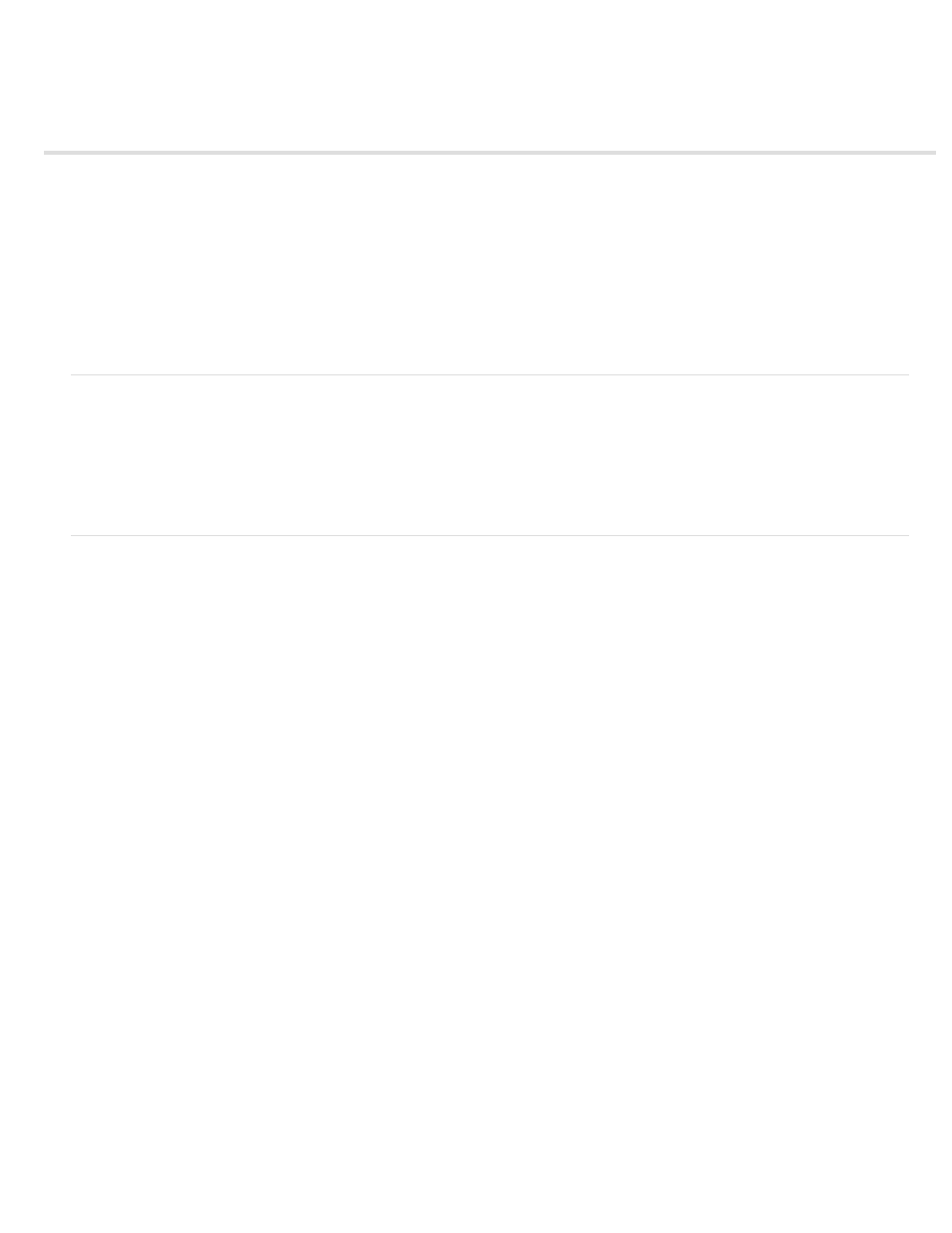
What's New in Adobe Media Encoder CS6
Queue and Watch Folders: Independent handling of source and output
Preset browser
Import and export presets
Improved scaling of source frames
Creating custom workspaces
Workflow enhancements
Changes to exporters
Keyboard shortcuts
New keyboard shortcuts in CS6
Queue and Watch Folders: Independent handling of source and output
Source and output are now handled independent of each other. This independent handling allows a given source to be configured with multiple
outputs. Among the advantages, Adobe Media Encoder can simultaneously encode multiple outputs of a given source. Compared to individually
encoding each output, simultaneous encoding is faster.
Preset browser
The new Preset Browser provides you with options that help streamline your workflow in Adobe Media Encoder.
System presets in the browser are organized as categories based on their use (such as Broadcast, Web Video) and device destination (such as
DVD, Blu-ray, Camera, Tablet). You can modify these presets to create custom presets, also called User Presets.
In the Preset Browser, you can quickly find a preset using search, or using the enhanced navigation provided by the collapsible folder structure.
User presets, preset groups, and aliases
You can modify system presets to create user presets. You can organize user presets in separate folders called as preset groups. Preset groups
allow you to apply multiple presets to a source in a single step.
Aliases allow you to create multiple instances of a preset for use in multiple preset groups.
For example, if you want a preset to exist in more than one preset group, create aliases to the preset instead of duplicating it. Then, add the aliases
to other preset groups. When you edit the preset, the changes are applied to all its aliases.
Managing Presets
To manage presets, use the Preset menu or the options in The Preset Browser (Window>Preset Browser). You can also right-click a preset in the
Preset Browser to view the context menu for the available options.
11
