Apply presets or preset groups to the queue, Apply presets or preset groups to watch folders – Adobe Media Encoder User Manual
Page 30
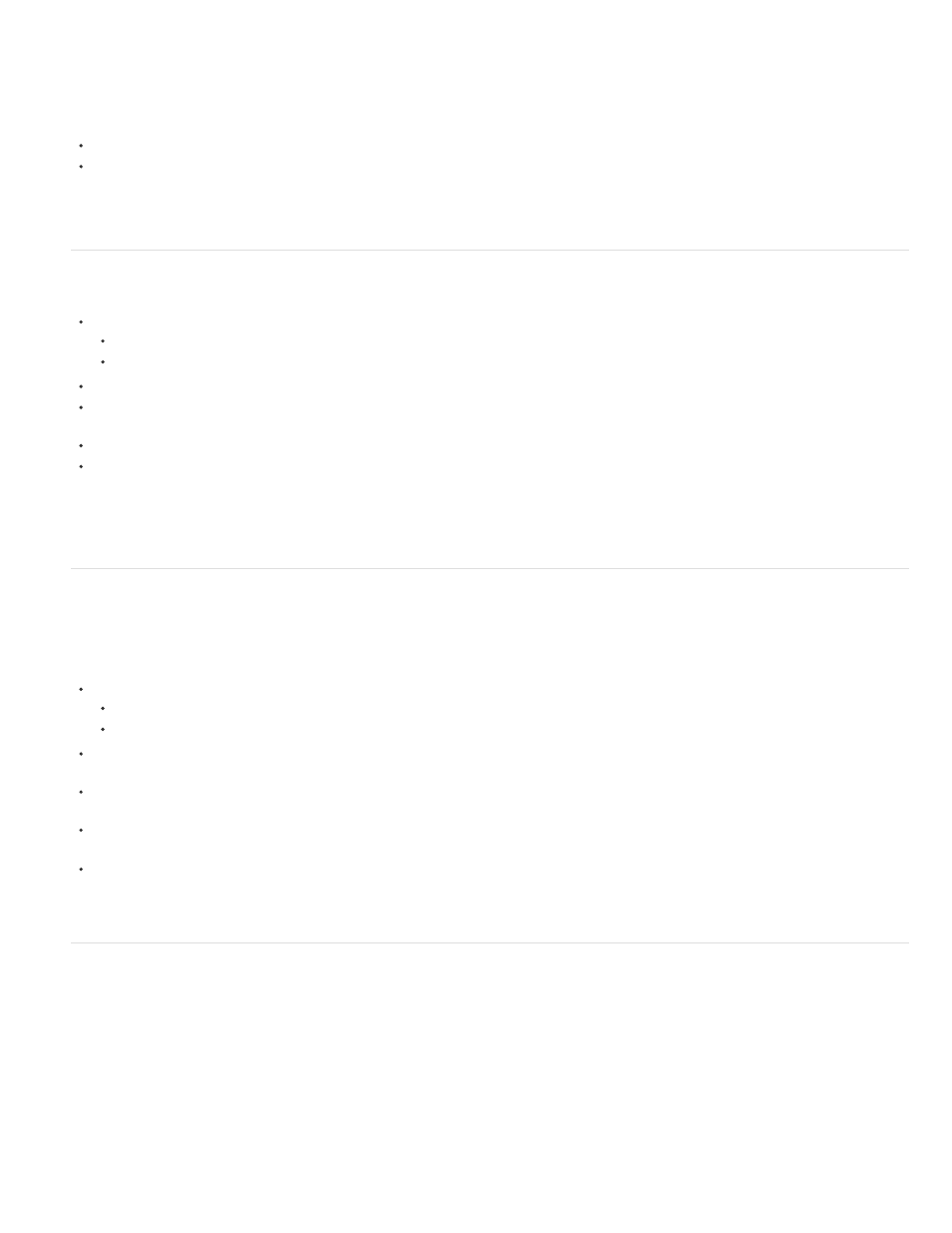
Note:
Note:
Import and export presets
Presets can be imported and exported as EPR files. EPR files are saved in the XML format.
Select Preset > Import to import EPR files. Imported presets appear in the User Presets and Groups section.
Select Preset > Export to export selected presets as EPR files.
You can also drag-and-drop EPR files on an existing preset in the Preset Browser to import them.
Apply presets or preset groups to the Queue
Drag presets, preset groups, or aliases from the Preset Browser and drop them on sources or outputs in the Queue.
Dropping a preset on a source adds an output to the source.
Dropping a preset on an existing output replaces the settings of the output with the settings of the preset.
To add an output to the source, drag a source from the Queue to a preset, preset group, or alias in the Preset Browser.
To replace the settings of the output with the settings of the preset, drag an output from the Queue to a preset, preset group, or alias in the
Preset Browser.
Select a source in the Queue and double-click a preset, preset group, or alias in the Preset Browser.
Select a source in the Queue. Select presets, preset groups, or aliases selected in the Preset Browser. Click Apply Preset.
To apply presets to sources in the Queue, do one of the following:
Apply presets or preset groups to Watch Folders
To apply presets to watch folders in the Watch Folders panel, do one of the following:
Drag presets, preset groups, or aliases from the Preset Browser and drop them on watch folders or outputs in the Watch Folders panel.
Dropping presets on a watch folder adds new outputs to the watch folder.
Dropping presets on an existing output replaces the settings of the output with the settings of the preset.
To add an output to the watch folder, drag a watch folder from the Watch Folders panel to a preset, preset group, or alias in the Preset
Browser.
To replace the settings of the output with the settings of the preset, drag an output from the Watch Folders panel to a preset, preset group, or
alias in the Preset Browser.
Select a watch folder in the Watch Folders panel. Alt + double-click (Win) or Opt + double-click (Mac) a preset, preset group, or
alias in the Preset Browser.
Select a watch folder in the Watch Folders panel. Select presets, preset groups, or aliases in the Preset Browser. Alt + click (Win) or
Opt + click
(Mac) the Apply Preset button.
Apply presets to Premiere Pro sequences, After Effects compositions, and media assets
during import
Apply presets to Adobe Premiere Pro sequences
This procedure is the only way to add multiple presets to Adobe Premiere Pro sequences in a single step. The Export Settings dialog in
Adobe Premiere Pro allows you to apply single presets when exporting sequences to Adobe Media Encoder.
Drag a sequence from the Project panel of an open Adobe Premiere Pro project and drop it on a preset, alias, or preset group in the Preset
Browser.
28
