Ftp export settings – Adobe Media Encoder User Manual
Page 66
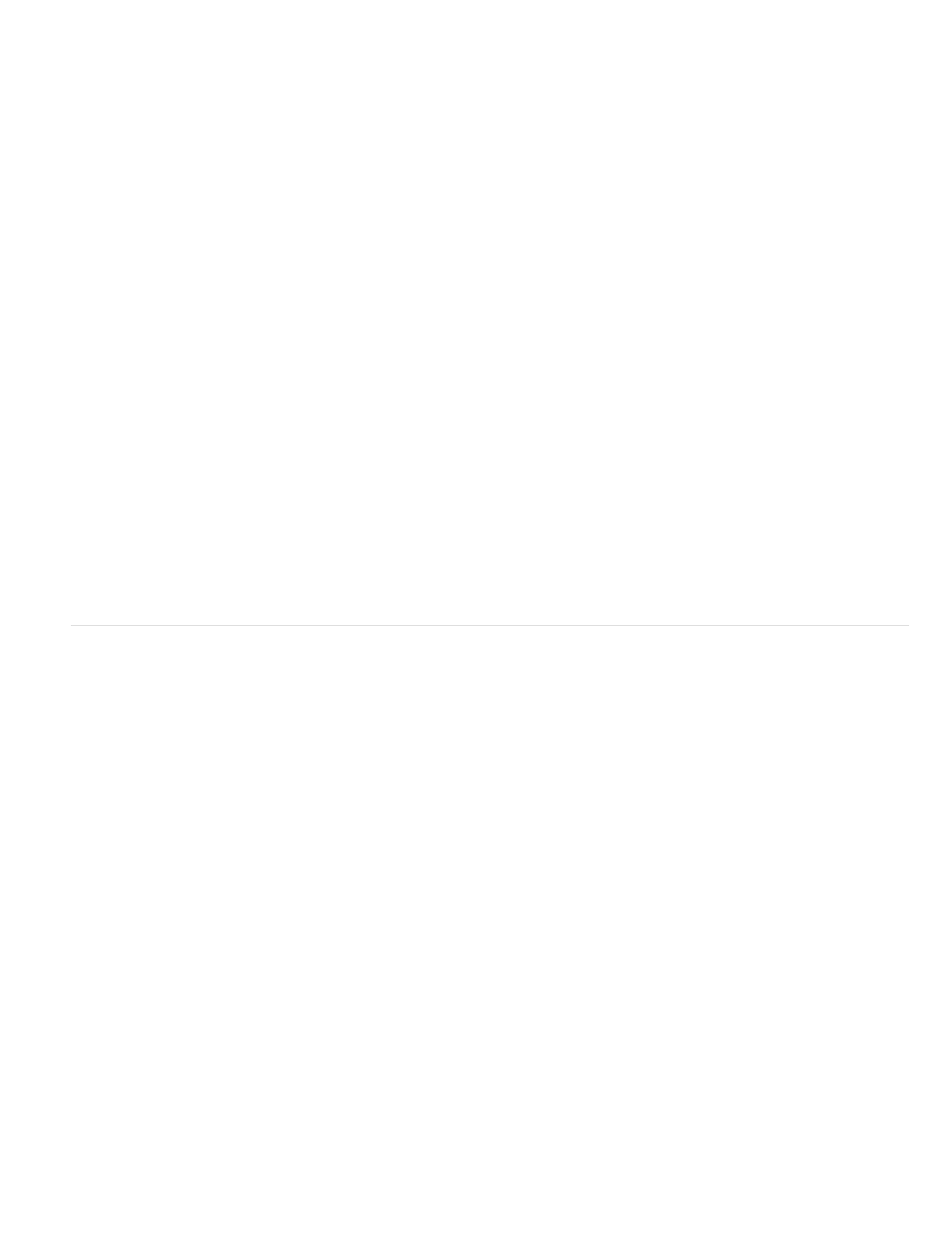
Sample Rate or Frequency
Channels or Output Channels
Sample Type
Audio Interleave
Bitrate [Kbps]
Server Name
Port
Remote Directory
User Login
Password
Retries
Send Local File To Recycle Bin (Windows) or Send Local File To Trash (Mac OS)
Test
the specifications for the selected format.
Some audio formats support only uncompressed audio, which has the highest quality but uses more disk space. Some formats provide only one
codec. Others allow you to choose from a list of supported codecs.
Choose a higher rate to increase the frequency at which audio is converted into discrete digital values, or sampled.
Higher sample rates increase audio quality and file size; lower sample rates decrease quality and file size.
Setting the sample rate in the Export Settings dialog box higher than the sample rate of the audio source doesn’t increase quality. Setting a
sample rate different from the sample rate of the source file requires resampling and additional processing time. You can avoid resampling by
capturing audio at the same rate at which you want to export it. (See Compression tips.)
Specify how many audio channels are in the exported file. If you choose fewer channels than are in the master
track of a sequence or project, Adobe Media Encoder downmixes the audio.
Choose a higher bit depth to increase accuracy of audio samples. Higher bit depth can improve dynamic range and reduce
distortion, especially if you add additional processing, such as filtering or resampling. Higher bit depths also increase processing time and file size;
lower bit rates reduce processing time and file size.
Setting the bit depth in the Export Settings dialog box higher than the bit depth of the source audio doesn’t increase quality.
Specifies how often audio information is inserted among the video frames in the exported file. See your capture card
documentation for the recommended setting. A value of one frame means that when a frame is played back, the audio for the duration of that
frame is loaded into RAM so that it can play until the next frame appears. If the audio breaks up when playing, adjust the interleave value.
Increasing the value lets the computer store longer audio segments, and process them less often. However, higher interleave values require more
RAM. Lowering the value can make playback smoother. Most hard disks operate best with a 1/2-second to 1-second interleave value.
Setting the value to 0 disables Audio Interleave and speeds rendering time. Consider disabling Audio Interleave for projects containing assets with
large pixel dimensions.
The output bit rate of the audio. Generally, higher bit rates increase both quality and file size.
FTP export settings
The FTP tab of the Export Settings dialog box allows you to upload the exported file to a File Transfer Protocol (FTP) server that has storage
space allocated for file sharing. FTP is a common method for transferring files over a network and is especially useful for sharing relatively large
files using an Internet connection. The server’s administrator can provide you with the details for connecting to the server.
The FTP tab includes the following options:
Enter the DNS or IP address of the server on which the FTP site is located.
Specify the number assigned to the FTP server’s command port, which is 21 by default.
Enter the location on the FTP server to access, expressed as a file path.
Enter the user’s identity, as designated by the server’s administrator.
Enter the password to a password-protected server.
Specify the number of attempts to contact the server if a connection isn’t established.
Deletes the local copy of the exported file once it’s been
uploaded to the FTP server.
Verifies the connection with the FTP server.
64
