Adobe Media Encoder User Manual
Page 5
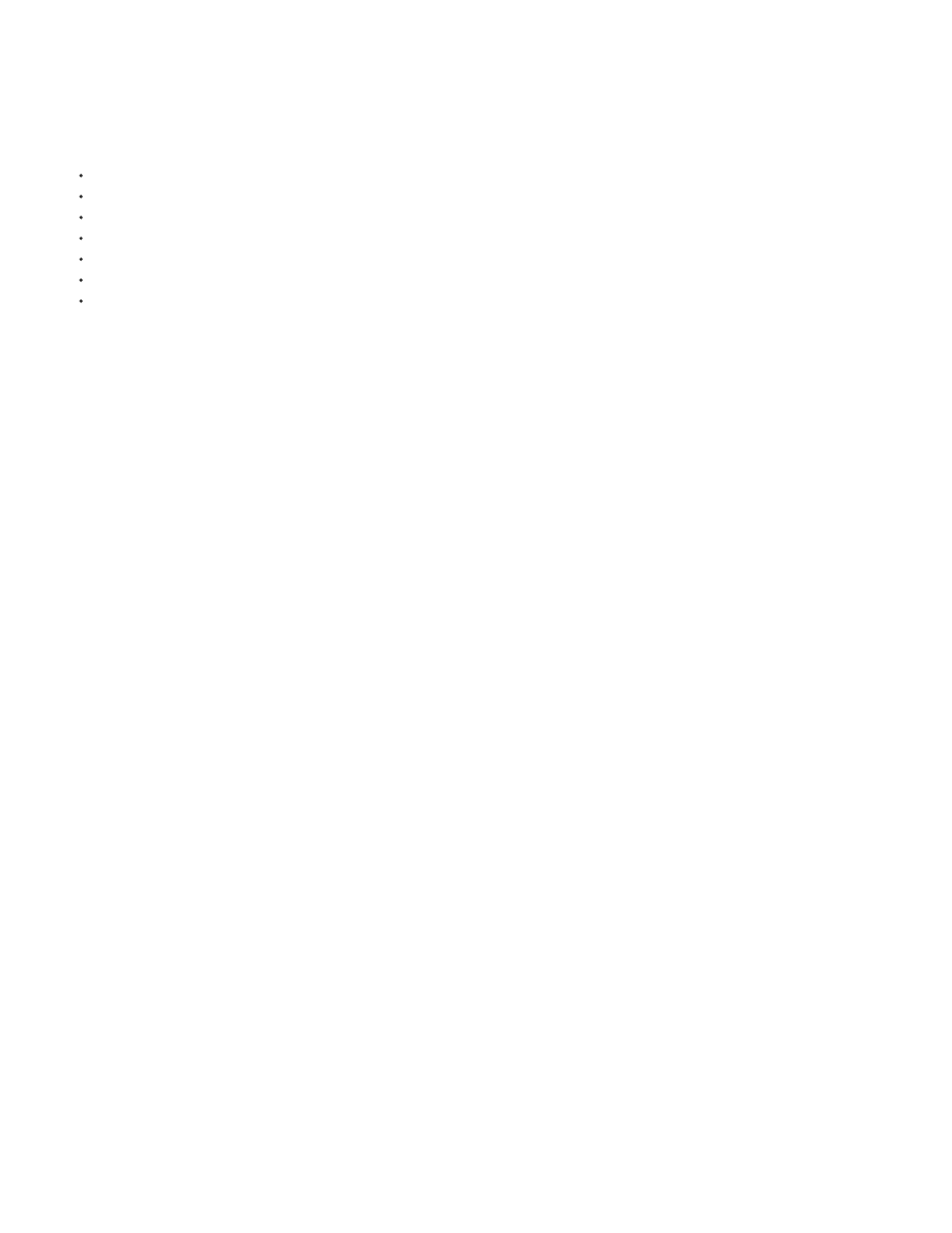
Note:
Note:
GPU acceleration
Adobe Media Encoder now takes advantage of GPU for rendering purposes. Both CUDA and OpenCL are supported. The latest release of AME
uses the GPU for the following renders:
Scaling (HD to SD; SD to HD)
Timecode filter
Pixel format conversions
Deinterlacing
Aspect ratio changes
All effects in the Effects tab
GPU accelerated effects in Premiere Pro
If you are rendering a Premiere Pro sequence, Adobe Media Encoder will use the GPU render preference you have set for the project. All GPU
rendering capabilities of Premiere Pro are utilized. The limited set of GPU renderable tasks in Adobe Media Encoder is only for renders that
originate in Adobe Media Encoder.
If you are rendering a sequence with native sequence support, the GPU setting in AME is used and the project setting is ignored. In this case, all
GPU rendering capabilities of Premiere Pro are utilized directly in AME.
If your project uses 3rd party VSTs (Virtual Studio plugins), the GPU setting in the project is used. The sequence is encoded through headless
Premiere Pro just as in earlier versions of Adobe Media Encoder. If Enable Native Premiere Pro Sequence Import option is unchecked, headless
Premiere Pro will always be used and the GPU setting is used.
DNxHD presets
DNxHD MXF OP 1a presets have been renamed to better align with how Avid resolutions are named in other applications. Due to this change,
DNxHD presets imported from previous versions of AME CC may not match the newer versions.
Interpret footage
Frame rates that are set lower than the default rate within the Interpret Footage dialog box now properly render a smooth succession of frames.
Earlier versions of Adobe Media Encoder would improperly repeat the last frame to fill the end of the clip.
Native Premiere Pro and Prelude project loading
AME now loads Premiere Pro and Prelude projects natively which means that the headless version of Premiere Pro is not required and also the
projects are loaded faster. Use this default option when you want to import a Premiere Pro sequence comprising of Red(.r3d)files that are stored
on a Red Rocket card into Adobe Media Encoder.
Red Rocket can be used by only one application at a time.
If a Premiere Pro sequence contains offline media, you will be notified before encoding begins. Offline media cannot be relinked using
AME. If your project has offline media, relink it in Premiere Pro before importing it in AME.
FCP XML import
Final Cut Pro (FCP) XML files can now be imported in Adobe Media Encoder. There is no mechanism for relinking the media. If you want to relink
the media, open the project in Premiere Pro first.
FCP XML files from FCPX are different from the original FCP XML files and are not imported at this time.
Sync settings
3
