Preferences – Adobe Media Encoder User Manual
Page 53
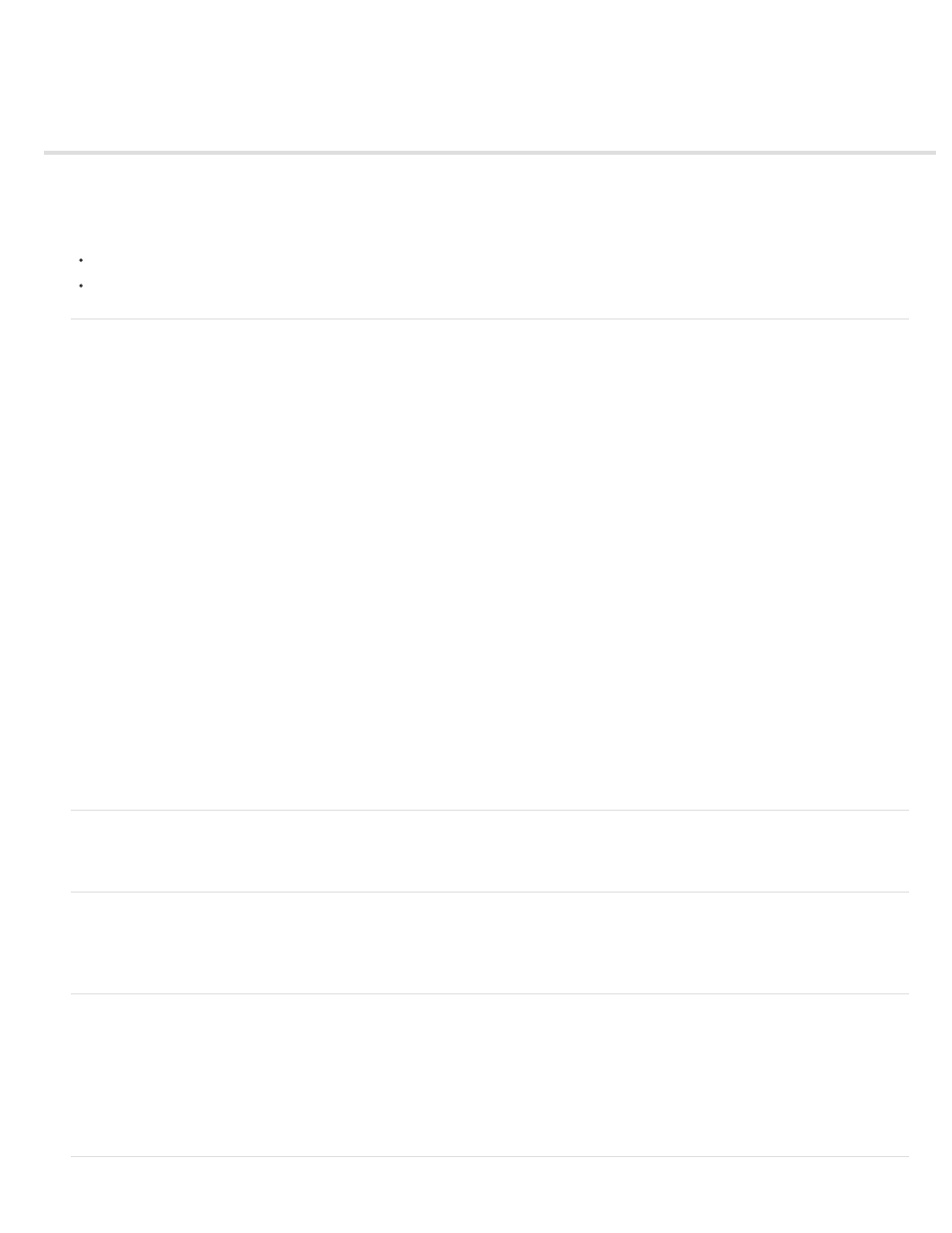
Preferences
To open the Preferences dialog box, choose Edit > Preferences (Windows) or Adobe Media Encoder > Preferences (Mac OS).
To restore default preference settings, hold Ctrl+Alt+Shift (Windows) or Command+Option+Shift (Mac OS) while the application is starting.
General
Increment Output File Name If The File With The Same Name Exists By default, if you tell Adobe Media Encoder to create an output file with
the same name as an existing file in the same location, Adobe Media Encoder will increment the name of the new file. For example, if you encode
a video clip and create the output file video.flv, and then re-encode the same file without first deleting video.flv, Adobe Media Encoder names the
next file video_1.flv.
Important: To prevent the overwriting of files, name your files in such a way that they don’t inadvertently overwrite one another.
Remove Completed Files From Queue On Exit Removes any encoded items from the encoding queue when you quit the application.
Warn On Stop Queue Or Remove File By default, Adobe Media Encoder prompts you with a warning if you attempt to stop encoding, remove a
file, or move watch folders during the encoding process.
Play Chime When Finished Encoding In Adobe Media Encoder CS5.5 and later, a chime plays when encoding is done.
Start Queue Automatically When Idle For The encoding process begins automatically within the specified time after an item has been added to
the queue. The countdown timer is reset when you interact with the application. Deselect this option to disable this automatic starting. This
preference is switched off by default in Adobe Media Encoder CS5.5 and later.
Show Queue Elapsed Encoding Time Shows the amount of time that has elapsed since the encoding has started in Adobe Media Encoder
CS5.5 and later.
Preview While Encoding Videos are shown as they are being encoded in the Current Encode section. For best performance, uncheck the
preference.
Place Output Files In By default, Adobe Media Encoder places exported files in the same folder as the source video clip. To choose a different
destination folder in which to place encoded media clips, select Place Output Files In option, and click Browse.
Language The language to use with Adobe Media Encoder. For Adobe Media Encoder CS5.5 and later, this preference is located in the
Appearance category.
Display Format The format and time base to use for time displays. For Adobe Media Encoder CS5.5 and later, this preference is located in the
Appearance category.
User Interface Brightness Brightness of Adobe Media Encoder interface. For Adobe Media Encoder CS5.5 and later, this preference is located in
the Appearance category.
Media
See Managing the media cache database.
Metadata
Write XMP ID To Files On Import Writes unique identifier to imported files that don’t already contain one.
For information about other n in the Metadata category, see
.
Memory
RAM Reserved For Other Applications Adobe Media Encoder shares a memory pool with Adobe Premiere Pro, After Effects, and Encore. The
RAM Reserved For value indicates how much memory is in this memory pool. You can affect this value by giving more or less RAM to other
applications (and the operating system). Give more RAM to the applications that share the memory pool by decreasing the RAM Reserved For
Other Applications value.
Important: Don’t set RAM Reserved For Other Applications to be very low. Depriving the operating system and other applications of memory can
cause poor performance.
51
