Using the preset browser – Adobe Media Encoder User Manual
Page 28
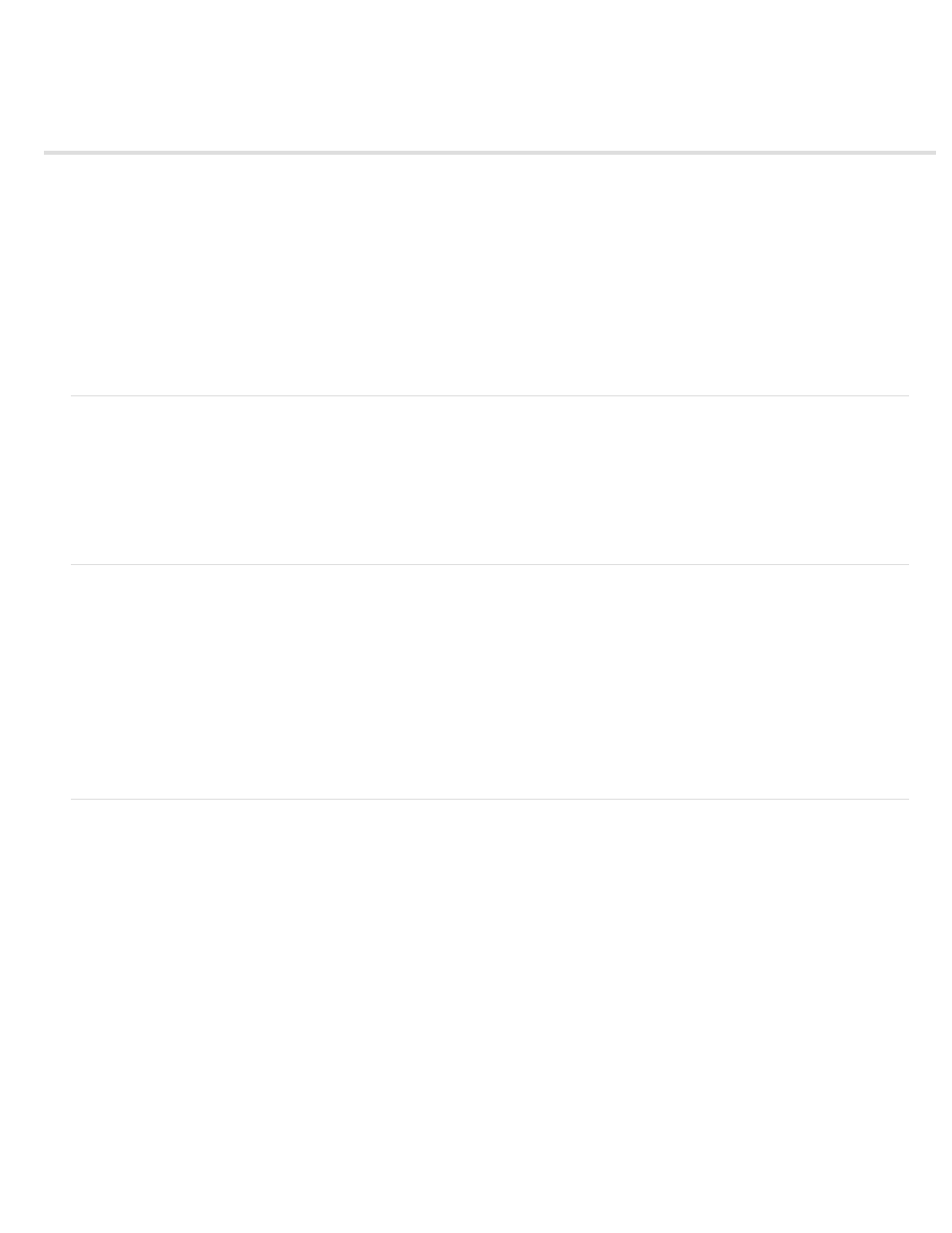
Using the Preset Browser
System presets
Custom presets, preset groups, and aliases
Managing Presets
Apply presets or preset groups to the Queue
Apply presets or preset groups to Watch Folders
Apply presets to Premiere Pro sequences, After Effects compositions, and media assets during import
The Preset Browser provides you with options that help streamline your workflow in Adobe Media Encoder.
To learn more about using the preset browser,
.
System presets
System presets in the browser are organized as categories based on their use (such as Broadcast, Web Video) and device destination (such as
DVD, Blu-ray, Camera, Tablet). You can modify these presets to create custom presets, also called User Presets.
In the Preset Browser, you can quickly find a preset using search, or using the enhanced navigation provided by the collapsible folder structure.
Custom presets, preset groups, and aliases
You can modify system presets to create custom presets. For more information about creating custom presets, see Custom presets.
You can organize custom presets in separate folders called as preset groups. Preset groups allow you to apply multiple presets to a source in a
single step.
Aliases allow you to create multiple instances of a preset for use in multiple preset groups.
For example, if you want a preset to exist in more than one preset group, create aliases to the preset instead of duplicating it. Then, add the aliases
to other preset groups. When you edit the preset, the changes are applied to all its aliases.
Managing Presets
To manage presets, use the Preset menu or the options in The Preset Browser (Window>Preset Browser). You can also right-click a preset in the
Preset Browser to view the context menu for the available options.
26
