Custom presets – Adobe Media Encoder User Manual
Page 72
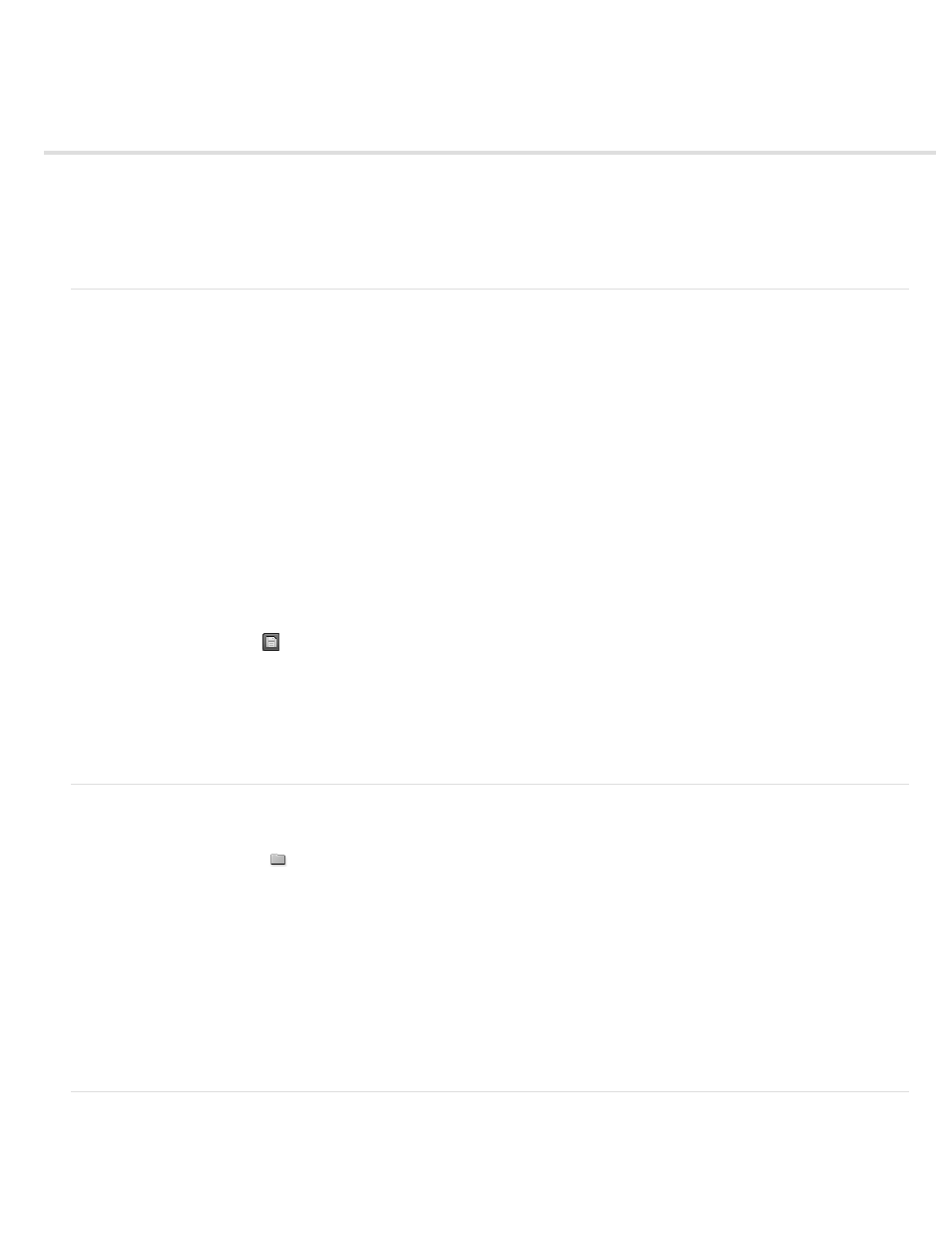
Custom presets
Note:
Note:
Create and save a custom preset
Import a preset
Export a preset
Delete custom presets
Create and save a custom preset
Choosing a format automatically makes available a list of associated presets designed for particular delivery scenarios. Adobe Media Encoder
uses characteristics of the source item to make its best guess about the best preset to select. You can create and save your own presets, export
them, or import additional ones.
Adobe Technical Support supports only Adobe Media Encoder presets that are included with Adobe applications.
1. In the Format menu, select a format.
2. In the Preset menu, select the preset that most closely matches the settings you want, or select Custom.
3. Customize settings in the Export Settings dialog box.
4. Click the Save Preset button
.
5. Type a name for the preset, choose whether to save specific categories of parameters as prompted, and click OK.
The encoding presets are located in the same location as the Adobe Media Encoder files.
Import a preset
1. Click the Import Preset button
.
2. Navigate to the location of the preset, select it, and then click Open.
3. Type a name for the imported preset, specify other options, and then click OK.
You can only import a preset for a given format when that format is selected in the Format menu. For example, If you try to add an MPEG 2 preset,
you will get an error if the format is set to FLV. Change the format to MPEG 2 first to create a new preset.
Export a preset
1. In the Export Settings dialog box, choose the preset you want to export.
70
