Improved scaling of source frames – Adobe Media Encoder User Manual
Page 16
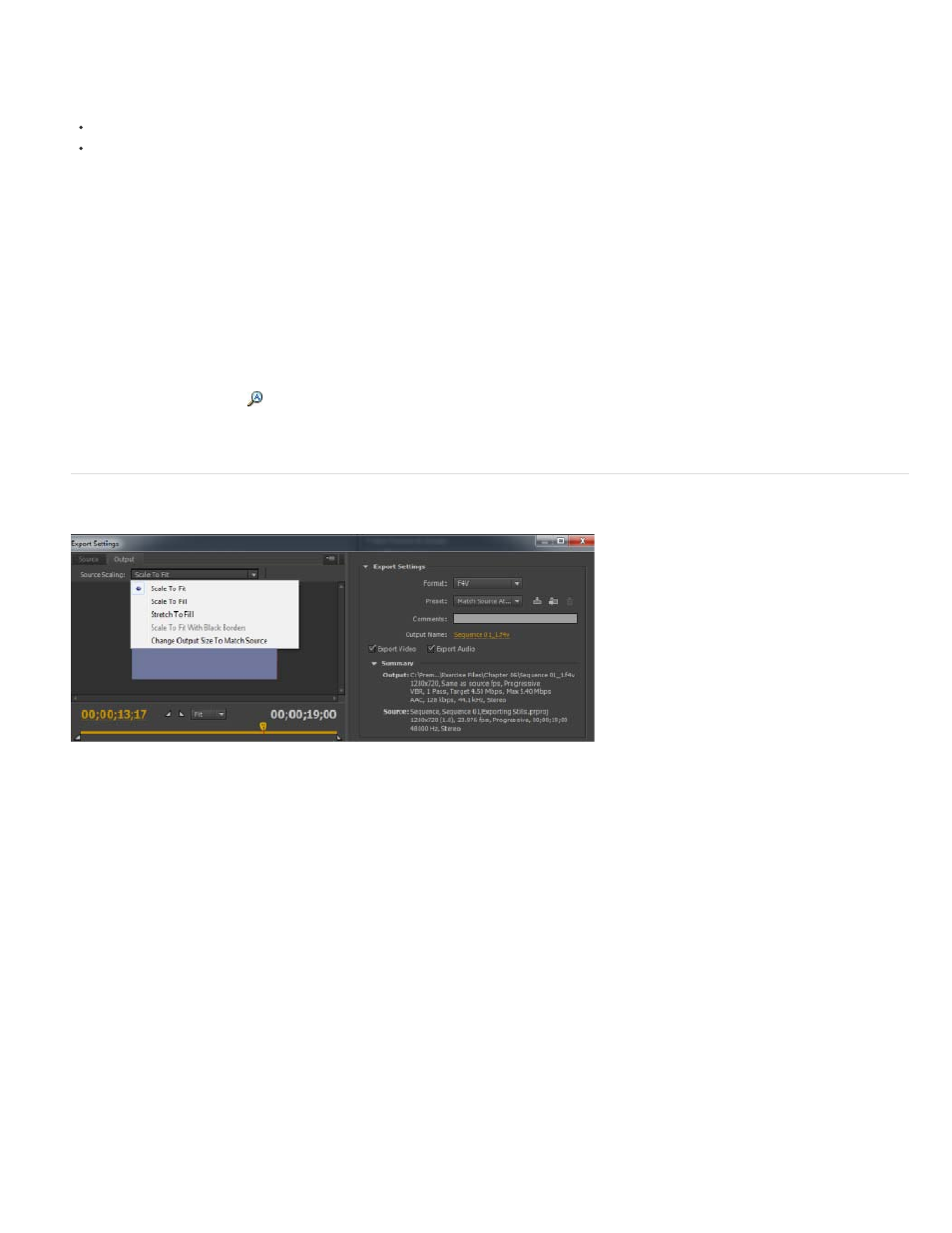
Note:
Scale To Fit
Scale To Fill
Stretch To Fill
Scale To Fit With Black Borders
Note:
Presets can be imported and exported as EPR files. EPR files are saved in the XML format.
Select Preset > Import to import EPR files. Imported presets appear in the User Presets and Groups section.
Select Preset > Export to export selected presets as EPR files.
You can also drag-and-drop EPR files on an existing preset in the Preset Browser to import them.
Show the location of a preset in Finder or Explorer
Right-click the preset in the Preset Browser and select Reveal Preset File.
Quickly find a preset in the browser
As you type in the search field
, the Preset Browser filters the preset list to match your search string. All columns are scanned for matching
results.
Improved scaling of source frames
Source Scaling options
In Adobe Media Encoder CS6, it is not necessary that you enable a crop before using this option. Also, this setting is available for any output
format with editable frame dimensions.
Use the options in the Source Scaling menu of the Export Settings dialog for better scaling of source frames within output frames of a different
size.
Scales the source frame to fit within the output frame while maintaining pixel aspect ratio of the source. Source frames are letter-
boxed or pillar-boxed within the output frame as necessary.
Scales the source frame to completely fill the output frame while cropping the source frame as necessary. Pixel aspect ratio of the
source frame is maintained.
Resizes the source frame to completely fill the output frame. Pixel aspect ratio of the source is not maintained.
Source frame, including the cropped area, is fit within the output frame. Pixel aspect ratio is maintained.
This option is the same as the Black Borders option in the Crop Settings menu of Adobe Media Encoder CS5.5.
14
