What's new in adobe media encoder cc, What’s new in adobe media encoder cc – Adobe Media Encoder User Manual
Page 7
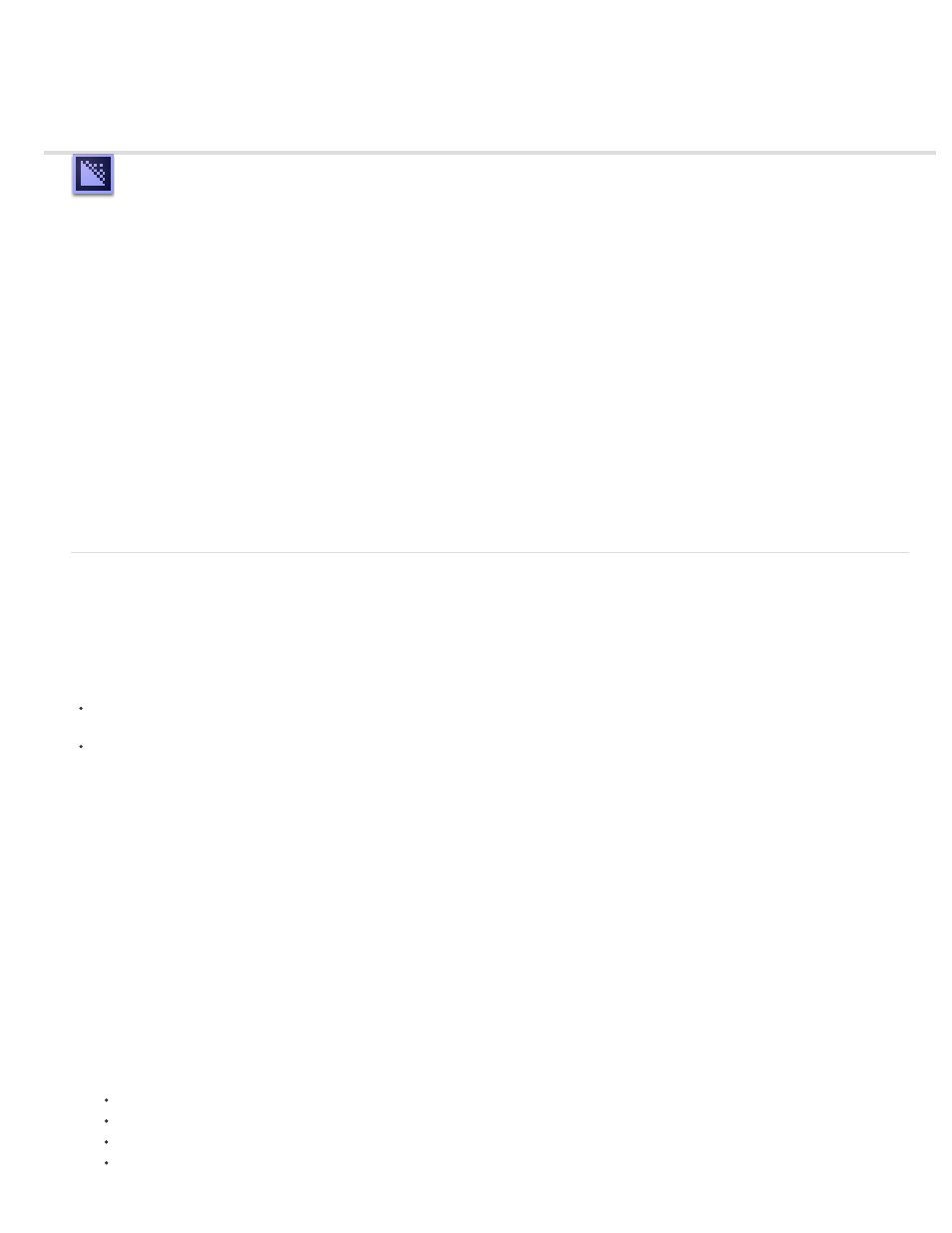
What's New in Adobe Media Encoder CC
Adobe® Media Encoder CC offers new features and enhancements for an enhanced video encoding experience. Read on for a quick introduction
to new features with links to resources offering more information.
Match Source presets
Exporting Closed Caption data
Import and export of Avid DNxHD assets
Updated MPEG-2 exporters
Enhancements to SurCode for Dolby Digital audio codec
Closer integration with After Effects
Other changes
Also,
a look at some of the top new features in this release.
Match Source presets
When exporting video files in H.264 or MPEG-2 format, Adobe Media Encoder lets you automatically match the video settings of the source file
using Match Source presets. Selecting a Match Source preset automatically activates the appropriate options in the Video settings tab in the
Export Settings dialog.
Adobe Media Encoder provides the following two Match Source presets for both H.264 and MPEG-2 exporters:
Match Source - High bit rate: for High-Definition (HD) video sources. This preset is the default Match Source preset for both H.264 and
MPEG-2 exporters.
Match Source - Medium bit rate: for Standard-Definition (SD) video sources.
Match Source presets are useful when you want to pass a few video attributes from the source, and select specific values for the other attributes.
You can save the Match Source setting as a new preset and apply them to any source in the Queue or Watch Folder panels.
For example, say, you have a Watch Folder containing assets with varying frame sizes and frame rates. You want to convert all the assets in the
Watch Folder to a single format at 24 fps. To do so, create a preset with source-matching enabled for all properties except Frame Rate, which is
set to 24 fps.
Match source while exporting H.264 and MPEG-2 videos
1. In Adobe Media Encoder, select Edit > Export Settings.
2. In the Export Settings dialog box, select the Video tab.
3. Click Match Source to turn on source-matching. Source-matching is turned on for the following basic video settings:
Frame Size
Frame Rate
Field Order
Aspect ratio
5
