Add and manage items in the encoding queue – Adobe Media Encoder User Manual
Page 32
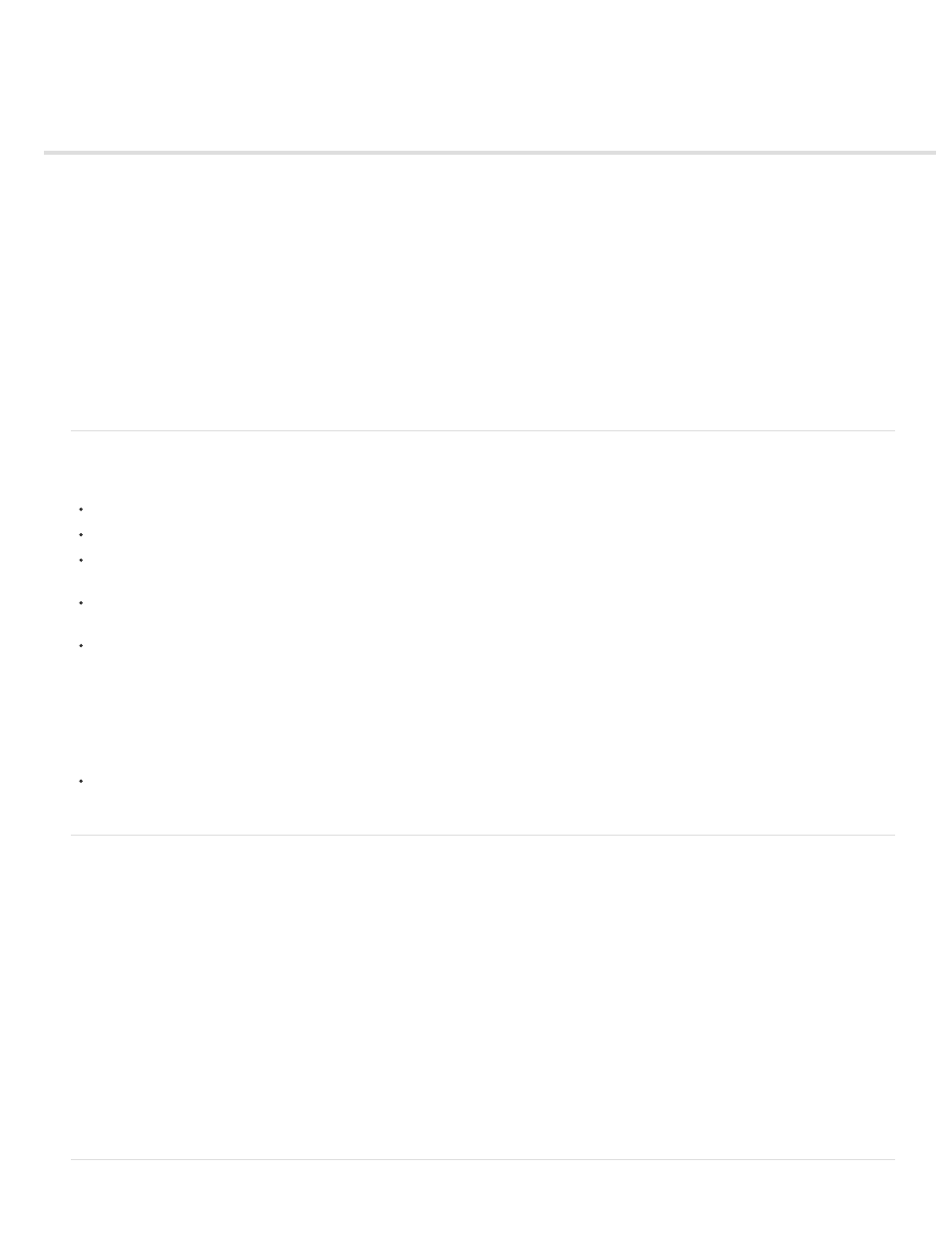
Add and manage items in the encoding queue
Import items into the encoding queue
Interpret items in the encoding queue
Add a watch folder to the encoding queue
Save the encoding queue
Remove items from the encoding queue
Duplicate items in the encoding queue
Skip items in the encoding queue
In Adobe Media Encoder, you add source video or audio files, Adobe Premiere Pro sequences, and Adobe After Effects compositions to a
queue of items to encode.
For a tour of the user interface, along with tips on importing items and using watch folders,
.
Import items into the encoding queue
To add video or audio files, drag one more files into the queue, or click the Add button and choose one or more files.
Additionally, you can double click an open area in the Queue panel and choose one or more files.
To add an Adobe Premiere Pro sequence, choose File > Add Premiere Pro Sequence, select a Premiere Pro project, and select a
sequence from that project. You can also drag and drop a sequence from the Project panel in Adobe Premiere Pro into the queue.
To add an Adobe After Effects composition, choose File > Add After Effects Composition, select an After Effects project, and select a
composition from that project. You can also drag and drop a composition from the Project panel in Adobe After Effects into the queue.
To add an image sequence, choose File > Add. In the Open dialog box, choose the first file of the image sequence. Check the enable
checkbox for your file type, and then click the Open button.
Stop encoding the current item
Choose File > Stop Current File, or click the Stop Queue button.
Interpret items in the encoding queue
When Adobe Media Encoder imports a video asset, it attempts to determine the pixel aspect ratio, frame rate, and field order for that asset, as
well as how to interpret the alpha channel (transparency) information. If Adobe Media Encoder is wrong about any of these characteristics, you
can explicitly assign the correct interpretation.
1. Select one or more items in the encoding queue.
2. Choose File > Interpret Footage. You can also right click on the file and choose > Interpret Footage
3. Choose the appropriate interpretation settings.
30
