Encoding quick start – Adobe Media Encoder User Manual
Page 27
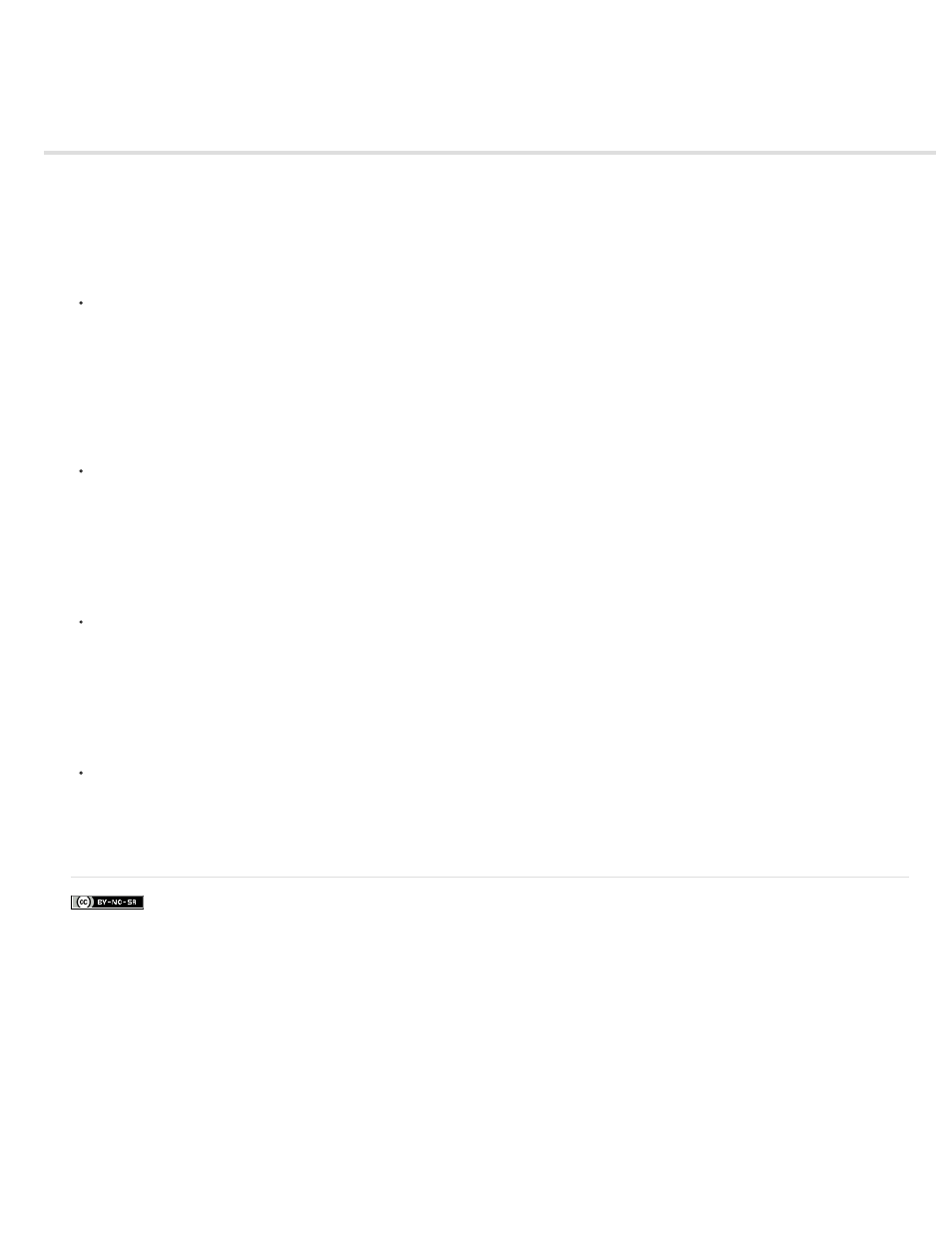
Encoding quick start
Facebook posts are not covered under the terms of Creative Commons.
To encode a video or audio item, add it to the encoding queue in Adobe Media Encoder, and then select encoding presets or custom settings. You
can instruct the application to start encoding after you add an item to the queue, or you can tell it to wait until you decide to start encoding.
Add an item to the encoding queue
Drag video or audio files into the queue in Adobe Media Encoder.
For more information, see Add and manage items in the encoding queue. For a list of supported video and audio items, see File formats supported
for import.
Encode the item using presets
Select formats and presets from the Format and Presets pop-up menus with the item in the queue.
For more information, see Encode using presets.
Encode the item using custom settings
Select the item and select Edit > Export Settings, and then choose your settings.
For more information, see Encode using custom settings.
Start the encoding
Click the Start Queue button, or click the triangle button on the upper right side of the window.
To start encoding items in the queue automatically (or to turn off the feature), select or deselect the Start Queue Automatically When Idle For
option in the Preferences dialog box. For more information, see
.
25
