Save the encoding queue, Remove items from the encoding queue – Adobe Media Encoder User Manual
Page 34
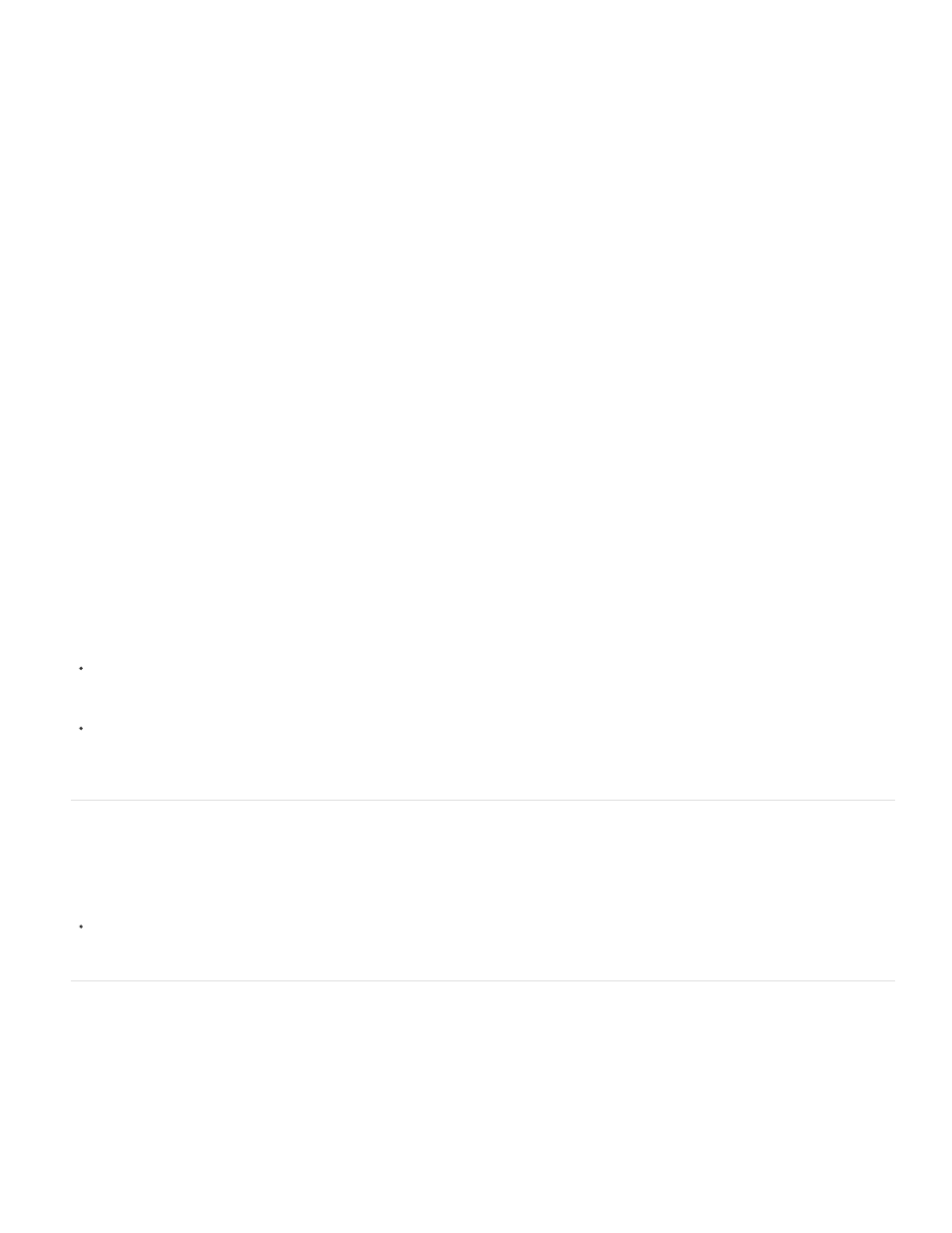
Note:
3. Create a new Watch Folder item that also points to the folder “My_Watchfolder,” just like you created in Step 2.
a. Select “AVI” as the format from the Format menu.
b. Select a preset from the Preset Menu, and then click OK.
c. Click on “Output To.” Select a location where you would like the result to be generated.
4. Create a new Watch Folder item that also points to the folder “My_Watchfolder,” just like you created in Step 2 and Step 3.
a. Select “JPEG” as the format from the Format menu.
b. Select a preset from the Preset Menu, and then click OK.
c. Click on “Output To.” Select a location where you would like the result to be generated.
5. Drag and drop the source file into “My_WatchFolder,” and then click the Start Queue button. In Adobe Media Encoder CS5.5 and later,
the encoding process begins automatically if Auto-Encode Watch Folders is enabled.
When complete, each file will be in its expected output locations.
When using Watch Folders, note these limitations:
Still Image Sequences are not supported as source footage through Watch Folders. If a set of still images is placed in the folder being
watched, each individual still file will be added as a separate item to the Queue rather than than the entire sequence as a single piece of
footage.
Premiere Pro and After Effects project files are not recognized, as there is no mechanism to select an individual Premiere Pro sequence or
After Effects composition from inside the project file.
Save the encoding queue
The encoding queue and all encoding settings are saved automatically when you exit Adobe Media Encoder.
To manually save the encoding queue, choose File > Save Queue.
Remove items from the encoding queue
1. Select the item, or items that you want to remove from the encoding queue.
2. Click the Remove button, choose Edit > Remove, or press the Delete key. In Adobe Media Encoder CS5.5 and later, you can click the
Remove button, as well.
32
