Export and thin xmp metadata – Adobe Media Encoder User Manual
Page 67
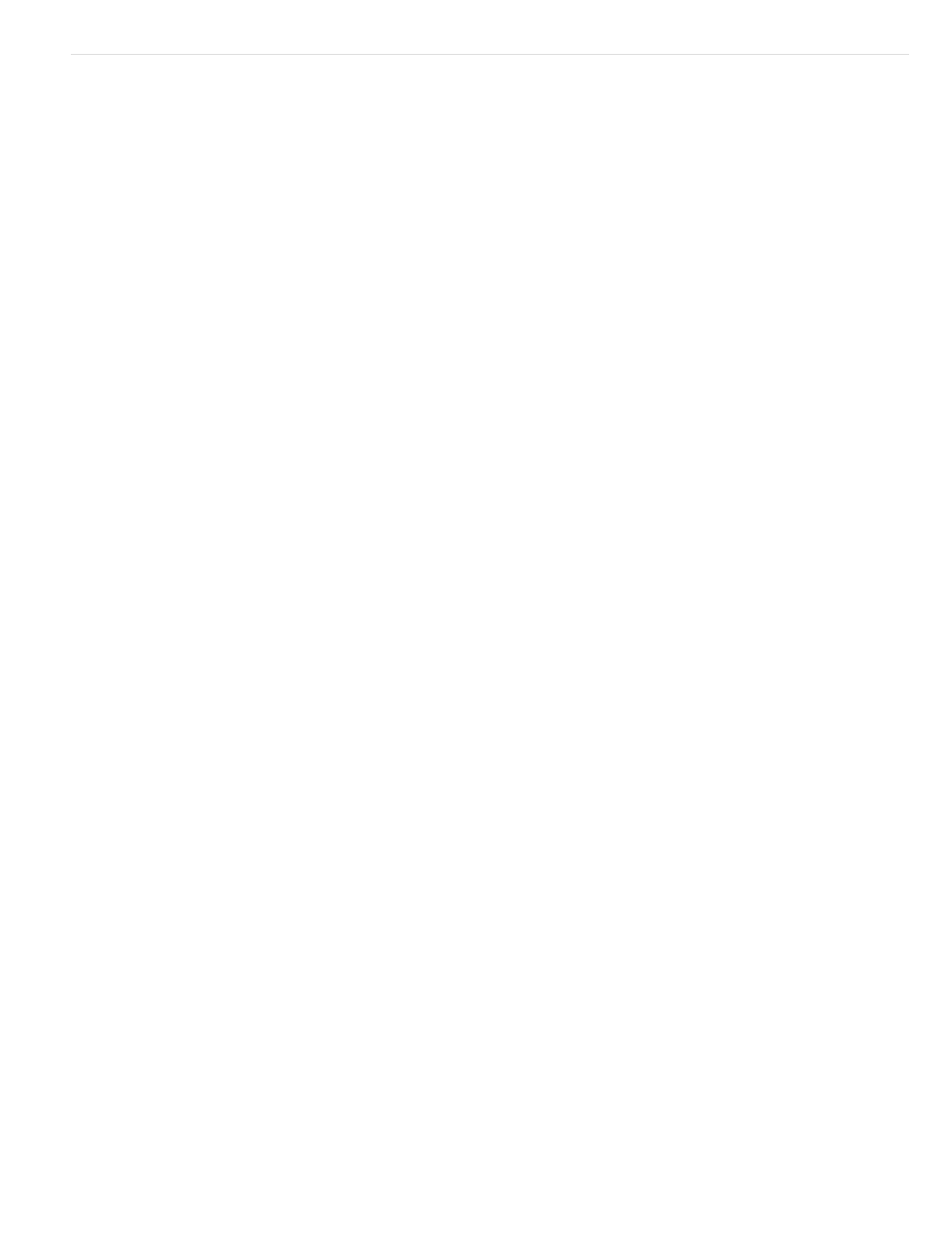
Note:
Note:
Note:
Export and thin XMP metadata
You can choose what XMP metadata (if any) to include in the output file.
To open the Metadata Export dialog box, click the Metadata button in the lower-right corner of the Export Settings dialog box or choose Edit > Edit
Metadata.
You can perform many of the same actions in the Metadata category in the Preferences dialog box. (See
.) Changes made in
the Preferences dialog box don’t apply to selected items in the encoding queue, but the templates and rules are available for later assignment
through the Metadata Export dialog box.
Specifying how and whether to include XMP metadata on output
Use the Export Options menu to specify whether XMP metadata should be embedded in the output file, stored in a sidecar (.xmp) file, both, or
neither.
If you choose None, then no XMP metadata from the source will be embedded in the file, and none of the other controls for XMP metadata export
are available. Basic XMP metadata about the exported file—such as export settings and start timecode—is always exported, even when None is
chosen.
The Embed In Output File options are disabled for files of kinds for which XMP metadata can’t be embedded.
Preserving XMP metadata from sources
Many source assets contain XMP metadata. You can choose which XMP metadata from source assets should be preserved in the encoded output
files by using a preservation rule.
For single-source clips, preserving XMP metadata ensures that the production metadata from the original source flows through to the re-encoded
output file. For sequences and compositions, including source metadata preserves the metadata from each of the items used to make up that
sequence or composition. Excluding existing source metadata is often referred to as thinning. You may want to exclude source metadata for
security purposes or privacy concerns, or to reduce the size of the output file as much as possible.
A preservation rule acts as a filter to specify which XMP metadata from a source item is passed through to an encoded output file. The preset
preservation rules are Preserve All and Exclude All. Preserve All is the default.
To create your own preservation rule, click New next to the Preservation Rules menu. You can enable individual fields or categories by selecting
them in the Preservation Rules Editor dialog box. To find specific fields, use the search field near the top of the Preservation Rules Editor dialog
box. Be sure to give your preservation rule a descriptive name.
You can edit an existing custom preservation rule by choosing it from the Preservation Rules menu and clicking Edit.
Two kinds of source XMP metadata are handled separately from the source XMP metadata controlled by the preservation rules: sequence
markers and the XMP metadata that is created by the speech analysis features in Adobe Premiere Pro and Soundbooth. To include the speech
XMP metadata and sequence markers, select Export Master Speech Track And Sequence Markers.
Adding XMP metadata
An export template specifies what XMP metadata will be written to the output file. For example, you can create an export template that includes
various XMP metadata from the source files as well as adding your contact information and rights-management information to each output file.
The export template acts as a filter; any fields that are not explicitly enabled by the current template will be filtered out. The only exceptions are
internal properties that are automatically populated with data by the creator application, which are always included and are not editable.
To create your own export template, click New next to the Export Template menu. You can enable individual fields or categories by selecting them
in the Export Template Editor dialog box. To find specific fields, use the search field near the top of the Export Template Editor dialog box. Be sure
to give your export template a descriptive name.
You can edit an existing custom export template by choosing it from the Export Template menu and clicking Edit.
After you have applied an export template, you can also manually enter values to add specific XMP metadata to the current encoding queue items.
Some fields are uneditable and can’t be excluded from output—such as fields that are written automatically by the creator application. For
example, the Format field in the Dublin Core schema and the Video Frame Rate field in the Dynamic Media schema are set by Adobe Media
65
