Managing the media cache database – Adobe Media Encoder User Manual
Page 74
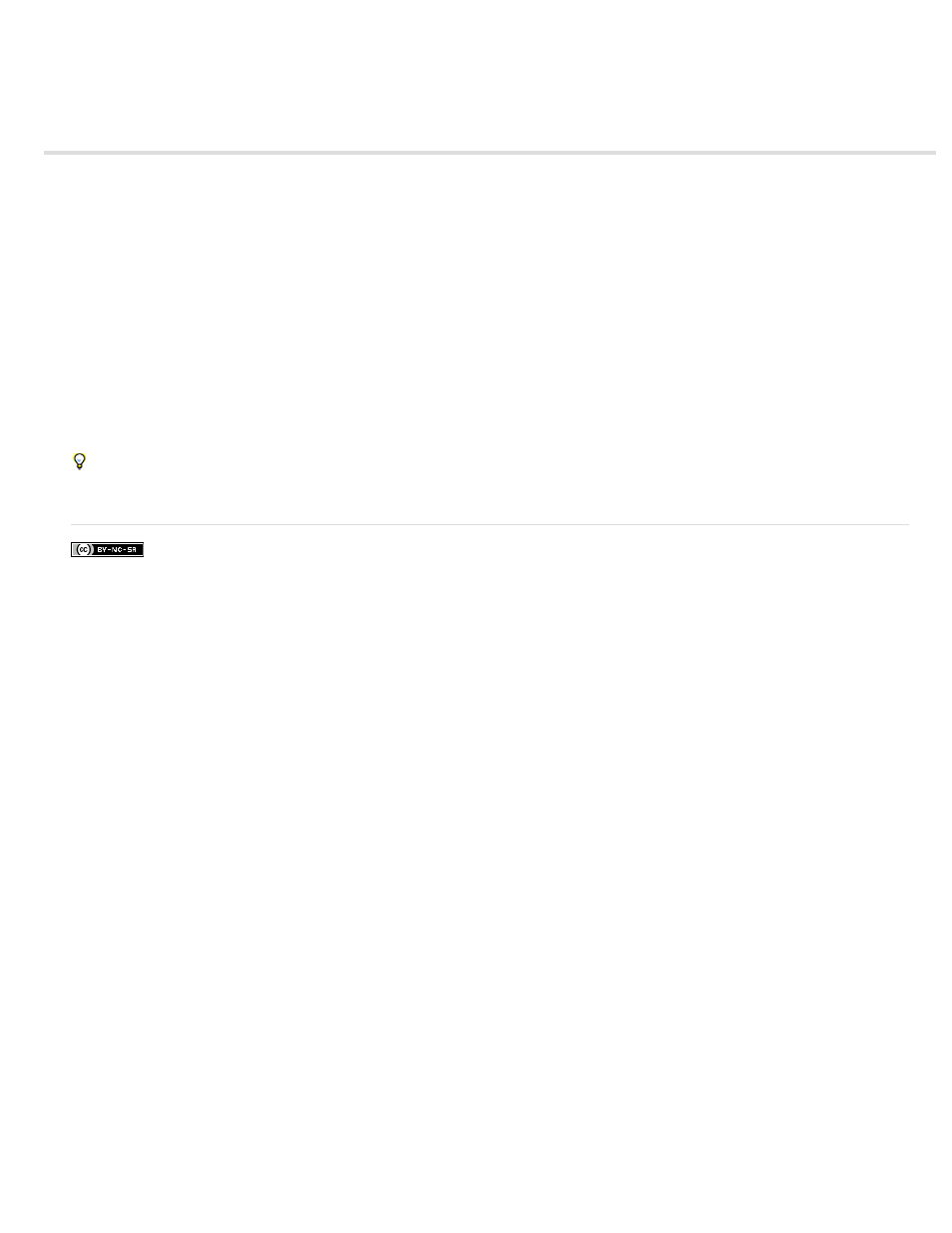
Managing the media cache database
When Adobe Media Encoder imports video and audio in some formats, it processes and caches versions of these items that it can readily access.
Imported audio files are each conformed to a new .cfa file, and MPEG files are indexed to a new .mpgindex file.
Note: When you first import a file, you may experience a delay while the media is being processed and cached.
A database retains links to each of the cached media files. This media cache database is shared with Adobe Media Encoder, Adobe Premiere
Pro, Encore, After Effects, and Soundbooth, so each of these applications can each read from and write to the same set of cached media files. If
you change the location of the database from within any of these applications, the location is updated for the other applications, too. Each
application can use its own cache folder, but the same database keeps track of them all.
You can change the locations of the media cache database and the cached files using settings in the Media category of preferences. (See
Preferences.)
To change the location of the media cache database or the media cache itself, click one of the Browse buttons in the Media preferences.
To remove conformed and indexed files from the cache and to remove their entries from the database, click Clean. This command only removes
files associated with items for which the source file is no longer available.
Important: Before clicking the Clean button, make sure that any storage devices that contain your currently used source media are connected to
your computer. If footage is determined to be missing because the storage device on which it is located is not connected, the associated files in
the media cache will be removed. This removal results in the need to reconform or re-index the footage when you attempt to use the footage later.
Cleaning the database and cache with the Clean button does not remove files that are associated with footage items for which the source files
are still available. To manually remove conformed files and index files, navigate to the media cache folder and delete the files. The location of
the media cache folder is shown in the Media preferences. If the path is truncated, click the Browse button to show the path.
72
