Adobe Media Encoder User Manual
Page 75
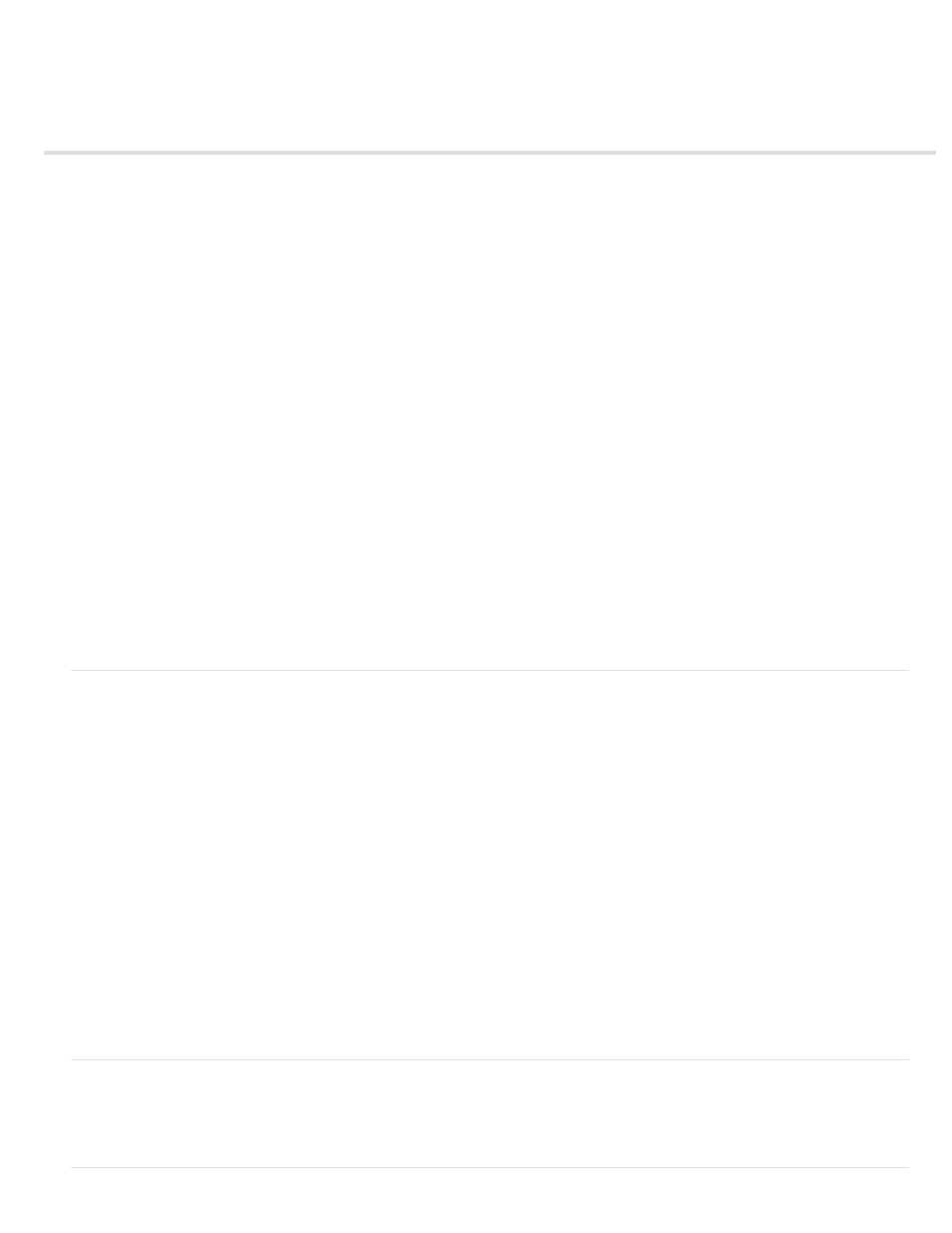
Working with cue points for FLV and F4V video files
Create a cue point
Remove a cue point
Load previously saved cue point data
Adobe Soundbooth and the cue point XML file
Cue point XML file
With Adobe Media Encoder, you can embed cue points in video files for use in Flash Professional and Flash Player with ActionScript™ or the
Flash FLVPlayback component. Each cue point consists of a name, the time at which it occurs in the video, type of cue point, and optional
parameters. You specify cue point times using the format hour:minute:second:millisecond.
Event cue points are used to trigger ActionScript methods when the cue point is reached, and let you synchronize the video playback to other
events within the Flash presentation.
Navigation cue points are used for navigation and seeking, and to trigger ActionScript methods when the cue point is reached. Embedding a
navigation cue point inserts a keyframe at that point in the video.
Note that cue point metadata is stored differently in F4V and FLV file types. See Programming ActionScript 3.0 for information on the differences
between cue points in F4V and FLV files, and how to use them in Flash Professional.
In addition to embedding cue points within the encoded FLV video file, you can create cue points using the FLVPlayback component. Using this
component, you can create a cue point that is not embedded in the video file itself, providing greater flexibility in triggering events. For more
information, see the information on the FLVPlayback component in the ActionScript Components Language Reference.
F4V files can contain cue points that are embedded in the data track of the F4V file itself, as well as in the form of XMP metadata.
To synchronize an action for a cue point in an F4V video file, you can retrieve the cue point data from the onXMPData callback functions and
trigger the cue point using the Timer class in ActionScript 3.0. The onXMPData callback function receives information specific to XMP metadata
that is embedded in the F4V video file. The XMP metadata includes cue points as well as other video metadata. XMP metadata is introduced with
Flash Player 10 and supported by subsequent versions of Flash Player and Adobe AIR. For more information on onXMPData and F4V cue points,
see Programming ActionScript 3.0.
Cue points can be added as markers in Adobe Premiere Pro and After Effects.
Create a cue point
1. From the encoding queue, select an item in which you want to embed cue points.
2. If you haven’t specified encoding settings for the item, do so now. Verify that the format is set to FLV or F4V. You can only embed cue
points in FLV or F4V files. To learn more, see
3. Choose Edit > Export Settings.
The cue point controls are located beneath the Source and Output panels on the left side of the Export Settings dialog box.
4. Move the current-time indicator to the time when you want to embed a cue point.
5. Click the (+) button at the top of the cue point controls.
Adobe Media Encoder embeds a cue point and populates the cue point list with a placeholder for the name of the new cue point and the
time at which the cue point is located.
6. In the Type column, choose the type of cue point.
7. Enter parameters for the selected cue point.
Parameters are a set of key-value pairs that you can add to the cue point. The parameters are passed to the cue point event handler as
members of the single parameter object.
8. (Optional) To save the cue points that you’ve created so that you can apply them to other video clips, click the Save Cue Points button.
Remove a cue point
1. Select the cue point in the cue point list.
2. Click the Delete Cue Point button (-), or press the Delete key.
73
