Key frames, Image aspect ratio and frame size, Pixel aspect ratio – Adobe Media Encoder User Manual
Page 50: Interlaced versus noninterlaced video, Flv and f4v video formats for flash player
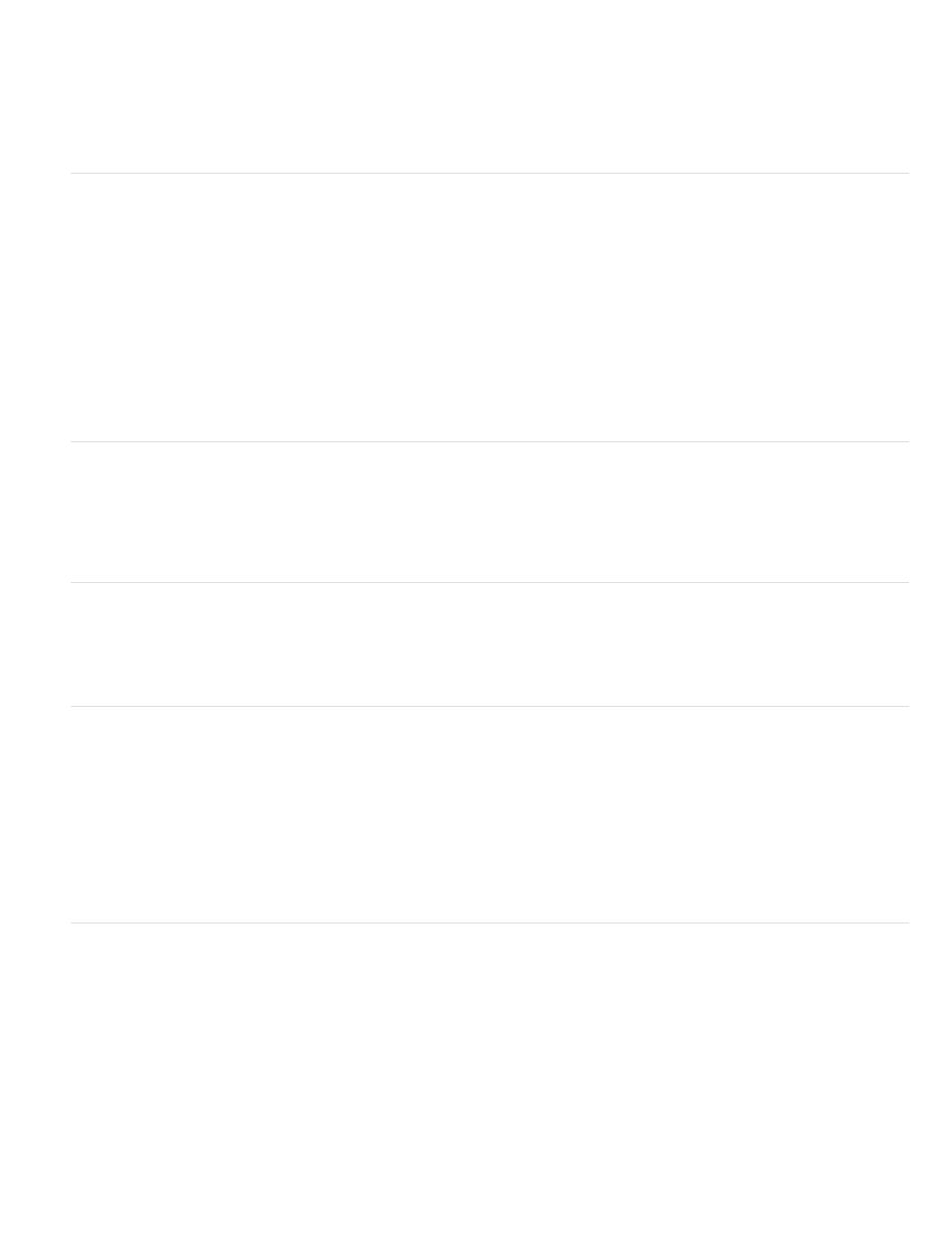
from dividing evenly. For example, if your source has a frame rate of 24 fps, then reduce the frame rate to 12 fps, 8 fps, 6 fps, 4 fps, 3 fps, or 2
fps.
For mobile devices, use the device-specific encoding presets. You can also use Adobe Device Central to determine the appropriate settings for
many specific mobile devices. For information about Device Central, see Device Central Help.
Note: If you are creating a SWF file with embedded video, the frame rate of the video clip and the SWF file must be the same. If you use different
frame rates for the SWF file and the embedded video clip, playback is inconsistent.
Key frames
Key frames are complete video frames (or images) that are inserted at consistent intervals in a video clip. The frames between the key frames
contain information on changes that occurs between key frames.
Note: Key frames are not the same as keyframes, the markers that define animation properties at specific times.
By default, Adobe Media Encoder automatically determines the key frame interval (key frame distance) to use based on the frame rate of the video
clip. The key frame distance value tells the encoder how often to re-evaluate the video image and record a full frame, or key frame, into a file.
If your footage has a lot of scene changes or rapidly moving motion or animation, then the overall image quality may benefit from a lower key
frame distance. A smaller key frame distance corresponds to a larger output file.
The key frame distance affects the ability of Flash Player to seek (fast-forward or rewind) through an FLV or F4V file. Flash Player can only
advance from key frame to key frame. So, if you want to skip to different places and pause the frames, use a lower key frame distance value.
When you reduce the key frame distance value, raise the bitrate for the video file to maintain comparable image quality.
Image aspect ratio and frame size
As with the frame rate, the frame size for your file is important for producing high-quality video. At a specific bitrate, increasing the frame size
results in decreased video quality.
The image aspect ratio is the ratio of the width of an image to its height. The most common image aspect ratios are 4:3 (standard television), and
16:9 (widescreen and high-definition television).
Pixel aspect ratio
Most computer graphics use square pixels, which have a width-to-height pixel aspect ratio of 1:1.
In some digital video formats, pixels aren’t square. For example, standard NTSC digital video (DV), has a frame size of 720x480 pixels, and it’s
displayed at an aspect ratio of 4:3. This means that each pixel is non-square, with a pixel aspect ratio (PAR) of 0.91 (a tall, narrow pixel).
Interlaced versus noninterlaced video
Interlaced video consists of two fields that make up each video frame. Each field contains half the number of horizontal lines in the frame; the
upper field (Field 1) contains all of the odd-numbered lines, and the lower field (Field 2) contains all of the even-numbered lines. An interlaced
video monitor (such as a television) displays each frame by first drawing all of the lines in one field and then drawing all of the lines in the other
field. Field order specifies which field is drawn first. In NTSC video, new fields are drawn to the screen 59.94 times per second, which corresponds
to a frame rate of 29.97 frames per second.
Noninterlaced video frames are not separated into fields. A progressive-scan monitor (such as a computer monitor) displays a noninterlaced video
frame by drawing all of the horizontal lines, from top to bottom, in one pass.
Adobe Media Encoder deinterlaces video before encoding whenever you choose to encode an interlaced source to a noninterlaced output.
FLV and F4V video formats for Flash Player
The FLV and F4V formats are container formats, each of which is associated with a set of video and audio formats.
F4V files generally contain video data that is encoded using the H.264 video codec and the AAC audio codec. These files can be played by Flash
Player 9.0.r115 and later. The H.264 video codec is also referred to as MPEG-4 AVC (Advanced Video Coding). The H.264 video codec provides
higher quality video at lower bitrates than the On2 VP6 video codec.
In addition to the F4V container format, Flash Player 9.0.115.0 and later versions support file formats derived from the standard MPEG-4 container
format. These file formats include MP4, M4A, MOV, MP4V, 3GP, and 3G2, if they contain H.264 video or HE-AAC v2 encoded audio, or both.
FLV files generally contain video data that is encoded using the On2 VP6 or Sorenson Spark codec and audio data encoded using an MP3 audio
codec. These files can be played by Flash Player 8 and later. Adobe Media Encoder CS5 can import and encode FLV files using the On2 VP6
video codec, not the Sorenson Spark codec.
Note: Video encoded with the On2 VP6 codec in an FLV container can contain an 8-bit alpha channel (representing transparency) to enable
48
