Fig. 5.3.1. – creating the test mask – Dataman 520 Series User Manual
Page 67
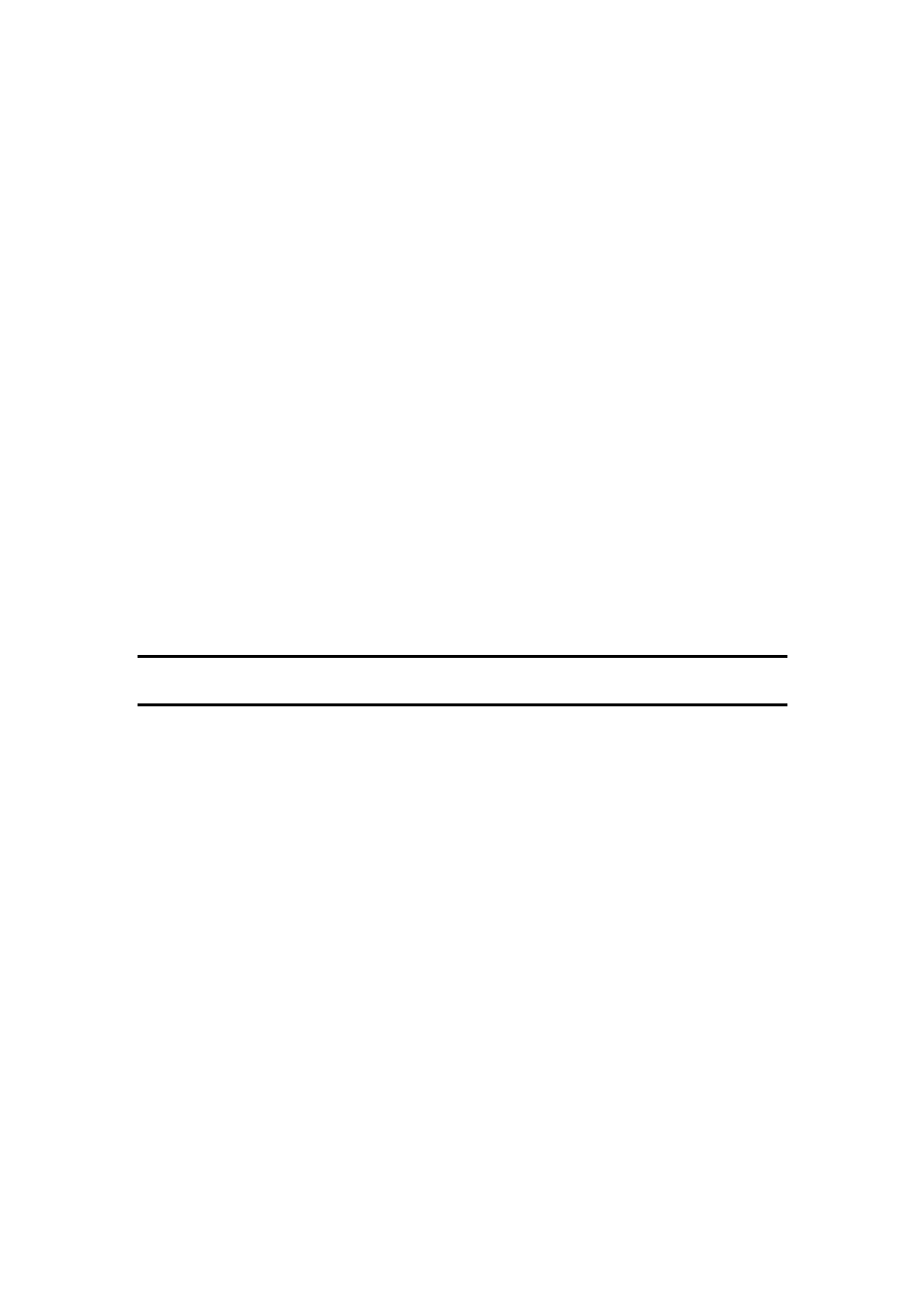
DATAMAN oscilloscope
User’s Guide
Fig. 5.3.1. – Creating the test mask
Following settings are available:
„Area“ combo box allows you to select the part of the waveform which the
mask should be created from:
Between cursors – the mask will be created from the waveform
between the vertical cursors
Screen – the mask will be created from the waveform on the screen
Whole memory – the mask will be created from the whole waveform
Check „Channel A“ or „Channel B“ to enable the mask for the respective channel.
Once the channel is enabled you can select the source and tolerance of the created
mask.
The combo box „Source“ allows you to select the source waveform for the respective
channel. Select „Measured data“ to create the mask from the currently acquired data.
In the case where you have loaded the data from the file, the „Loaded data“ item is
available. Select it to create the mask from respective channel of the loaded data.
You can select the voltage tolerance (vertical) in two „Voltage tolerance“ boxes in
volts (first edit box) or in the percents from the current range (second edit box).
You can select the time tolerance (horizontal) in two „Time tolerance“ boxes in
seconds (first edit box) or in the samples (second edit box).
TIP: You can use units in the time and voltage tolerance (for example „m“ – mili,
„u“ – micro, „n“ – nano, „p“ – pico).
You can select the mask options in the „Mask options“ panel. Following options are
available:
„Embed settings“ – the current oscilloscope settings will be saved with the
mask. Once the mask is loaded, the oscilloscope settings will be restored.
„Forbid access to main screen“ – this options allows you to forbid the access
to the main screen during testing. Use this setting to forbid the oscilloscope settings
being changed during testing.
„Hold on bad waveform“ – in the case where the mask violation is detected the
measurement will be held to let you analyze the waveform shape which has violated
the mask
„Save on bad waveform“ – in the case where the mask violation is detected the
waveform is saved to the hard drive. In the case you use the automatic numbering you
can save any number of the waveforms for further analysis.
„Display violation points on screen“ – in the case where the mask violation is
detected the violation points are marked by red circles on the screen
„Hold after each test“ – the software holds the measurement after each test.
Further data will be acquired after clicking on the appropriate button of the use mask
screen.
„Protect options with password“ – above mentioned options can be changed
while using the mask. In the case where the mask is protected by the password, it is
- 67 -
