Quickview, Cursors and grid controls, Quickview 4.1.3. cursors and grid controls – Dataman 520 Series User Manual
Page 32: Fig. 4.1.2.1. – quickview
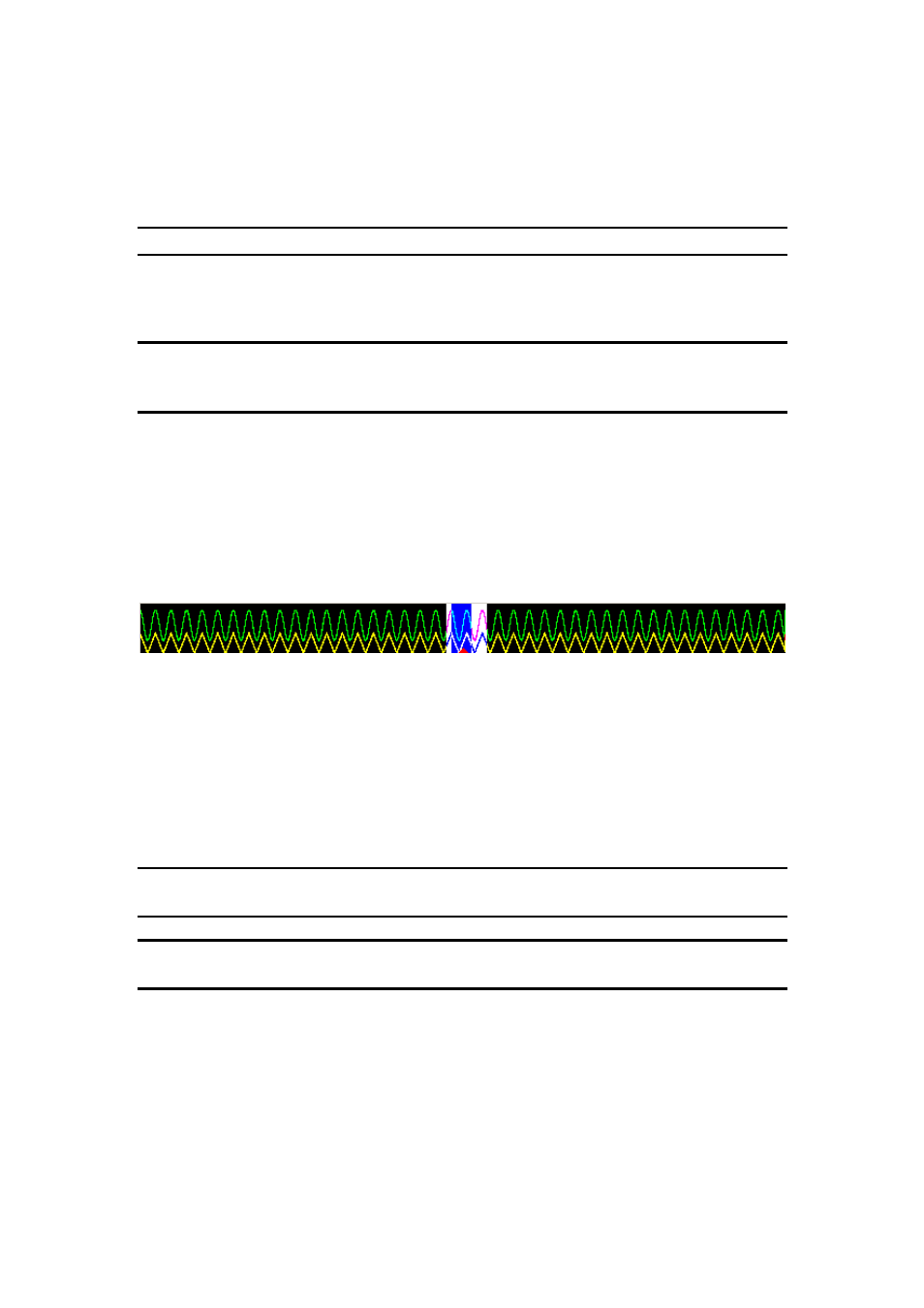
DATAMAN oscilloscope
User’s Guide
You can move cursor by dragging it. The waveform is drawn using the channel color.
The default channel colors are as follows: Channel A green, channel B yellow, virtual
channel (the one used for display of function result) C is light blue and channel D is
orange.
TIP: The channel colors can be changed in the main menu.
The threshold voltage mark is located in the left. You can change the threshold
voltage by dragging it.
TIP: If the used memory size is larger than 64k, the quickview is displayed above
the oscilloscope screen. Use the quickview to select the 64k part of the memory,
that can be displayed in the oscilloscope screen.
Click „Fade“ button to activate fading display. Please see chapter 4.16. for more
information.
4.1.2. Quickview
If the used memory size is larger than 64k, the quickview is displayed above the
oscilloscope screen.
Fig. 4.1.2.1. – Quickview
The white rectangle indicates the part which can be displayed in the oscilloscope
screen(scrollable). Drag this rectangle to change its position.
The blue rectangle indicates the part, which is displayed in the oscilloscope screen.
Drag this rectangle to change its position.
The triangle in the bottom of the quickview indicates the trigger position.
TIP: You can turn the quickview on/off in the main menu. If the quickview is
turned off, you can display more than 64k samples in the oscilloscope screen.
WARNING: The quickview is available only for the oscilloscope with more than
64k memory size.
4.1.3. Cursors and grid controls
The cursors and grid controls are located in the left part of the main window.
- 32 -
