Dataman 520 Series User Manual
Page 56
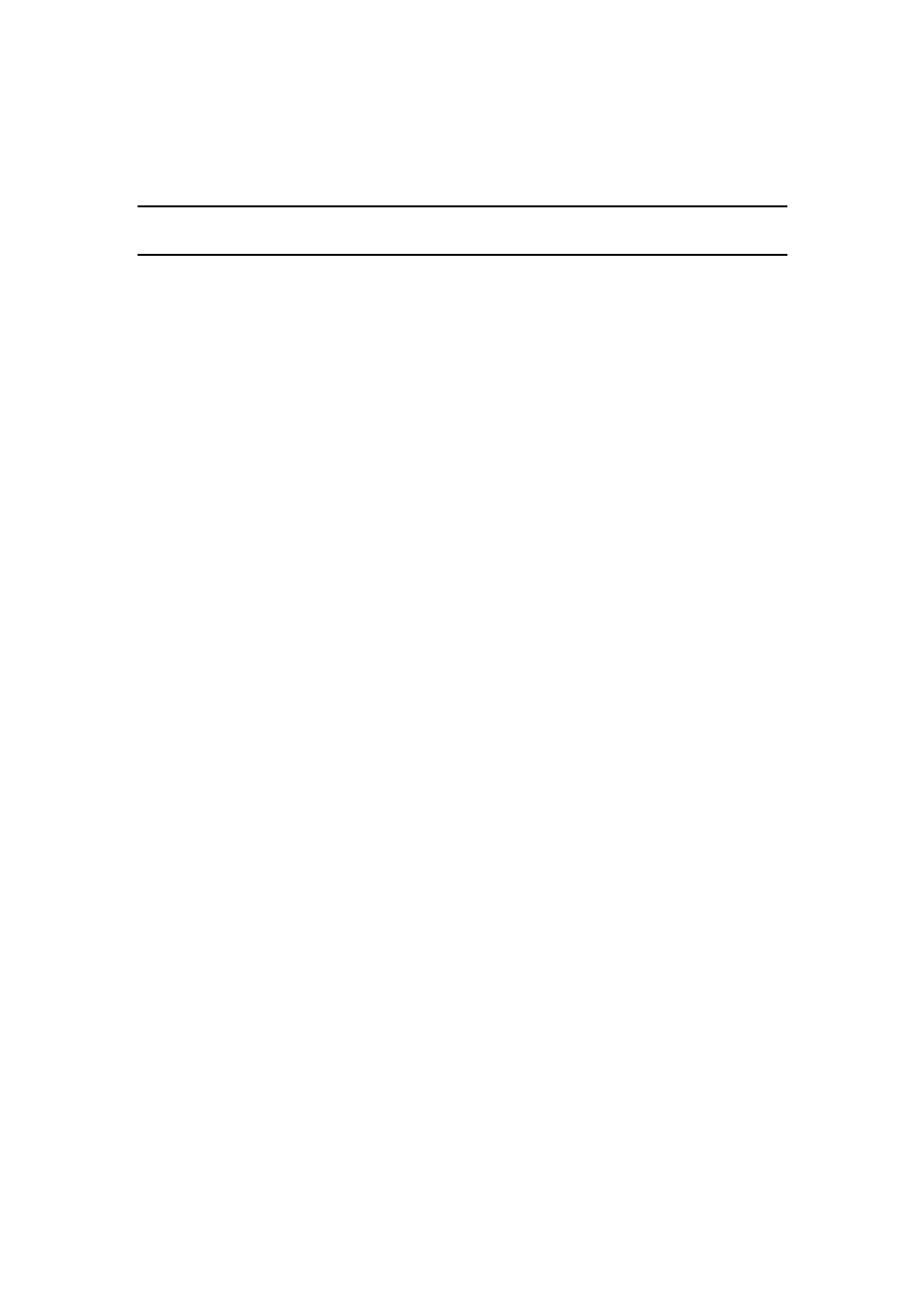
DATAMAN oscilloscope
User’s Guide
The list of all saved definitions is in the left of the window. Click the definition from
the list to select it and fill the options on the right with it.
TIP: The export items in the main menu are created in the order the definitions
are in the list. Drag a definition in the list to change its position.
Each definition has the following options:
Name – identifies definition in the main menu. Click menu item to export data using
the definition.
Units – indicates which units the data will be converted to. The following options are
available:
mV – samples will be exported in mV
V – samples will be exported in V
Points – samples will be exported as number from 0 to 255
Area – indicates the area that will be exported. Following options are available:
Whole memory – whole memory will be exported
Screen – data on the oscilloscope screen will be exported
Vertical cursors – data between vertical cursors will be exported
Style – indicates the style which will be used to export data:
No time – exports each sample on a separate line and the tabulator is used as the
delimiter between channels. In case the data for the channel doesn’t exist the dash („-
„) is exported instead.
Time in us – exports each sample on a separate line. The time in us from the trigger
event is exported to the first column, selected channels are exported to the following
columns. In case the data for the channel doesn’t exist, the dash („-„) is exported
instead.
Source – indicates the source of the data for the export. The following options are
available:
Channel A – channel A will be exported
Channel B – channel B will be exported
Channel C – channel C will be exported (first virtual channel)
Channel D – channel D will be exported (second virtual channel)
Target – indicates the target of the export. The following options are available:
Clipboard – data will be exported to the clipboard
File – data will be exported to the file. The standard dialog window
opens before the export which will allow you to select the target file.
Click „Update selected“ button to update the selected definition.
Click „Remove selected“ button to remove the selected definition.
- 56 -
