Channel display controls, Special functions controls – Dataman 520 Series User Manual
Page 47
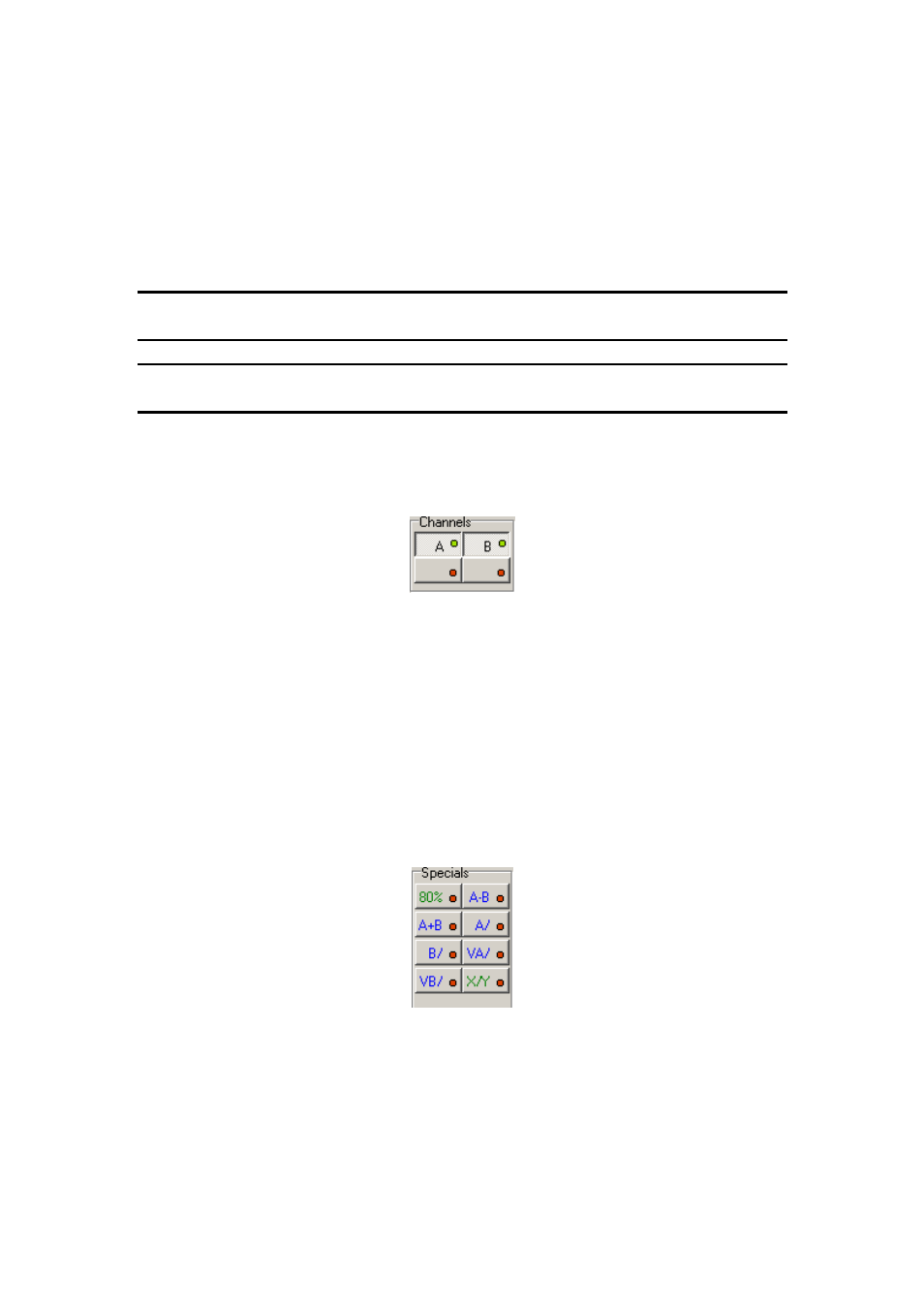
DATAMAN oscilloscope
User’s Guide
Fig. 4.2.2.1. – Quickview
The white rectangle indicates the part which can be displayed in the oscilloscope
screen. Drag this rectangle to change its position.
The blue rectangle indicates the part which is displayed in the oscilloscope screen.
Drag this rectangle to change its position.
The triangle in the bottom of the quickview indicates the trigger position.
TIP: You can turn the quickview on/off in the main menu. If the quickview is
turned off, you can display more than 64k samples in the oscilloscope screen.
WARNING: The quickview is available only on oscilloscopes with more than 64k
memory size.
4.2.3. Channel display controls
The channel controls are located in the left of the main window.
Fig. 4.2.3.1. – Channel display controls
„A“ – activates/deactivates channel A waveform
„B“ – activates/deactivates channel B waveform
The special function can be activated by clicking on the appropriate button (located in
special functions box) followed by clicking on one of the buttons located in the
bottom of the channel controls. Function results are displayed with the color of the
selected virtual channel (left button is channel C, right one is channel D).
4.2.4. Special functions controls
The special functions controls are located in the lower left corner of the main window.
Fig. 4.2.4.1. – Special functions controls
Two function types exist:
1. Transformation functions, which display result on the main screen using the virtual
channel. These have a blue color.
2. Other functions, which don’t display result on the main screen. These have a green
color.
- 47 -
