Selecting file save settings – Epson Perfection V500 User Manual
Page 90
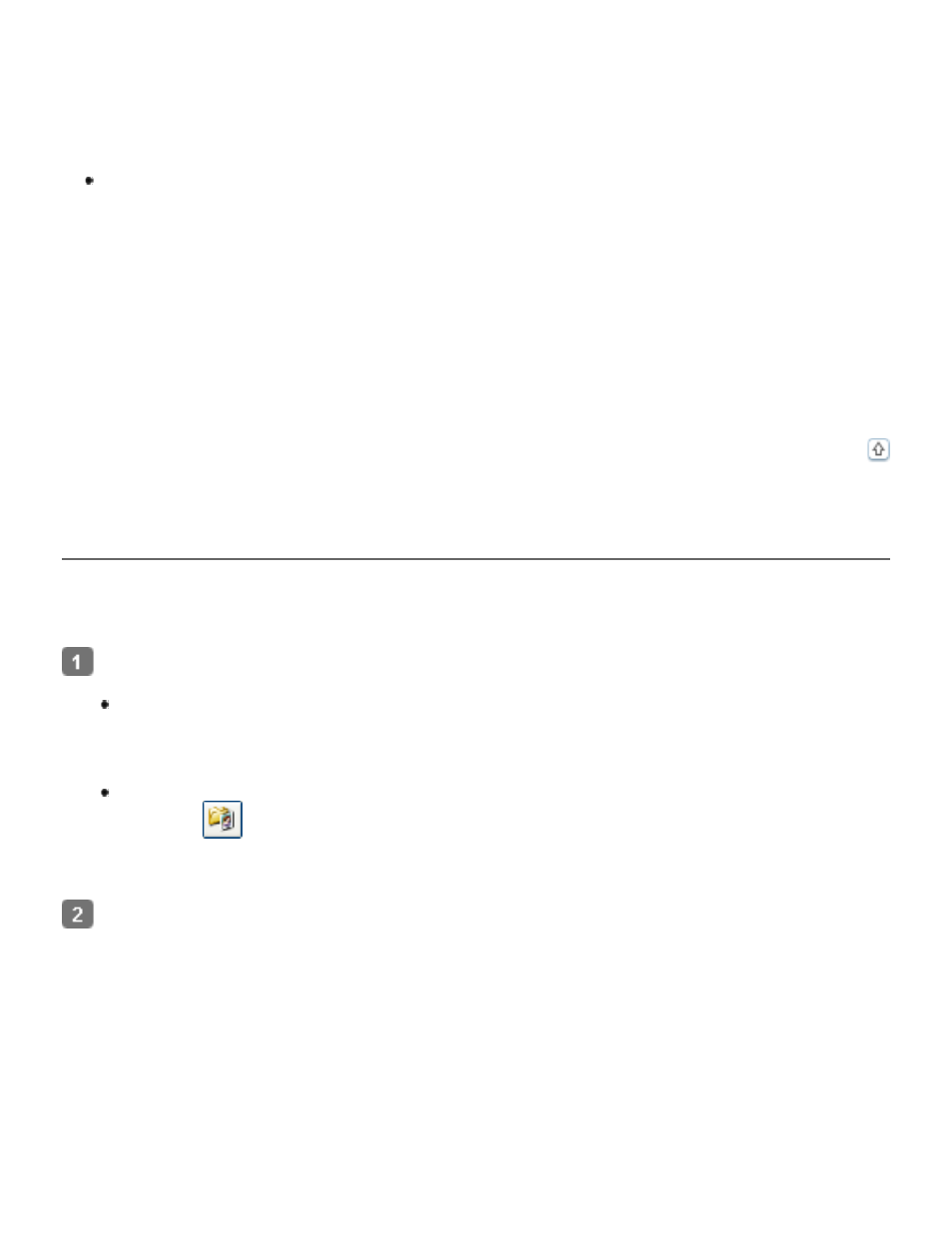
many image settings, including color restoration, Digital ICE Technology (for color film
and slides only), and backlight correction.
See
for instructions on switching to Home Mode.
See
for scanning steps.
Professional Mode gives you total control of your scanning settings and lets you check
their effects with a preview image.
Professional Mode is best when you want to preview your image and make extensive,
detailed corrections to it before scanning. You can sharpen, color correct, and enhance
your image with a full array of tools, including color restoration, dust removal, Digital
ICE Technology and Digital ICE Lite Technology (for color film and slides only), and
backlight correction.
See
for instructions on switching to Professional Mode.
See
for scanning steps.
Selecting File Save Settings
When you see the File Save Settings window, you need to select the location, name, and format
of the scanned image file you want to save.
Do one of the following to open the File Save Settings window.
Full Auto Mode
In the Standby window, click the Customize button, then click the File Save
Settings button. (If you started Epson Scan from a program like Adobe Photoshop
Elements, this button doesn’t appear.)
Home or Professional Mode
Click the
File Save Settings button to the right of the Scan button. (If you
started Epson Scan from a program like Adobe Photoshop Elements, this button
doesn’t appear.)
In the File Save Settings window, specify the file folder in which you want to save your
scanned image. Click the Documents or Pictures radio button, or the My Documents or
My Pictures radio button.
If you want to select another folder, click Other, then click Browse (Windows) or Choose
(Mac OS X) and select the folder. If you want to save your image on the desktop, simply
click Other.
