Epson Perfection V500 User Manual
Page 75
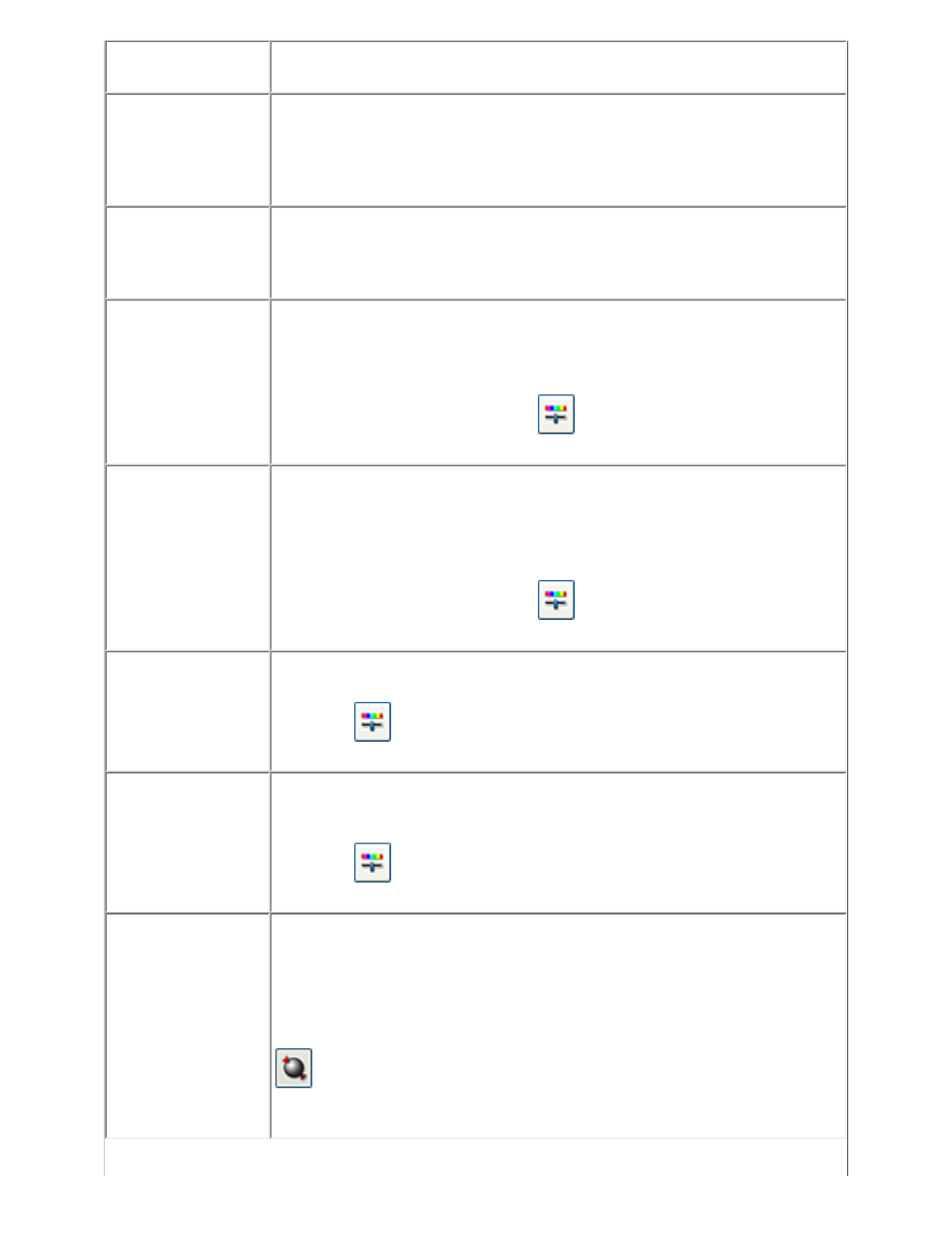
Color Restoration Home and Professional:
Restores the colors in faded photos automatically.
Dust Removal
Home and Professional:
Removes dust marks from your originals automatically. The
results of Dust Removal do not appear in the preview, only in
your scanned image. In Professional Mode, the level of Dust
Removal is adjustable.
Backlight
Correction
Home and Professional:
Removes shadows from photos that have too much background
light. In Professional Mode, the level of Backlight Correction is
adjustable.
Brightness
Home and Professional:
Adjusts the overall image lightness and darkness.
In Home Mode, click the Brightness button to access the
Brightness setting.
In Professional Mode, click the
Image Adjustment button to
access the Brightness setting.
Contrast
Home and Professional:
Adjusts the difference between the light and dark areas of the
overall image.
In Home Mode, click the Brightness button to access the
Contrast setting.
In Professional Mode, click the
Image Adjustment button to
access the Contrast setting.
Saturation
Professional only:
Adjusts the density of colors in the overall image.
Click the
Image Adjustment button to access the Saturation
setting.
Color Balance
Professional only:
Adjusts the balance of red, green, and blue colors in the overall
image.
Click the
Image Adjustment button to access the Color
Balance setting.
Auto Exposure
Home: Automatically applied.
Professional: Automatically applied. To adjust the level of
exposure, click the Configuration button, click the Color tab,
and adjust the Auto Exposure Level slider.
If you don't want Auto Exposure automatically applied, deselect
Continuous Auto Exposure in the Color tab. Then, click the
Auto Exposure button (Professional Mode only) or reselect
Continuous Auto Exposure whenever you want to apply this
setting to an image.
