Starting a scan with epson scan (full auto mode) – Epson Perfection V500 User Manual
Page 155
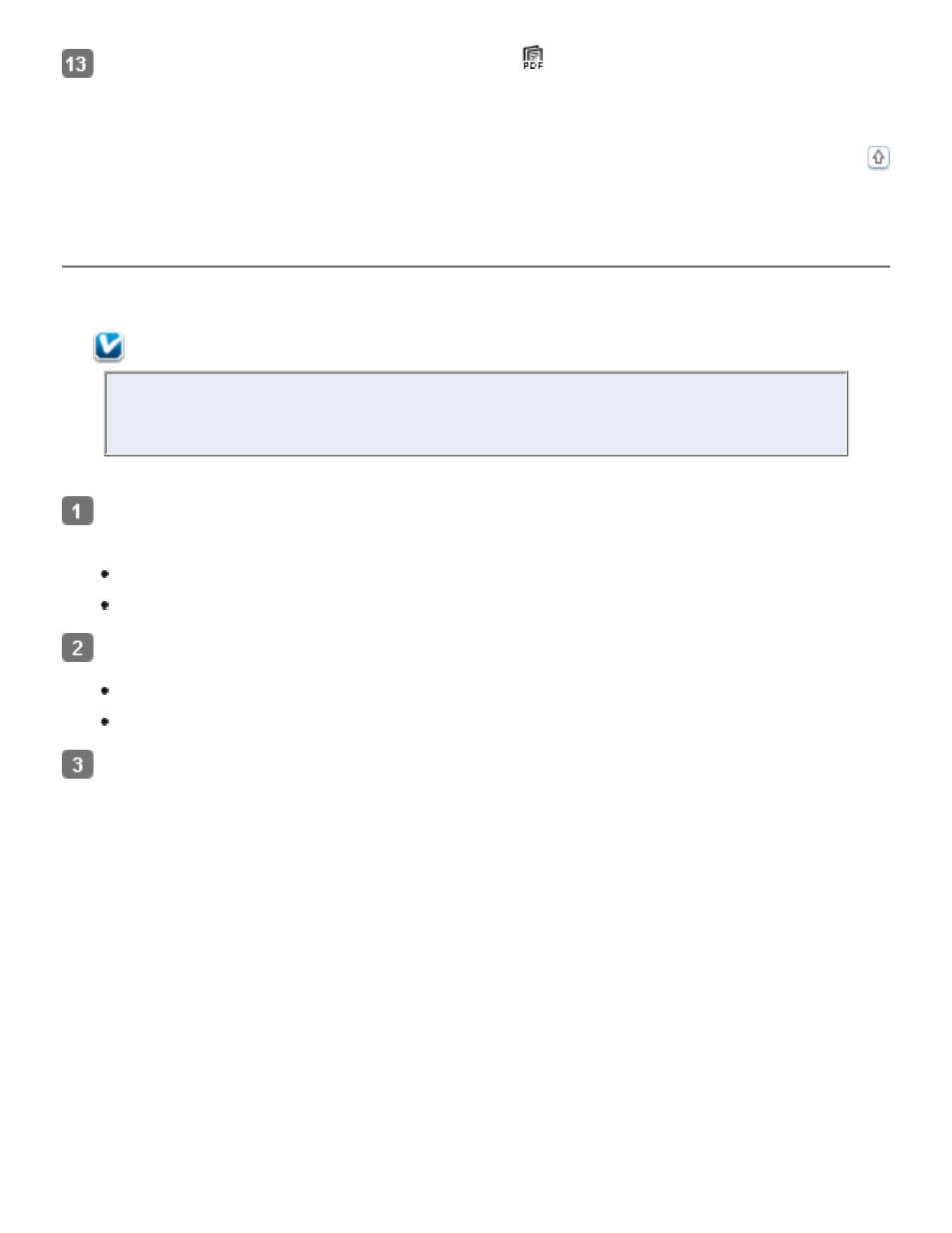
When you are finished, click Finish or press the
Scan to PDF button on the scanner.
Your document is saved as a PDF file in the Pictures or My Pictures folder.
Starting a Scan With Epson Scan (Full Auto Mode)
Using Full Auto Mode, you can scan a document to a PDF file quickly and easily.
Note:
In Windows, you need Adobe Reader or Acrobat to view PDF files. You can
download Adobe Reader for free from Adobe’s website.
Place the first page of your original document (or your photos or film). See one of these
sections for instructions.
Documents or photos:
Start Epson Scan. See one of these sections for instructions.
Documents or photos:
Starting a Scan With Epson Scan
Starting a Scan With Epson Scan
When the Epson Scan window appears, set the scan mode to Full Auto Mode. Then click
the Customize button.
- PERFECTION V600 PHOTO (164 pages)
- PERFECTION V600 PHOTO (2 pages)
- Perfection V500 (2 pages)
- GT-30000 (140 pages)
- GT-30000 (21 pages)
- GT-30000 (148 pages)
- Perfection V330 Photo (2 pages)
- PERFECTION 4990 PRO (8 pages)
- Perfection V200 Photo (9 pages)
- Expression 836XL (4 pages)
- Expression 10000XL- Photo E10000XL-PH (36 pages)
- ES-600C (8 pages)
- GT 8000 (11 pages)
- Grayscale Scanner (16 pages)
- Perfection V100 Photo (8 pages)
- CaptureOne 90DPM (2 pages)
- PSB.2003.04.004 (8 pages)
- 10000XL (96 pages)
- V750 (10 pages)
- Perfection 1650 (2 pages)
- Perfection 1250 (3 pages)
- STYLUS PHOTO 875DC (12 pages)
- II (13 pages)
- PERFECTION 2450 (5 pages)
- Perfection 636 (6 pages)
- GT-5500 (64 pages)
- PERFECTION V350 (10 pages)
- 4870 (6 pages)
- PERFECTION 4870 PRO (8 pages)
- 4990 Pro (8 pages)
- Perfection Photo 2400 (8 pages)
- V350 (10 pages)
- V350 (4 pages)
- Perfection Photo Scaner 1670 (8 pages)
- H6440 (2 pages)
- 1650 (5 pages)
- 1650 (2 pages)
- TM-S1000 (58 pages)
- 1640XL (167 pages)
- 836XL (120 pages)
- GT-20000 (2 pages)
- CX7800 (8 pages)
- EXPRESSION 10000XL (8 pages)
- 1680 (159 pages)
