Scan quality problems, The edges of your document are not scanned, You see only a few dots in your scanned image – Epson Perfection V500 User Manual
Page 216
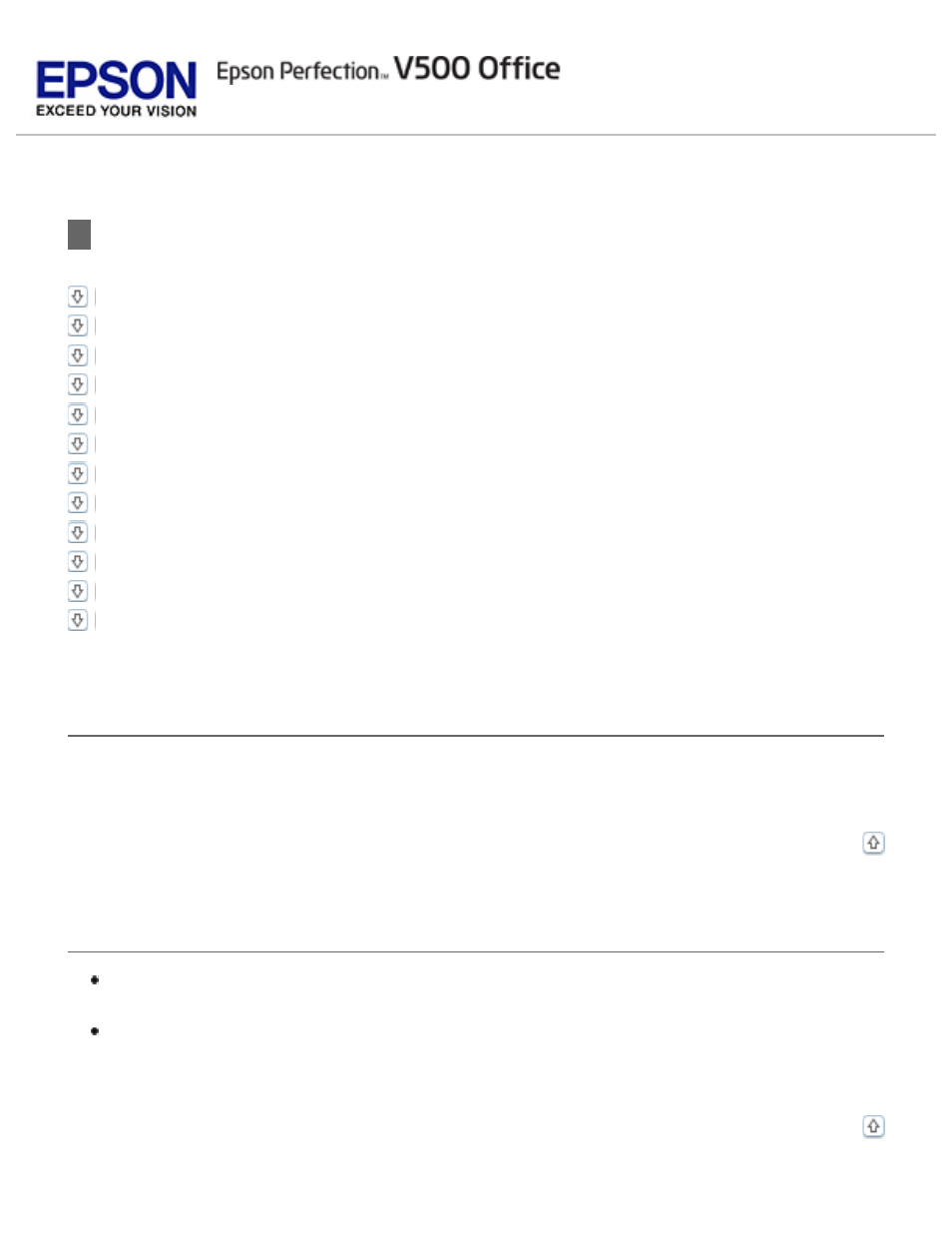
Scan Quality Problems
The Edges of Your Document Are Not Scanned
You See Only a Few Dots in Your Scanned Image
A Line of Dots Always Appears in Your Scanned Images
Straight Lines in Your Image Come Out Crooked
Your Image Is Distorted or Blurred
Colors Are Patchy or Distorted at the Edges of Your Image
Your Scanned Image Is Too Dark
An Image on the Back of Your Original Appears in Your Scanned Image
Ripple Patterns Appear in Your Scanned Image
Characters Are Not Recognized Well When Converted into Editable Text (OCR)
Scanned Colors Differ From the Original Colors
You Have Trouble Adjusting the Scan Area in the Thumbnail Preview
The Edges of Your Document Are Not Scanned
Move the document about 0.12 inch (3 mm) away from the horizontal and vertical edges of the
document table to avoid cropping.
You See Only a Few Dots in Your Scanned Image
Make sure the document or photo is placed on the scanner’s document table with the
side to be scanned facing down. See
for details.
When scanning with the Black & White setting in Home or Professional Mode, change
the Threshold setting. See
Adjusting the Color and Other Image Settings
for
instructions.
