Finishing the scan – Epson Perfection V500 User Manual
Page 81
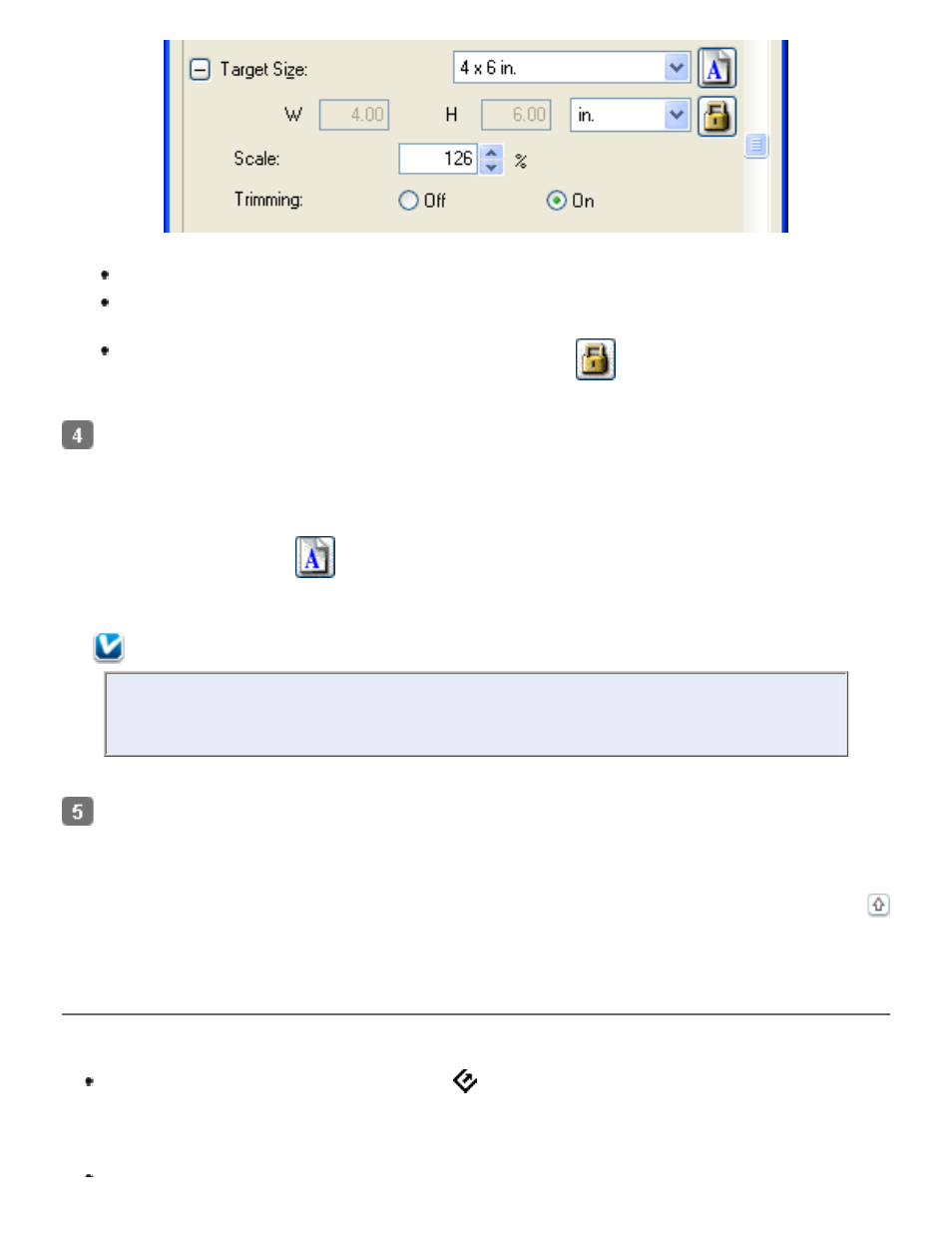
To size your image by a certain percentage, adjust the Scale value.
To change the way your image is cropped, turn Trimming on or off. (See Epson
Scan Help for details.)
To unlock the proportions of your scan size, click the
lock icon. Then adjust the
marquee or enter new width/height measurements.
Once you have selected your scan size, you can click and drag the marquee to the area in
the image you want to scan. For details, see
Adjusting the Scan Area (Marquee)
marquee proportions are retained as you adjust it.
If you need to rotate the marquee for a landscape or portrait image without changing its
aspect ratio, click the
orientation icon. (Not available if you are scanning at the
Original Target Size.)
Note:
For more information about using the Target Size tools, click Help in the Epson
Scan window.
Now you are ready to scan your image(s). Click the Scan button, and see
for instructions.
Finishing the Scan
What happens after you scan depends on how you started your scan.
If you started your scan by pressing the
Start button or running Epson Scan as a
standalone program and you used Full Auto Mode, your scanned image is saved in the
file format and location you chose. If you did not choose any file save settings, it is
saved as a JPEG file in the Pictures or My Pictures folder.
