Epson Perfection V500 User Manual
Page 111
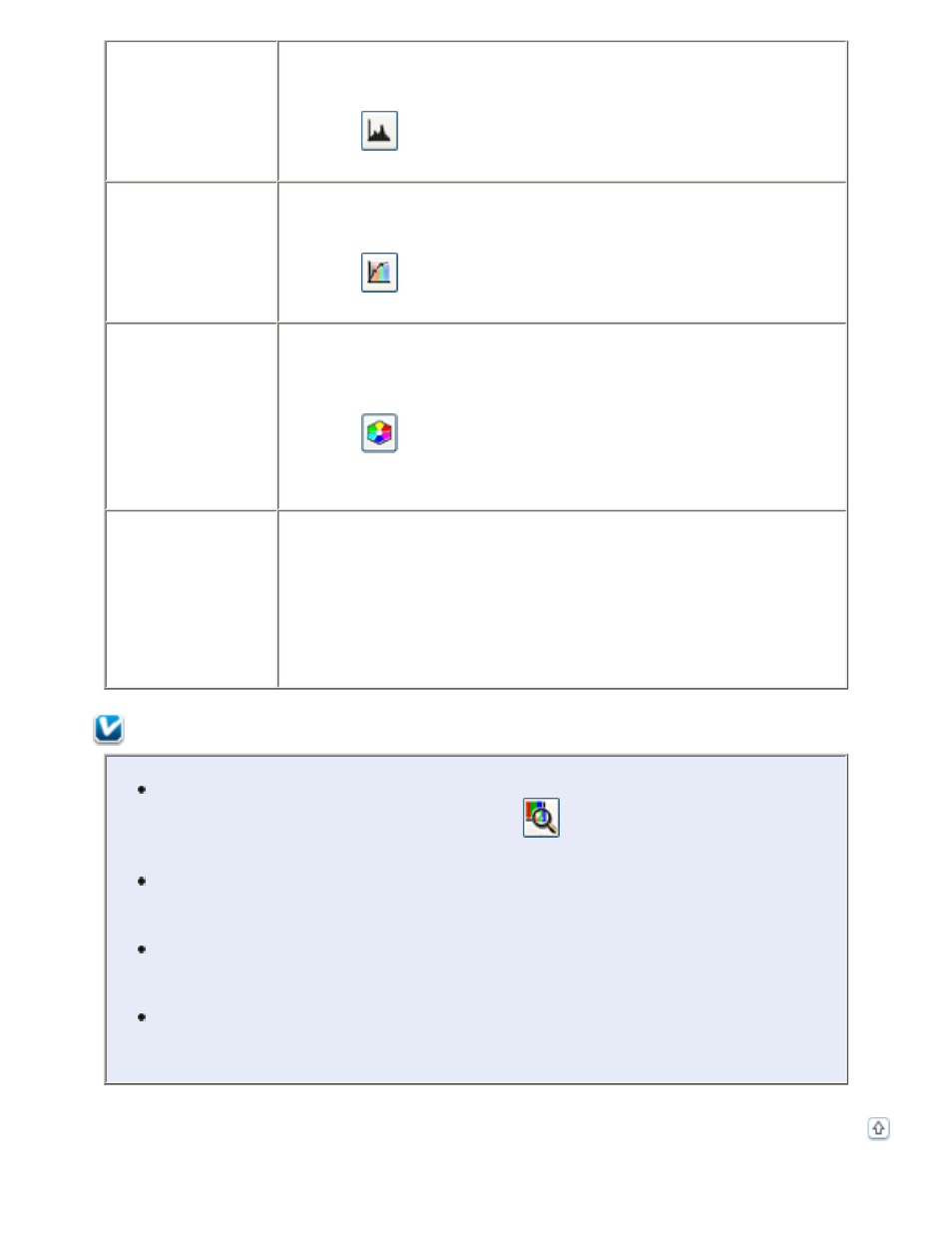
Histogram
Professional only:
Provides a graphical interface for adjusting highlight, shadow,
and gamma levels individually. For advanced users only.
Click the
Histogram Adjustment button to access the
Histogram setting.
Tone Correction
Professional only:
Provides a graphical interface for adjusting tone levels
individually. For advanced users only.
Click the
Tone Correction button to access the Tone
Correction setting.
Color Palette
Professional only:
Provides a graphical interface for adjusting mid-tone levels, such
as skin tones, without affecting the highlight and shadow areas
of the image. For advanced users only.
Click the
Color Palette button to use the Color Palette
Using the Color Palette Function (Professional
Threshold
Home and Professional:
Adjusts the level at which the black areas in text and line art are
delineated, improving text recognition in OCR programs.
(Available only when you select Positive Film as the Document
Type or Film Type setting and Black & White as the Image
Type setting.)
In Home Mode, click the Brightness button to access the
Threshold setting.
Note:
To view the red, green, and blue levels at particular points in your preview
image as you make adjustments, click the
densitometer icon in the
preview window and click an image area. See Epson Scan help for details.
Certain settings may not be available, or may be automatically selected,
depending on the type of image you are previewing and other settings you
have selected.
You can customize how certain Epson Scan settings behave by clicking the
Configuration button and changing settings in the window that appears.
See Epson Scan Help for details.
To undo any image quality adjustments you make to the preview image,
click the Reset button (if available), turn off the setting, or preview your
image again.
