Selecting the scan size, Proportioned to that size. see, Selecting – Epson Perfection V500 User Manual
Page 77: The scan size
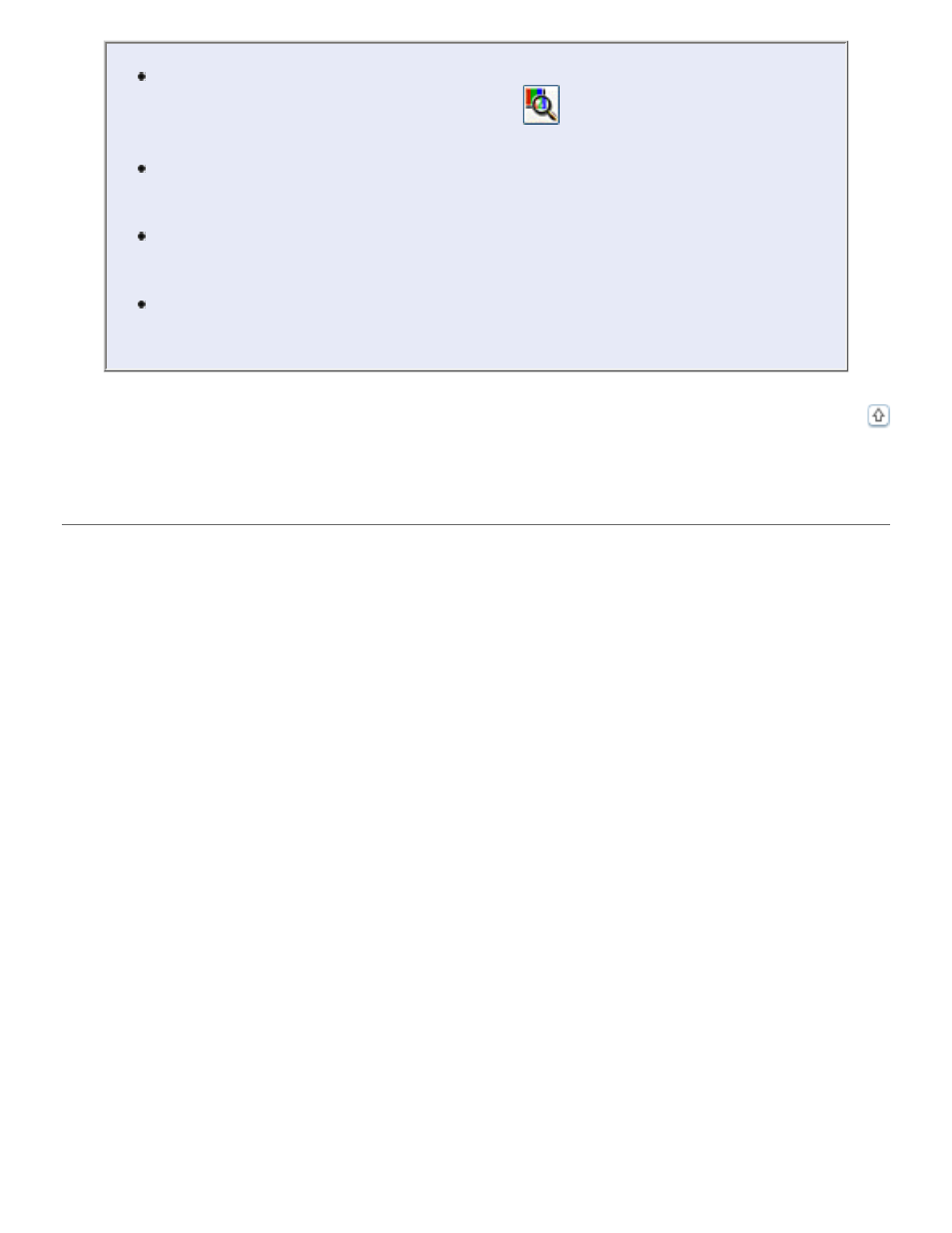
To view the red, green, and blue levels at particular points in your preview
image as you make adjustments, click the
densitometer icon in the
preview window and click an image area. See Epson Scan Help for details.
Certain settings may not be available, or may be automatically selected,
depending on the type of image you are previewing and other settings you
have selected.
You can customize how certain Epson Scan settings behave by clicking the
Configuration button and changing settings in the window that appears.
See Epson Scan Help for details.
To undo any image quality adjustments you make to the preview image,
click the Reset button (if available), turn off the setting, or preview your
image again.
Selecting the Scan Size
You can scan your images at their original size, or you can reduce or enlarge their size as you
scan them. You do this using the Target Size setting in Home or Professional Mode.
Home Mode
