Adjusting the color and other image settings, If you – Epson Perfection V500 User Manual
Page 108
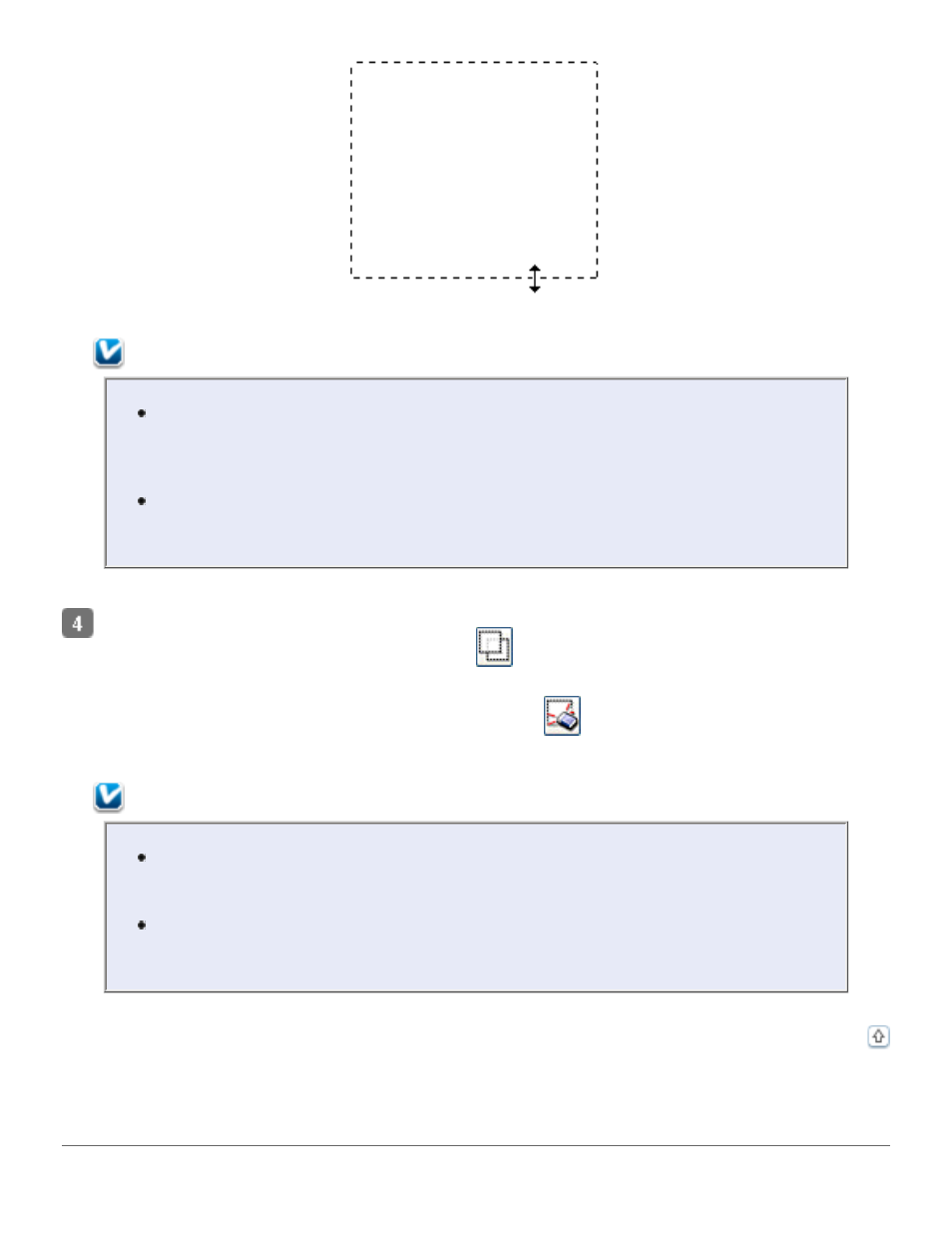
Note:
To restrict movement of the marquee to vertical or horizontal only, hold
down the Shift key as you move the marquee. To restrict sizing of the
marquee to the current proportions, hold down the Shift key as you resize
the marquee.
For best results and image exposure, make sure all sides of the marquee
are located inside the preview image. Do not include any of the area around
the preview image in the marquee.
To draw multiple marquees (up to 50; normal preview only), you can just draw them as
described in steps 1 through 3, or click the
copy marquee icon to create additional
marquees of the same size. You can move and resize all the marquees as described in step
3. To delete a marquee, click inside it and click the
delete marquee icon.
Note:
If you draw multiple marquees, make sure you click the All button in the
Preview window before you scan; otherwise, only the area inside of the last
marquee you drew will be scanned.
If you are scanning multiple slides or images in a film strip using the Normal
preview, you must draw a separate marquee over each image in order to
scan the images as separate files.
Adjusting the Color and Other Image Settings
