The scanner software does not work properly – Epson Perfection V500 User Manual
Page 211
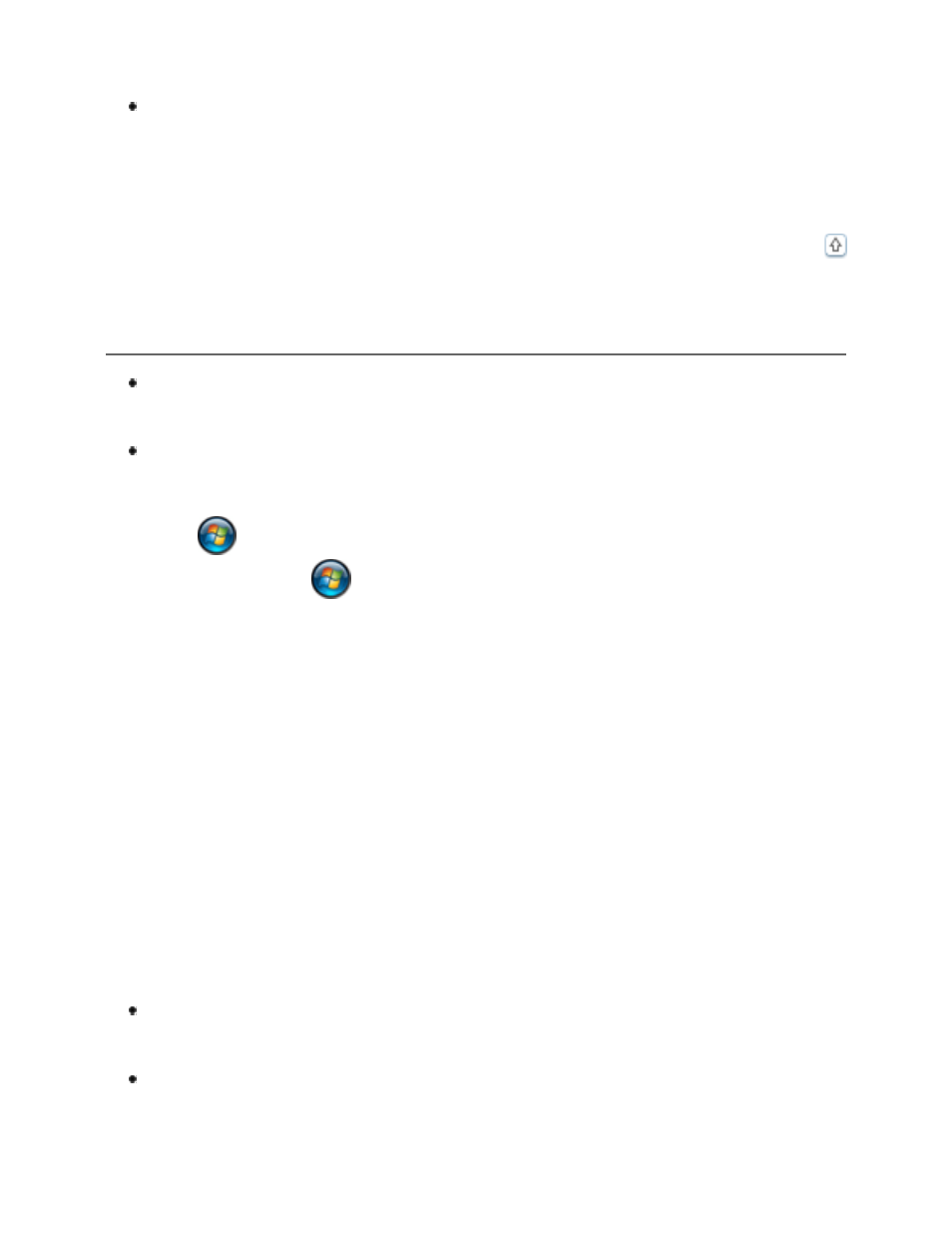
a Scan With Another Scanning Program
a Scan With Another Scanning Program
for film and slides.
In the Windows Device Manager, make sure your scanner’s name appears
under Imaging devices without a question (?) or an exclamation (!) mark,
or a red X. If the scanner appears with one of these marks or as an
Unknown device, uninstall Epson Scan as described in
. Then reinstall it by following the instructions in your Start Here sheet.
The Scanner Software Does Not Work Properly
Make sure your computer has enough memory and meets the other system
requirements for the software you are using. See your software and computer
documentation for details.
With Windows, check whether your scanner appears more than once in the
Scanners and Cameras utility. Do one of the following:
Windows Vista:
Click
> Control Panel > Hardware and Sound > Scanners and
Cameras, or click
> Control Panel and double-click the Scanners and
Cameras icon. Then delete your scanner’s icon and uninstall and reinstall
Uninstalling Your Scanning Software
for instructions on
uninstalling Epson Scan. Reinstall Epson Scan by following the instructions in
your Start Here sheet.
Windows XP:
Click Start > Control Panel > Printers and Other Hardware > Scanners
and Cameras, or click Start > Control Panel and double-click the
Scanners and Cameras icon. Then delete your scanner’s icon and uninstall
Uninstalling Your Scanning Software
for
instructions on uninstalling Epson Scan. Reinstall Epson Scan by following the
instructions in your Start Here sheet.
Windows 2000:
Click Start > Settings > Control Panel, double-click the Scanners and
Cameras icon, and delete your scanner from the list of installed devices.
Then uninstall and reinstall Epson Scan. See
for instructions on uninstalling Epson Scan. Reinstall Epson Scan by
following the instructions in your Start Here sheet.
The scanner may not work properly if Epson Scan is open and your computer
goes into standby mode (Windows) or sleep mode (Mac OS X). Restart Epson
Scan and try scanning again.
The scanner may not work properly if you upgrade your operating system but
do not reinstall Epson Scan. See
Uninstalling Your Scanning Software
for
instructions on uninstalling Epson Scan. Reinstall Epson Scan by following the
instructions in your Start Here sheet.
