Epson Perfection V500 User Manual
Page 115
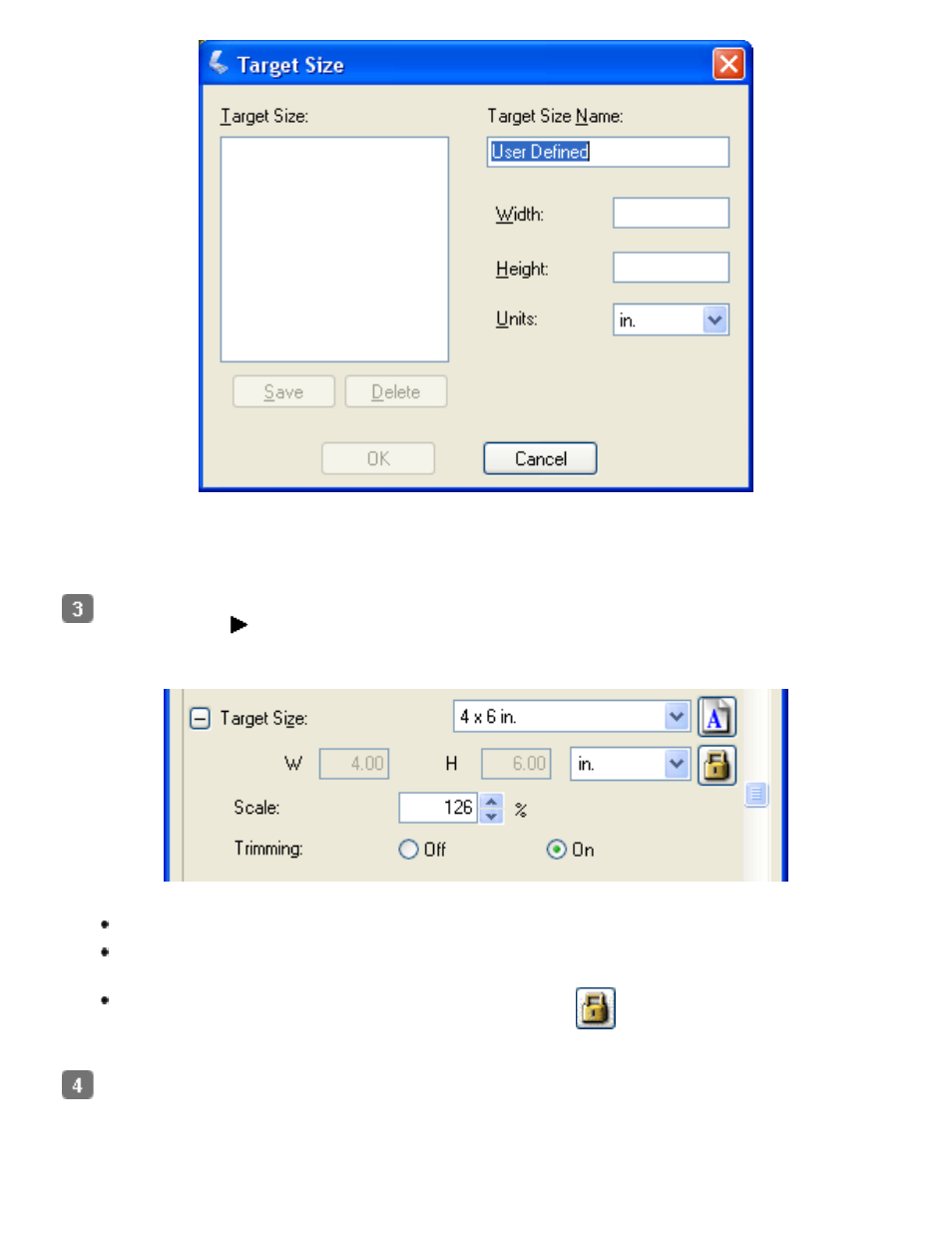
Type a name for your custom size, enter the size, click the Save button, then click OK.
Your new size appears in the Target Size list.
In Professional Mode, you can fine-tune the size using additional tools. Click the +
(Windows) or
(Mac OS X) next to Target Size to display these tools.
To size your image by a certain percentage, adjust the Scale value.
To change the way your image is cropped, turn Trimming on or off. (See Epson
Scan Help for details.)
To unlock the proportions of your scan size, click the
lock icon. Then adjust the
marquee or enter new width/height measurements.
Once you have selected your scan size, you can click and drag the marquee to the area in
the image you want to scan. For details, see
Adjusting the Scan Area (Marquee)
marquee proportions are retained as you adjust it.
- PERFECTION V600 PHOTO (164 pages)
- PERFECTION V600 PHOTO (2 pages)
- Perfection V500 (2 pages)
- GT-30000 (148 pages)
- GT-30000 (140 pages)
- GT-30000 (21 pages)
- Perfection V330 Photo (2 pages)
- PERFECTION 4990 PRO (8 pages)
- Perfection V200 Photo (9 pages)
- Expression 836XL (4 pages)
- Expression 10000XL- Photo E10000XL-PH (36 pages)
- ES-600C (8 pages)
- GT 8000 (11 pages)
- Grayscale Scanner (16 pages)
- Perfection V100 Photo (8 pages)
- CaptureOne 90DPM (2 pages)
- PSB.2003.04.004 (8 pages)
- 10000XL (96 pages)
- V750 (10 pages)
- Perfection 1650 (2 pages)
- Perfection 1250 (3 pages)
- STYLUS PHOTO 875DC (12 pages)
- II (13 pages)
- PERFECTION 2450 (5 pages)
- Perfection 636 (6 pages)
- GT-5500 (64 pages)
- PERFECTION V350 (10 pages)
- 4870 (6 pages)
- PERFECTION 4870 PRO (8 pages)
- 4990 Pro (8 pages)
- Perfection Photo 2400 (8 pages)
- V350 (10 pages)
- V350 (4 pages)
- Perfection Photo Scaner 1670 (8 pages)
- H6440 (2 pages)
- 1650 (5 pages)
- 1650 (2 pages)
- TM-S1000 (58 pages)
- 1640XL (167 pages)
- 836XL (120 pages)
- GT-20000 (2 pages)
- CX7800 (8 pages)
- EXPRESSION 10000XL (8 pages)
- 1680 (159 pages)
