Epson Perfection V500 User Manual
Page 169
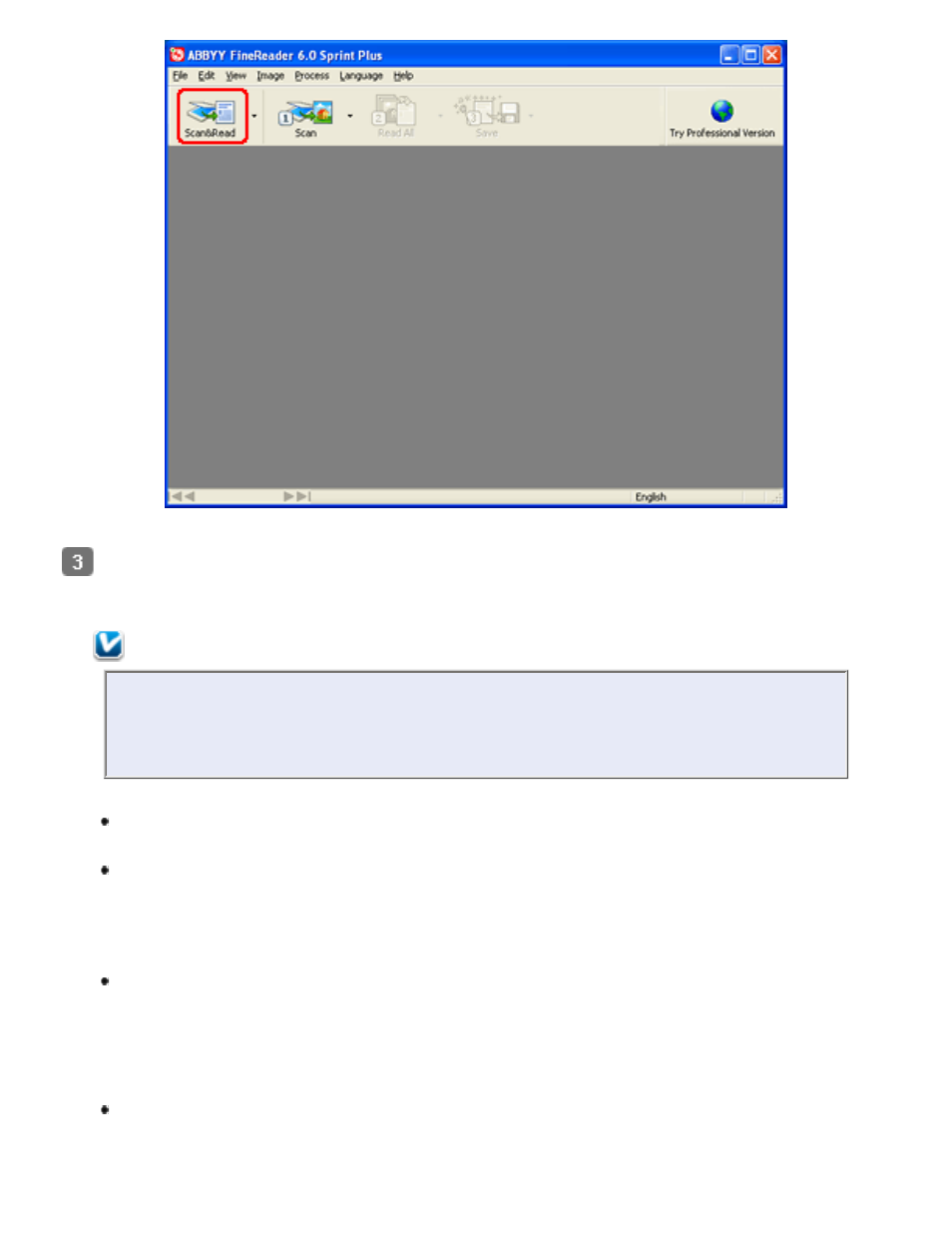
Click the Scan&Read icon at the top of the window. Epson Scan starts in the last mode
you used.
Note for Mac OS X users:
If you do not see a Scan&Read icon, choose Select Scanner from the Scan&Read
menu, select EPSON Perfection V500, and click OK. Then select Scan&Read
from the Scan&Read menu to start Epson Scan.
In Full Auto Mode, click Scan. Epson Scan prescans, scans, and processes the text
into editable format, then displays it in the FineReader window.
In Home Mode, select Magazine, Newspaper, or Text/Line Art as the Document
Type. Then select Black&White or Color as the Image Type, and choose Printer or
Other as your Destination setting. Preview and select your scan area as described in
Previewing and Adjusting the Scan Area
. Then click Scan. Your document is
scanned, processed into editable text, and opened in the FineReader window.
In Office Mode, select Color, Grayscale, or Black&White as the Image Type and
Document Table as the Document Source. Select the size of your original
document as the size setting, and 300 dpi as the Resolution. Preview and select
your scan area (click the Help button in the Epson Scan window for instructions).
Then click Scan. Your document is scanned, processed into editable text, and
opened in the FineReader window.
In Professional Mode, select Reflective as the Document Type, Document Table as
the Document Source, and Document as the Auto Exposure Type. Then select
Black & White or 24-bit Color as the Image Type, and 300 dpi as the Resolution.
