Epson Perfection V500 User Manual
Page 134
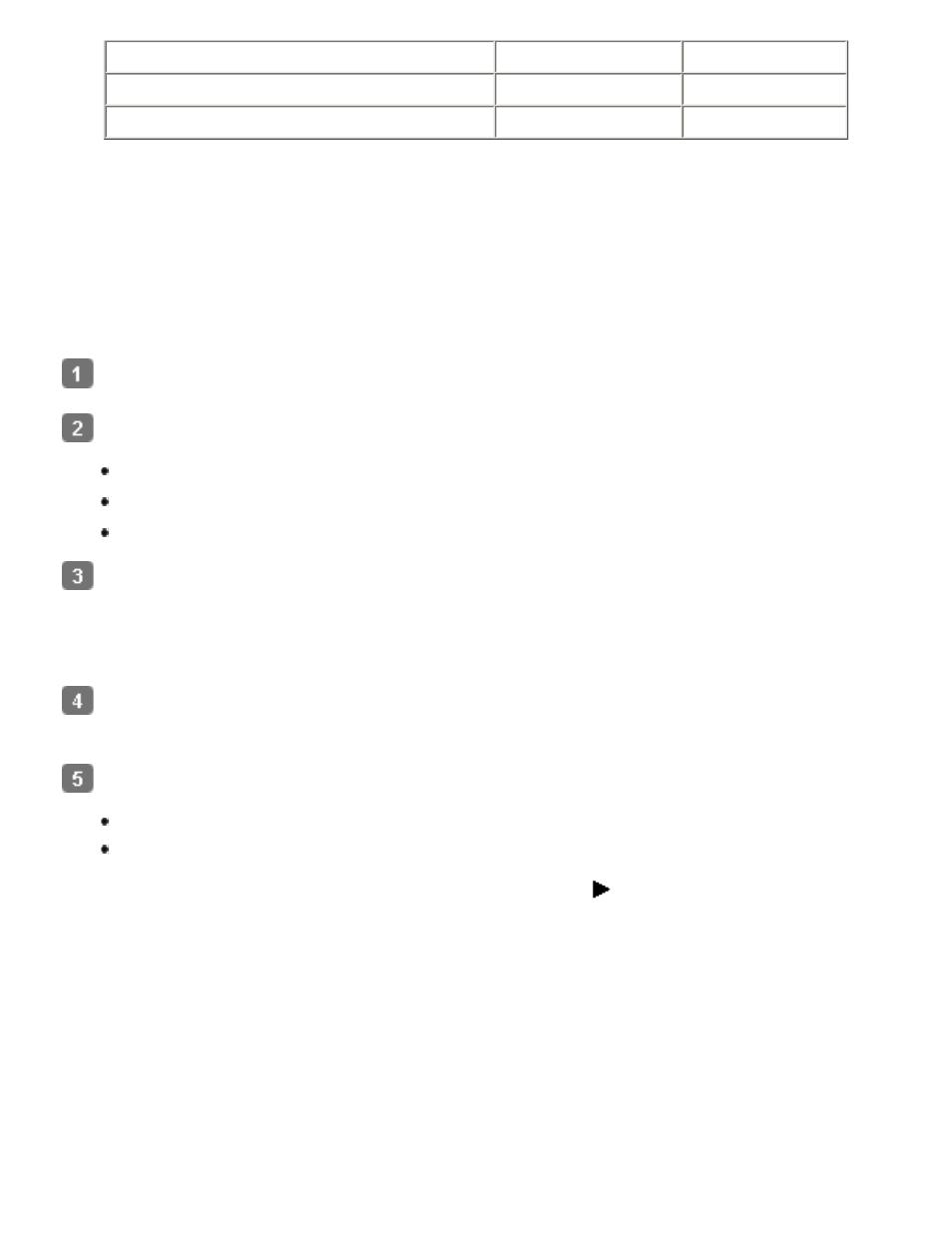
Color positive film or slides
Yes
Yes *
Monochrome negative film
Yes
No **
Monochrome positive film or slides
Yes
No
* Kodachrome film is not supported.
** Only chromogenic monochrome negative film is supported.
Before using Digital ICE Technology, make sure your system meets the requirements in
Follow these steps to remove dust or scratch marks from film or slides using Epson Scan’s Home
or Professional Mode:
Place your original film strip or slide(s) on the scanner. See
Start Epson Scan. See one of these sections for instructions:
Starting a Scan With the Scanner Buttons
Starting a Scan With Epson Scan
Starting a Scan With Another Scanning Program
When the Epson Scan window appears, set the scan mode to Home Mode or
Professional Mode. Then select the basic settings for your film strip or slide(s) and select
the destination setting for the way you will use your image(s). See
for instructions.
Click the Preview button to preview your images, then select your scan area. See
Previewing and Adjusting the Scan Area
for instructions.
Do one of the following to select the Digital ICE Technology option:
Home Mode: Click the DIGITAL ICE Technology checkbox.
Professional Mode: Scroll down to the Adjustments area and click the DIGITAL
ICE Technology checkbox. If you want to decrease the level of the Digital ICE
Technology correction effect, click the + (Windows) or
(Macintosh) button next
to the option and select the DIGITAL ICE Lite Technology setting in the Mode list.
Home Mode:
