Scanning and printing color accurate images, Scanning and saving your image – Epson Perfection V500 User Manual
Page 171
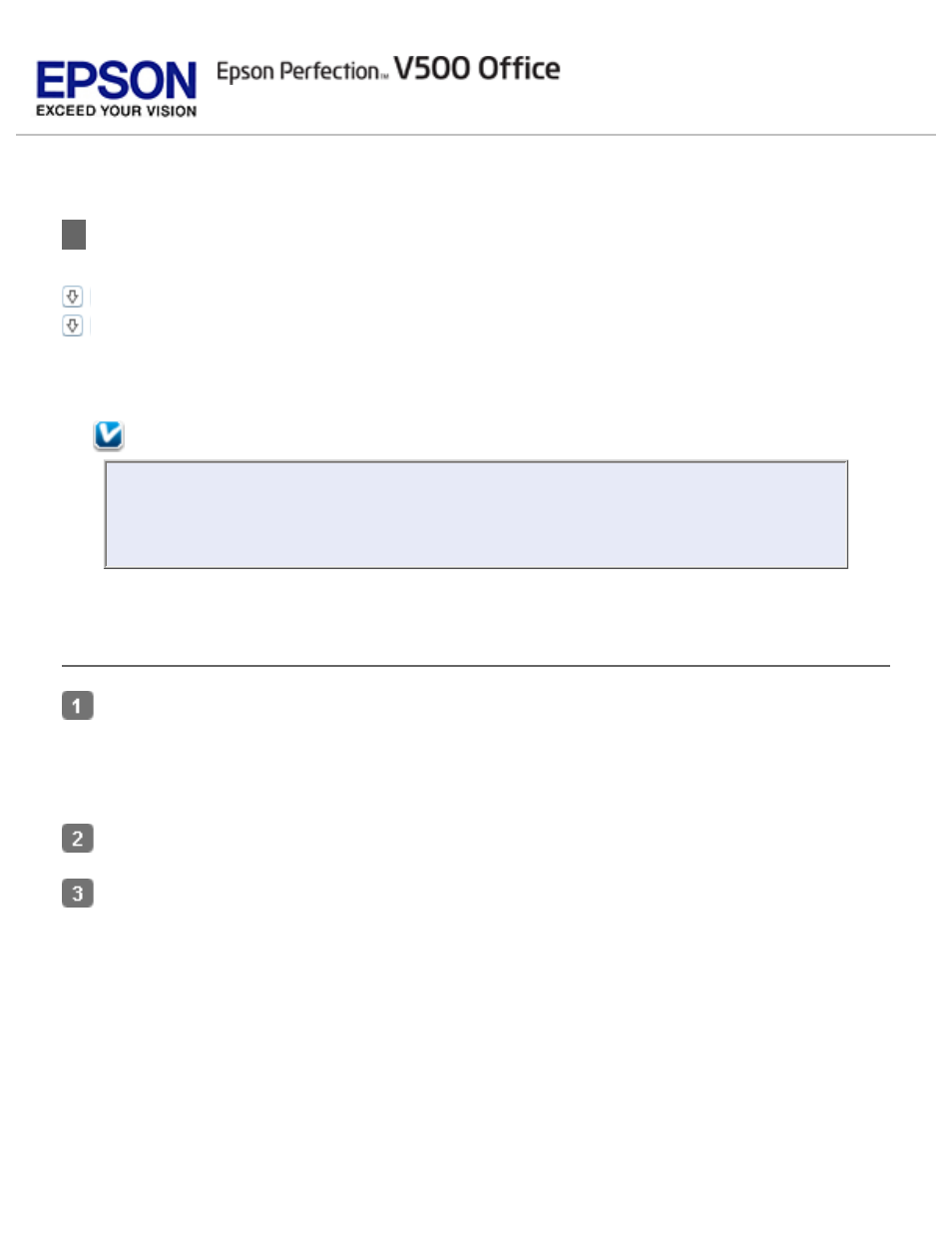
Scanning and Printing Color Accurate Images
Scanning and Saving Your Image
You can optimize the color accuracy of your images using a photo-editing application, such as
Adobe Photoshop Elements.
Note:
Not all versions of Photoshop Elements are fully compatible with Windows Vista. If
you are using Windows Vista, you may need to upgrade to the latest version of
Photoshop Elements.
Scanning and Saving Your Image
Do one of the following.
Windows: Open Adobe Photoshop Elements and select Edit and Enhance Photos.
Mac OS X: Open Adobe Photoshop Elements. If you see the Welcome window, click Close.
Click Edit (Windows) or Photoshop Elements (Mac OS X) and select Color Settings.
Select Full Color Management and click OK.
See also other documents in the category Epson Scanners:
- PERFECTION V600 PHOTO (164 pages)
- PERFECTION V600 PHOTO (2 pages)
- Perfection V500 (2 pages)
- GT-30000 (140 pages)
- GT-30000 (21 pages)
- GT-30000 (148 pages)
- Perfection V330 Photo (2 pages)
- PERFECTION 4990 PRO (8 pages)
- Perfection V200 Photo (9 pages)
- Expression 836XL (4 pages)
- Expression 10000XL- Photo E10000XL-PH (36 pages)
- ES-600C (8 pages)
- GT 8000 (11 pages)
- Grayscale Scanner (16 pages)
- Perfection V100 Photo (8 pages)
- CaptureOne 90DPM (2 pages)
- PSB.2003.04.004 (8 pages)
- 10000XL (96 pages)
- V750 (10 pages)
- Perfection 1650 (2 pages)
- Perfection 1250 (3 pages)
- STYLUS PHOTO 875DC (12 pages)
- II (13 pages)
- PERFECTION 2450 (5 pages)
- Perfection 636 (6 pages)
- GT-5500 (64 pages)
- PERFECTION V350 (10 pages)
- 4870 (6 pages)
- PERFECTION 4870 PRO (8 pages)
- 4990 Pro (8 pages)
- Perfection Photo 2400 (8 pages)
- V350 (10 pages)
- V350 (4 pages)
- Perfection Photo Scaner 1670 (8 pages)
- H6440 (2 pages)
- 1650 (5 pages)
- 1650 (2 pages)
- TM-S1000 (58 pages)
- 1640XL (167 pages)
- 836XL (120 pages)
- GT-20000 (2 pages)
- CX7800 (8 pages)
- EXPRESSION 10000XL (8 pages)
- 1680 (159 pages)
